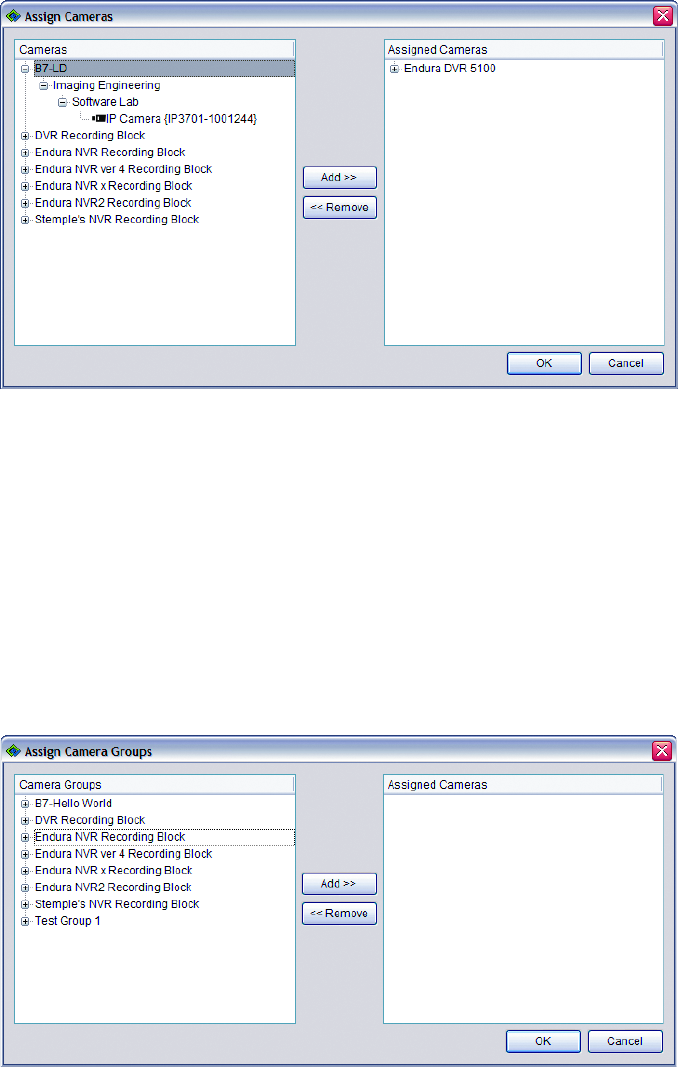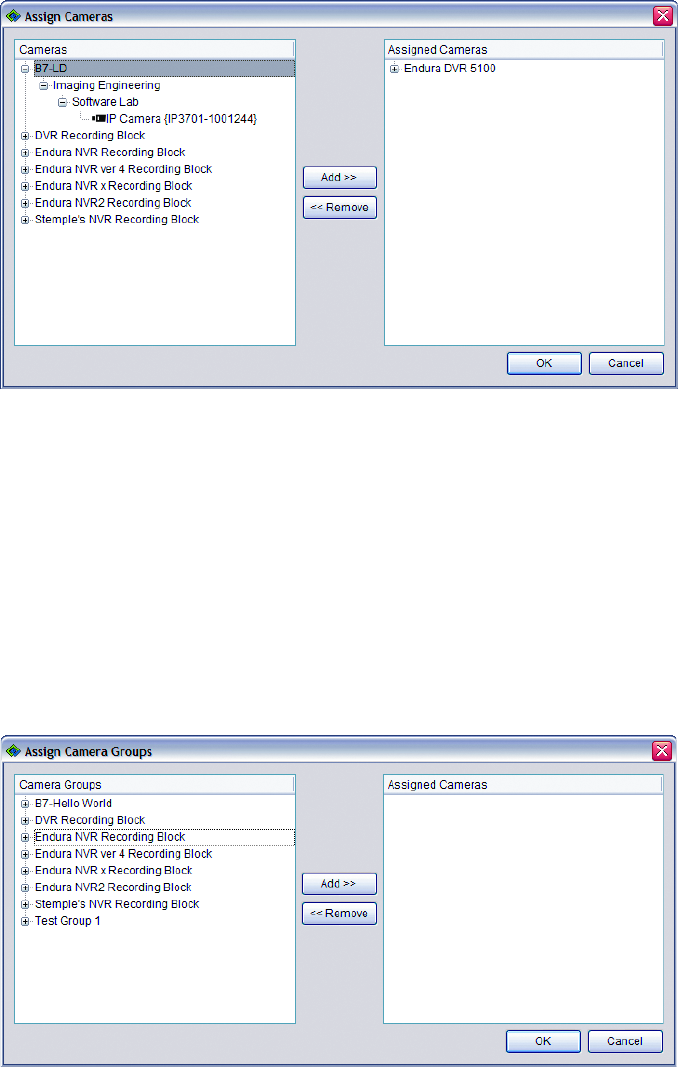
C1624M-F (9/07) 135
d. To remove cameras from your recording schedule, reverse the process: in the Assigned Cameras list, click the locations or individual
devices you want to remove, and then click Remove.
e. When you have finished adding or removing cameras, click OK, or to exit the window without saving your changes, click Cancel.
Figure 156. Scheduling Cameras by Location
To add cameras to or remove cameras from a schedule by camera group:
a. Click the Continuous Recording tab.
b. Click the arrow beside Camera Group. Click Assign.
c. To add cameras to your schedule: in the Camera Groups list, click the camera groups or individual devices you want to add, and then
click Add.
d. To remove cameras from your recording schedule, reverse the process: in the Assigned Cameras list, click the camera groups or
individual devices you want to remove, and then click Remove.
e. When you have finished adding or removing cameras, click OK, or to exit the window without saving your changes, click Cancel.
Figure 157. Scheduling Cameras by Group
12. Set the event recording schedule. To add or remove cameras by event type:
a. Click the Event Recording tab.
b. Select a schedule under the Schedules list.
c. Click the Event Recording tab, and then select an event on the Event Recording tab.