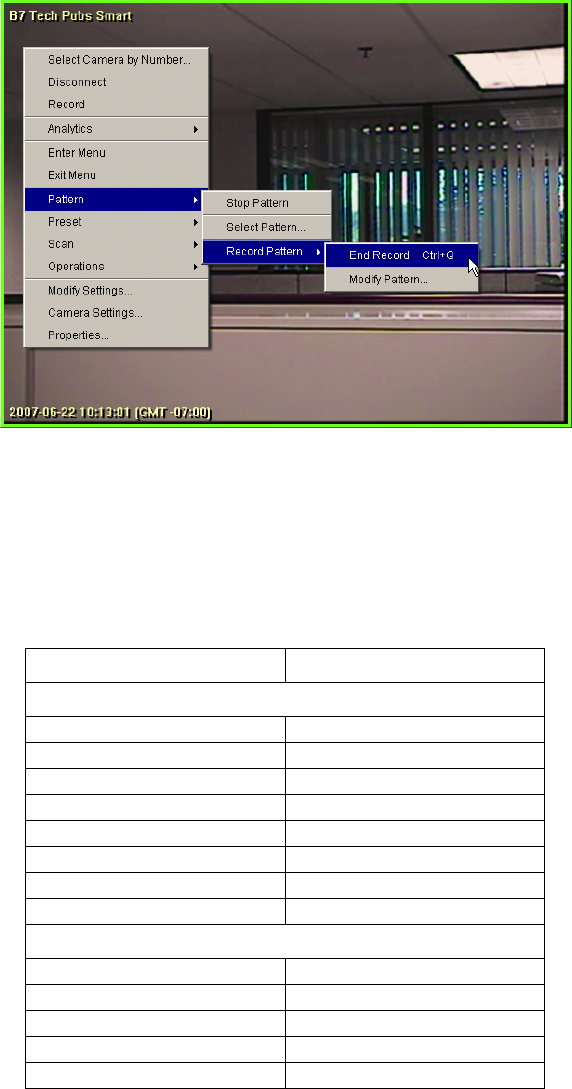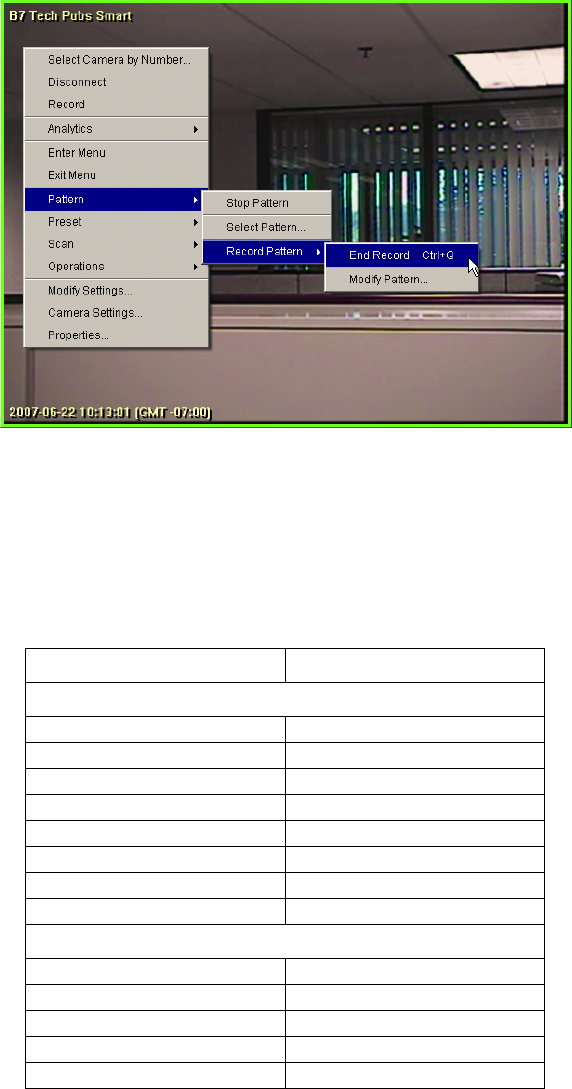
C1624M-F (9/07) 21
SUBMENUS
Shortcut menus may have one or more items with a symbol (!) beside it. The symbol indicates that a menu with additional options appears if
you move the pointer over it. Once the submenu appears, move your cursor over to it and click to select a submenu item.
To hide the menus and submenus, click another part of the video pane.
Figure 13. Example of a Submenu
KEYBOARD SHORTCUTS
Throughout the interface, there are keyboard shortcuts (predefined combinations of key presses on the keyboard) to give you the option to access
frequently used functions quickly without using a pointer or navigating through menus. To use a keyboard shortcut, hold down the CTRL key on
your PC keyboard while pressing the shortcut key (or keys). Refer to the table below for a list of all available shortcuts.
Table N. Keyboard Shortcuts in the WS5000
Shortcut Operation
Changing the Screen Layout
CTRL + 1 Single (1 x 1) Layout
CTRL + 2 2 x 2 Layout
CTRL + 3 3 x 3 Layout
CTRL + 4 4 x 4 Layout
CTRL + 5 1 + 5 Layout
CTRL + 6 1 + 12 Layout
CTRL + 7 2 + 8 Layout
CTRL + E Switch to Extended View
Actions Related to Workspaces
CTRL + ALT + N New Workspace
CTRL+ALT+M Modify Workspace
CTRL+ALT+D Delete Workspace
CTRL + M Show External Monitor Workspace
CTRL + S Show Enhanced Search Workspace