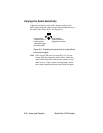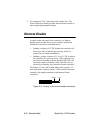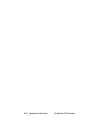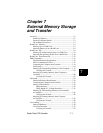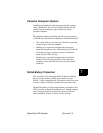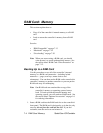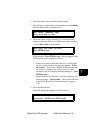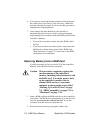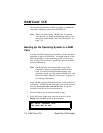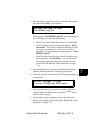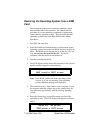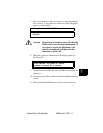7-4
RAM Card: Memory
Studio Color LCD Controller
RAM Card: Memory
This section explains how to:
• Copy all of the controller’s internal memory to a RAM
card
• Load or restore the controller’s memory from a RAM
card
See also:
• “IBM-Compatible” on page 7-13
• “Macintosh” on page 7-24
• “Crossloading” on page 7-30
Note When you are not using a RAM card, you should
write-protect it to avoid accidental data erasure. See
the section titled “RAM Card: Write-Protection” on
page 7-12.
Backin
g
Up to a RAM Card
Use this procedure to save all of the controller’s internal
memory to a RAM card (memories—including locked
memories—, pages, user keys, menu choices and
submasters). You can then use the RAM card to transfer this
controller’s memory to another controller or you can put the
RAM card away for safekeeping.
Note One RAM card can contain either a copy of the
controller’s memory or operating system, but not
both. To back up both the internal memory and
operating system, you will need two RAM cards. See
the section titled “Optional Accessories” on page 1-6
for ordering information.
1. Insert a RAM card into the RAM card slot on the controller’s
front panel. The RAM card is designed to go in the slot only
one way; do not force the card into the slot. If you feel
resistance, turn the card over and reinsert it.