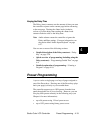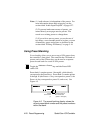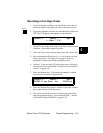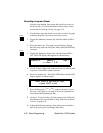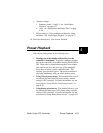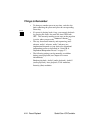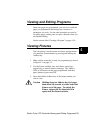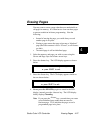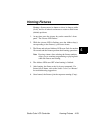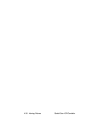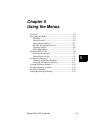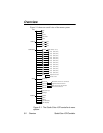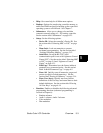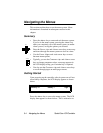Studio Color LCD Controller
Erasing Pages
4-27
4
Erasing Pages
You may want to erase a page when there are undesirable or
old pages in memory. It is often best to clear out these pages
to prevent confusion in future programming. Note the
following:
• Instead of erasing the page, you could always record
another page in its place.
• Erasing a page causes that page to become a “blackout”
page (the Gate construct is set to “Closed”, so all fixtures
go dark).
• An erased page is still an initialized page.
1. Select the memory and page you wish to erase using the
Cursor and Page
<Up>
and
<Down>
arrow keys.
2. Press the
<Select>
key. The LCD display appears as shown
below:
3. Press the
<Erase>
key. The LCD display appears similar to
the one shown below:
4. Do not press the ERASE key again as stated in the LCD
display; instead, press the
<Record>
key. The LCD display
briefly displays:
*.
Note If you press the
<Erase>
key a second time you create
an un-initialized page rather than an erased or
blackout page. To re-initialize the page, record a
programmed page in its place.
;) (' * 3- <
;0:'
- ; )= # ' -# '
;0:'