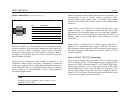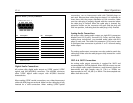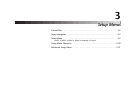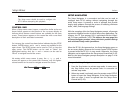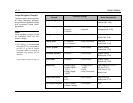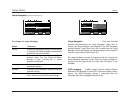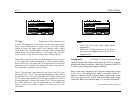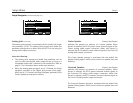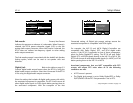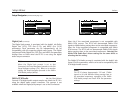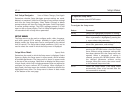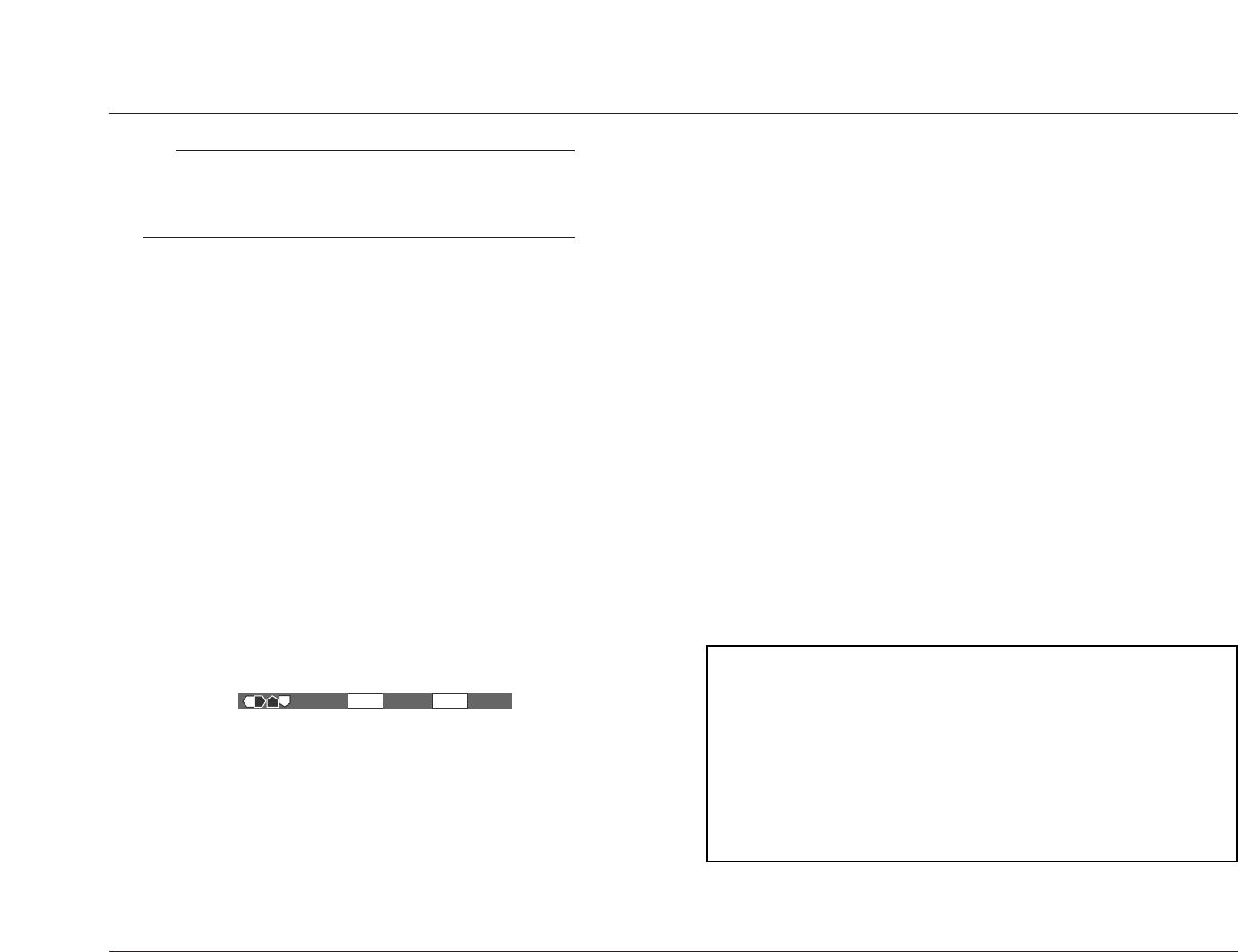
Setup Menus
Lexicon
3-2
Note:
The Setup menu should be used to configure the
RT-10 before attempting disc playback.
CONTROL BAR
When a Setup menu screen is open, a control bar similar to the one
shown below appears at the bottom of the on-screen display to
indicate which remote control buttons are available for the open
screen. These buttons appear on the control bar with a one-word
description of their associated commands.
For instance, the control bar shown below indicates that the SETUP
button, ENTER button, and and arrows are available for the
open screen. The SETUP button can be used to "Exit" or close the
open screen. The ENTER button can be used to "Select" the
highlighted setting. And, the and arrows can be used to
"Move" or navigate around the screen.
No matter which menu screen is open, the , , , and
arrows will appear on the control bar. However, only the lighter-
colored arrows can be used to navigate around the screen.
Move Select Exit
ENTER SETUP
SETUP NAVIGATOR
The Setup Navigator is a convenient tool that can be used to
configure basic RT-10 settings without navigating through the
entire Setup menu. It presents a series of prompts that provide
step-by-step guidance through the process of selecting minimum
audio, video, and language settings.
With the exception of the last Setup Navigator prompt, all prompts
represent a simplified version of actual Setup menu parameters. For
instance, the TV Type prompt (3-5) is associated with the Video1
tab TV Screen parameter (3-25). The table on the next page lists
all Setup Navigator prompts, along with their possible settings
and associated Setup menu parameters.
When the RT-10 is first powered on, the Setup Navigator opens on
the on-screen display whenever the remote control SETUP button
is pressed while the RT-10 is in stop mode. Otherwise, the Setup
Navigator can be opened from the Setup menu General tab (3-42).
Refer to the Setup Navigator prompt description on page 3-4 for
more information.
To open the Setup Navigator:
1. Press the Stop button to activate stop mode. In some cases,
the Stop button must be pressed twice in succession to
activate stop mode.
2. When stop mode is activated, press the remote control SETUP
button to open the Setup Navigator. If the Setup Navigator
does not open, it must be opened from the Setup menu
General tab (3-42).