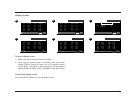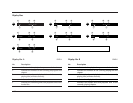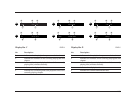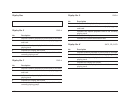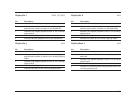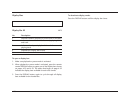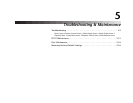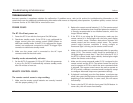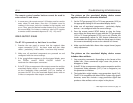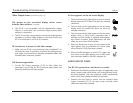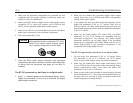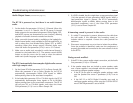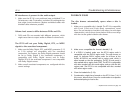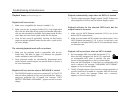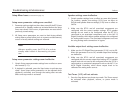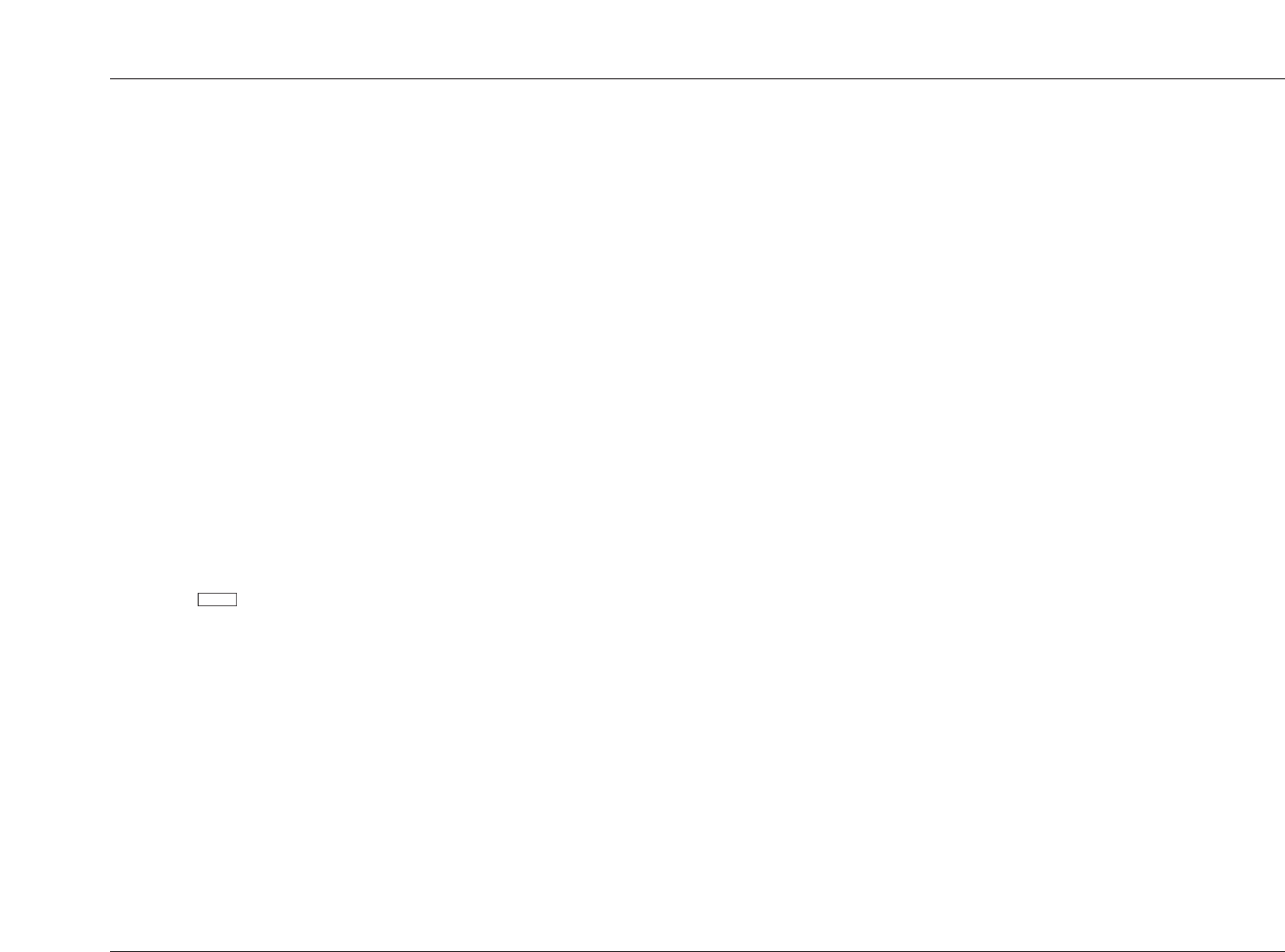
Troubleshooting & Maintenance
RT-10
5-3
The remote control number buttons cannot be used to
enter values 10 and above.
1. In some cases, the remote control +10 button must be used to
enter values 10 and above. Press the +10 button once for
numbers in the teens, twice for numbers in the twenties, and
so on. Then, press the desired number button (0 to 9) to enter
the second digit. For instance, entering a value of 25 requires
a remote control command sequence of +10, +10, and 5.
VIDEO OUTPUT ISSUES
The RT-10 is powered on, but there is no video.
1. Examine the rear panel to ensure that the required video
output connection (2-11) has been made and that video
cables – particularly S-video cables – have been fully inserted.
2. Make sure all associated components are powered on and
configured with the correct settings.
3. If the indicator appears on the front panel display, press
the remote control VIDEO ON/OFF button to
reactivate the video output connectors.
4. If the RT-10 has a component video output connection and the
associated display device is not progressive-scan compatible,
set the Component Video parameter (3-27) to Interlace or
reconnect the RT-10 to the associated display device with an
S-video or composite video output connection.
V OFF
The picture on the associated display device screen
appears stretched or otherwise distorted.
1. Set the TV Type prompt (3-5) or TV Screen parameter (3-25) to
the appropriate setting for the associated display device.
2. Make sure all associated components – particularly display
devices – are configured with the correct settings.
3. Press the remote control SETUP button to close the Setup
menu. When the Setup menu is open while the TV Type prompt
(3-5) or TV Screen parameter (3-25) is set to a 4:3 format, the
screen automatically adjusts to 16:9 format (widescreen) to
accommodate the Setup menu. When the Setup menu is closed,
the screen automatically reverts to the selected 4:3 format.
4. Make sure the loaded disc allows video output format (aspect
ratio) adjustments.
The picture on the associated display device screen
includes video artifacts.
1. Stop executing commands. Depending on the format of the
loaded disc, some commands might cause the picture to
disappear or shake.
2. If the RT-10 has a component video output connection and the
Component Video parameter (3-27) is set to Progressive, set
the parameter to Interlace.
3. The loaded disc might include a copy-prevention signal (1-6).
The RT-10 is compatible with Macro-Vision System copy guard.
However, some discs include a copy prevention signal that
produces video artifacts such as stripes in the picture.
. . . Video Output Issues continues on page 5-4