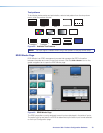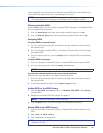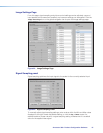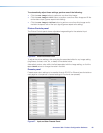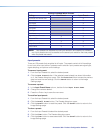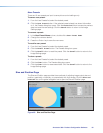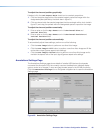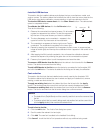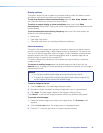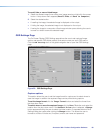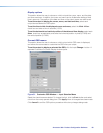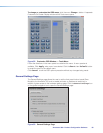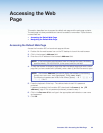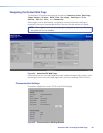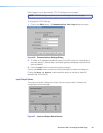Display options
This section allows the user to select drop shadow settings, select the display to show
annotations, and set the annotation auto clearing frequency.
To use drop shadow in the annotation display select the Use Drop Shadow check
box. Clear the check box to remove the drop shadow.
To select an output display to show annotations select one or both Show
Annotations check boxes. Clearing the check boxes disables the annotations from the
relevant display.
To set the annotation auto clearing frequency select one of the radio buttons as
desired for the following settings:
• Never clear
• Clear after input switch
• Clear after input switch or a new (signal) frequency detection.
Internal memory
This section lists the images that have been uploaded or saved to the internal memory
and the current recalled image. Listed images can also be previewed. The memory can
hold up to 42 MB of image data. When an image in the list is selected, a preview button
appears, allowing the user to view the image before recall. A selected image can be
recalled, hidden, or saved to the connected PC.
The buttons below the list allows the user to select and remove existing, or add new
images to the list.
To remove an existing image select the desired image from the list and click the
Remove button. A dialog box opens requesting confirmation for removal, and the image is
removed from the list.
NOTES:
• The currently recalled (used) image cannot be removed from the list.
• To remove an image that is currently being used, recall another image as the
current image and then remove the relevant image.
To add an image to the list:
1. Click the Add button. The Add Image dialog box opens.
2. Browse to a folder and select the relevant image (with .bmp or .jpg extension).
3. Click Open. The new image is added to the Images in Memory listing.
Click Cancel to exit the Add Image procedure without any additions being made.
To preview a listed image:
1. Select the desired image (hover curser over image name). The Preview button
appears.
2. Click the Preview button. The image opens in a separate window.
3. Click the “x” in the top right corner to close the preview window.
Annotator 300 • Product Configuration Software 87