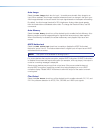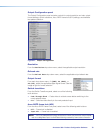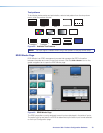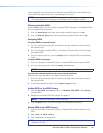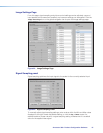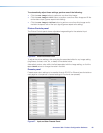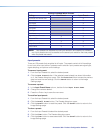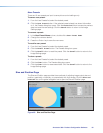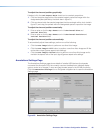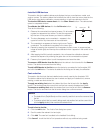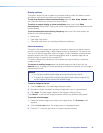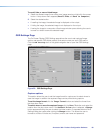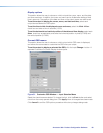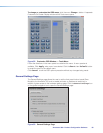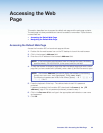To adjust the size and position graphically:
If desired, click the Lock Aspect Ratio check box to constrain proportions.
1. Click and drag the drag points of the sample image to resize the image within the
designated space (defined by the black area in figure 51).
2. Click anywhere inside the sample image (see the blue rectangle with a circle inside in
figure 51) and drag it anywhere within the designated space to reposition the image.
To adjust the size and position numerically:
1. Enter a value or click the Up or Down arrow in the Horizontal Size and
Vertical Size fields.
2. Enter a value or click the Up or Down arrow in the Horizontal Position and
Vertical Position fields.
To adjust the size and position automatically:
To automatically adjust these settings, perform one of the following:
• Click the Auto-Image button to perform a one-time Auto-Image.
• Click the Auto-Image & Fill button to perform a one-time Auto-Image and fill the
entire video output (ignores aspect ratio settings).
• Click the Auto-Image & Follow button to perform a one-time Auto-Image and to
maintain the aspect ratio of the input signal (ignores aspect ratio settings.
Annotations Settings Page
The Annotations Settings page shows details of installed USB devices (touchpanels
connected the Annotator 300), the currently used and installed fonts, selected display
options, and a list of images ( in bmp and jpeg formats) saved in the 42 MB of memory.
Click the Annotation Settings icon on the global navigation bar to open the Annotation
Settings page.
Figure 49. Annotation Settings Page
Annotator 300 • Product Configuration Software 85