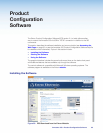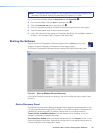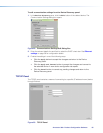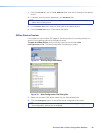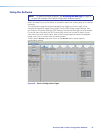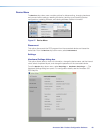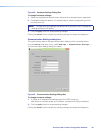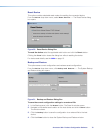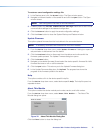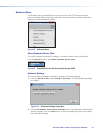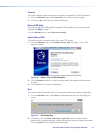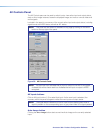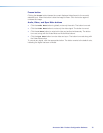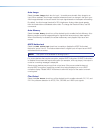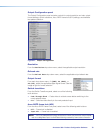To restore a saved configuration settings file:
1. In the Restore panel, click the Browse button. The Open window opens.
2. Navigate to the save location of the saved file and click the Open button. The Open
window closes.
NOTE: Valid configuration files have a .extz file extension.
3. If desired, select the Include Communication Settings check box to also include
communication settings to the restored configuration.
4. Click the Restore button to apply the saved configuration settings.
5. Click the Close button to close the System Backup and Restore window.
Update Firmware
This option uploads firmware from the host device to the connected device.
NOTE: If necessary, download new firmware from the Extron website.
1. From the Device drop-down menu, select Update Firmware. A dialog box opens to
ask permission to disconnect from the device.
2. Click the Continue button to disconnect from the device and continue with the
firmware update process. The Update Firmware dialog box opens.
3. Click the Browse button.
4. Navigate to the desired firmware file and select the device-specific firmware file. Valid
firmware files have an .eff or .esf file extension.
5. Click the Open button. This returns you to the Update Firmware dialog box.
6. In the Update Firmware dialog box, click Upload. The progress bar shows the
progress of the firmware upload to the device.
Help
This option contains a link to the device-specific help file.
From the Device drop-down menu, select device-specific Help. The help file opens in a
separate window.
About This Module
This option contains the device module part number, version, and build number.
From the Device drop-down menu, select About This Module.... The About This
Module dialog box opens.
Figure 32. About This Module Dialog Box
Click the Close button to close the dialog box.
Annotator 300 • Product Configuration Software 71