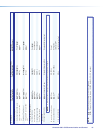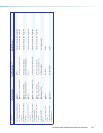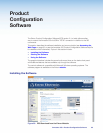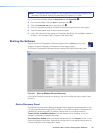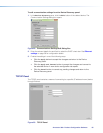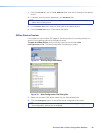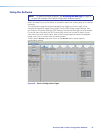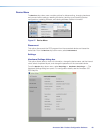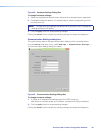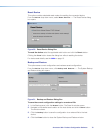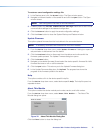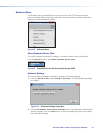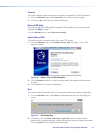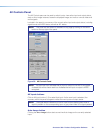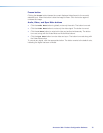Figure 28. Hardware Settings Dialog Box
To change hardware settings:
1. Select the applicable tab (device name, date and time, keyboard layout, password).
2. Complete the fields as desired. For keyboard layout, select the keyboard type from
the drop-down list.
NOTE: For Date and Time settings, the device can be synced to the PC settings by
clicking the Sync to PC button.
3. Click the Apply button to accept pending changes.
Clicking the Cancel button cancels any pending changes and closes the dialog box.
Communication Settings dialog box
This option allows users to change communication settings of the connected device.
From the Device drop-down menu, select Settings > Communication Settings....
The Communication settings dialog box opens.
Figure 29. Communication Settings Dialog Box
To change hardware settings:
1. To obtain an IP address automatically check the DHCP check box.
Alternatively, to manually assign an IP address, complete all the fields as desired.
2. Click the Apply button to accept pending changes.
Clicking the Cancel button cancels any pending changes and closes the dialog box.
Annotator 300 • Product Configuration Software 69