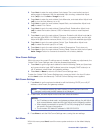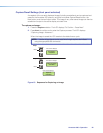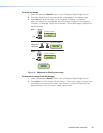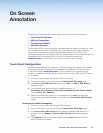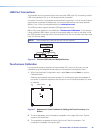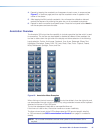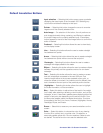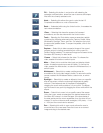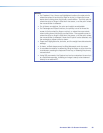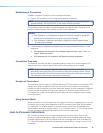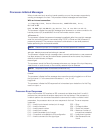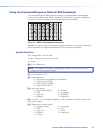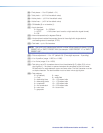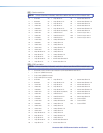Fill — Selecting this button in conjunction with selecting the
rectangle or ellipse button, allows the user to draw a solid shape
filled with the currently selected color.
Undo — Selecting this allows the user to undo the last 15
Completed annotations or undo a Clear action.
Redo — If selected while using the Undo function, it recreates the
last undone annotation.
Clear — Selecting this clears the screen of all unsaved
annotations, and can be undone with the Undo function.
Tools — Selecting the Tools button opens a secondary palette
containing the following advanced tools: Capture, Freeze, Mute,
Whiteboard, Spotlight, Zoom, and Pan. On selection of any tool,
the secondary palette closes. To reopen the palette, click on the
Tools button.
Capture — Select this to take a snapshot image of the current
program output, including annotations (but not any open On-
Screen Display palettes). This captured image can be saved to the
Annotator 300 memory for later recall.
Freeze — Select this to freeze the live video. To unfreeze the
video, reselect this button or switch inputs.
Mute — Select this to mute the video input and display a black
screen. Annotations and menus are still visible. To unmute the
video, reselect the Mute button, or select the Whiteboard tool, or
switch inputs.
Whiteboard — Select this to create a white canvas for
annotations. No input video image is visible. To remove the white
canvas, reselect the Whiteboard button, select mute, or switch
inputs.
Spotlight — Select this to create an ellipse to focus on a specific
area of the screen, while the outer area’s brightness is greatly
reduced. The shape and size of the ellipse is adjustable by
dragging the cursor while outside of it, to any point. The ellipse
can be moved to any point by dragging the cursor while within the
ellipse.
Zoom — Select this to zoom in to a specific area of the screen.
Using the cursor, create a rectangle at the desired area and the
Annotator 300 zooms in to view that area. If the boundaries of
the area are beyond the zoom capabilities, then the view will not
change. To zoom out draw a small rectangle (<100 pixels, ~1 inch
x 1 inch) and the normal view is restored.
Pan — Selecting this while in zoom mode, allows the user to
move the focus to a new area. Place the cursor on a zoomed
image and drag to the desired area.
Annotator 300 • On Screen Annotation 29