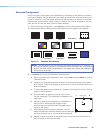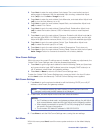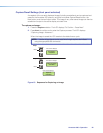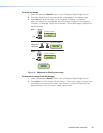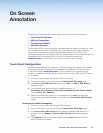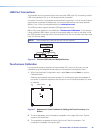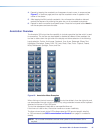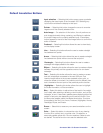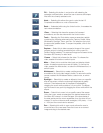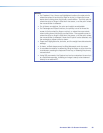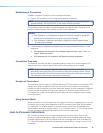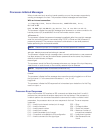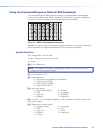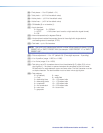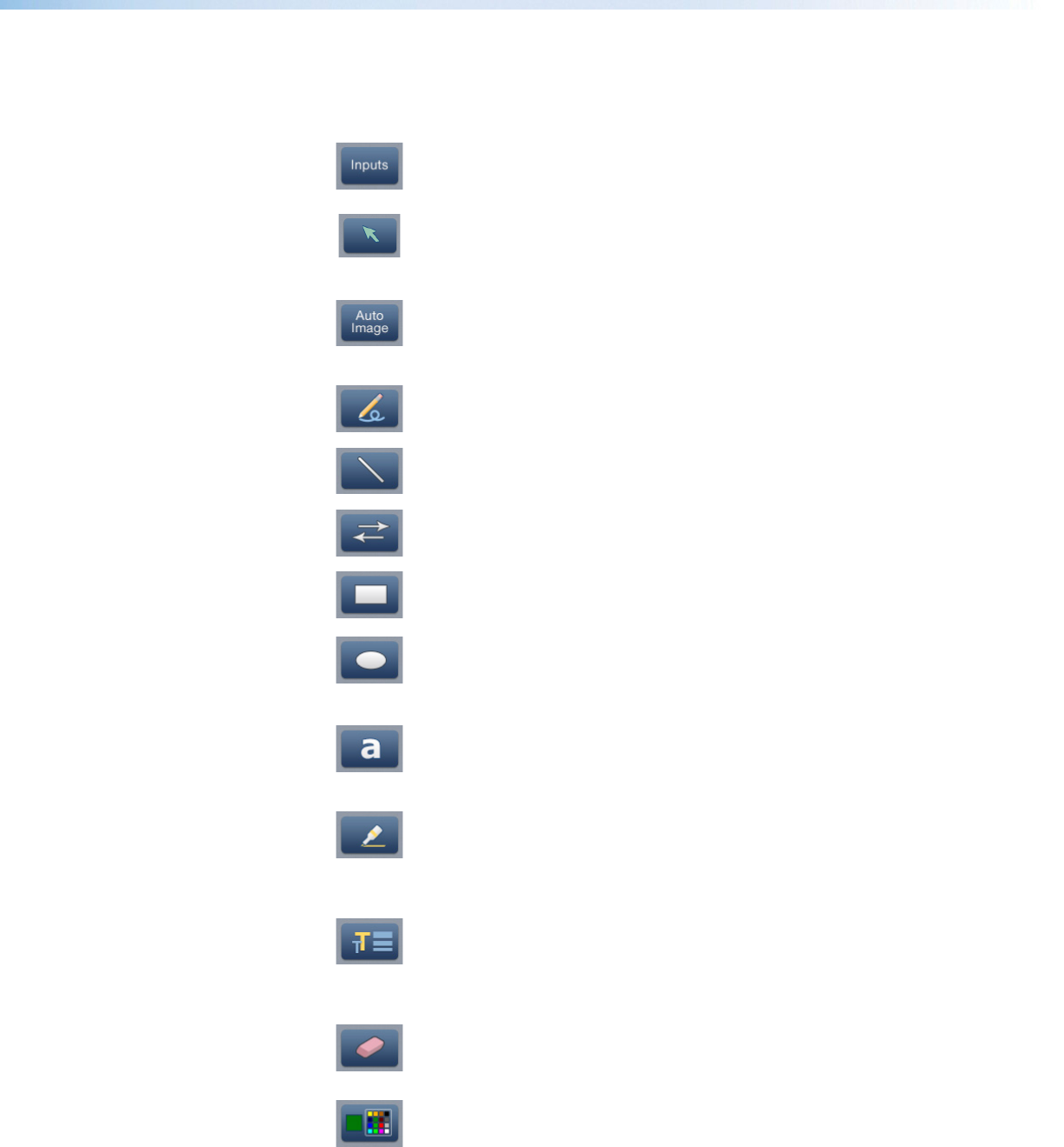
Default Annotation Buttons
Input selection — Selecting this button opens a pop-up palette
displaying the three inputs of the Annotator 300. Selecting any
input button switches the display to that input.
Pointer — Selecting this button changes the cursor to an extra-
large arrow of the currently selected color.
Auto-Image — On selection of this button, the unit performs an
auto image (automatic sizing, centering, and filtering to optimize
the output image on the currently selected input). A secondary
button appears to the left of the Auto Image button to confirm the
action is desired.
Freehand — Selecting this button allows the user to draw freely
on the display screen.
Line — Selecting this button allows the user to create a straight
line between two points.
Arrow — Selecting this button allows the user to create a straight
line between two points with an arrow at the end point.
Rectangle — Selecting this button allows the user to create a
rectangle with edges parallel to the raster.
Ellipse — Selecting this button allows the user to create an ellipse
between the primary and the opposite corners of a non-drawn
rectangle.
Text — Selecting this button allows the user to create on-screen
text with a keyboard connected to the rear USB port. Text
insertion begins either at the mouse operated cursor point, or
where the screen is touched. If no insertion point is defined, then
text is inserted at the end point of the previously active function.
Highlighter — Selecting this button allows the user to highlight
the video information, not the annotation.
Size — Select this button to adjust size of text and/or line weight
(not linked), after selecting a drawing or text function, such as line,
rectangle, or text. A secondary palette opens displaying either line
weight or text point size depending on the active function. From
the secondary palette, select the desired size button. Functions
this applies to are Text, Line, Arrow, Freehand, Highlighter, Arrows,
Rectangle, Ellipse, and Eraser.
Eraser — Select this to erase any non saved annotations on the
screen.
Color — Select this button to choose the color of any drawing
function (fill or outline), text, or pointer color. On selection, a
secondary palette opens with 16 color swatches. Select a color
as desired. The active function now uses the selected color.
Annotator 300 • On Screen Annotation 28