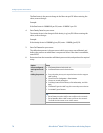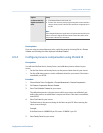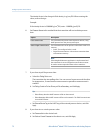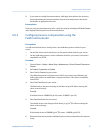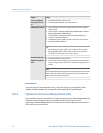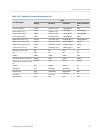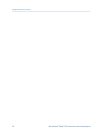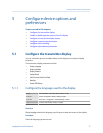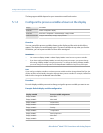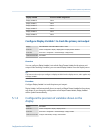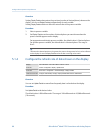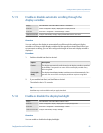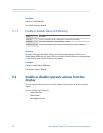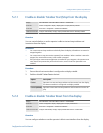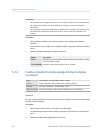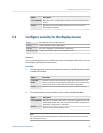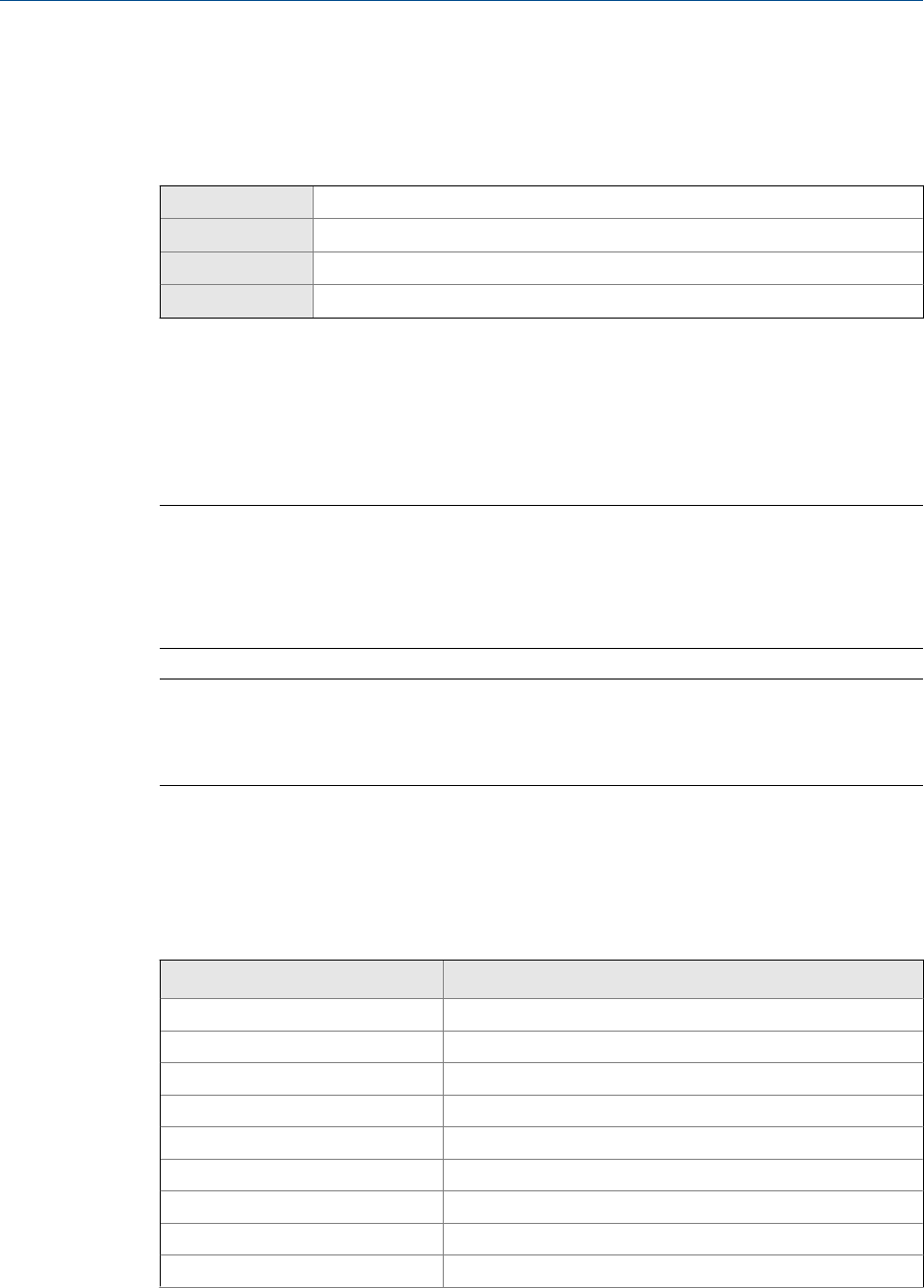
The languages available depend on your transmitter model and version.
5.1.2 Configure the process variables shown on the display
Display
Not available
ProLink II ProLink > Configuration > Display
ProLink III Device Tools > Configuration > Transmitter Display > Display Variables
Field Communicator Configure > Manual Setup > Display > Display Variables
Overview
You can control the process variables shown on the display and the order in which they
appear. The display can scroll through up to 15 process variables in any order you choose.
In addition, you can repeat variables or leave slots unassigned.
Restrictions
• You cannot set Display Variable 1 to None. Display Variable 1 must be set to a process variable.
• If you have configured Display Variable 1 to track the primary mA output, you cannot change
the setting of Display Variable 1 using this procedure. To change the setting of Display Variable 1,
you must change the configuration of mA Output Process Variable for the primary mA output.
Note
If you configure a display variable as a volume process variable and then change Volume Flow Type, the
display variable is automatically changed to the equivalent process variable. For example, Volume Flow
Rate would be changed to Gas Standard Volume Flow Rate.
Procedure
For each display variable you want to change, assign the process variable you want to use.
Example: Default display variable configuration
Display variable Process variable assignment
Display Variable 1
Mass flow
Display Variable 2
Mass total
Display Variable 3
Volume flow
Display Variable 4
Volume total
Display Variable 5
Density
Display Variable 6
Temperature
Display Variable 7
External pressure
Display Variable 8
Mass flow
Display Variable 9
None
Configure device options and preferences
78 Micro Motion
®
Model 2700 Transmitters with Analog Outputs