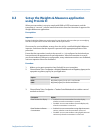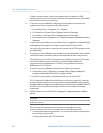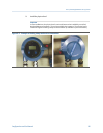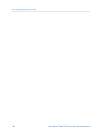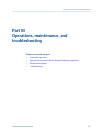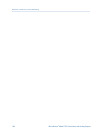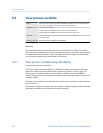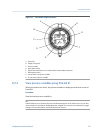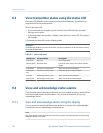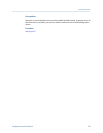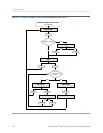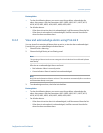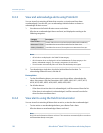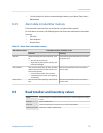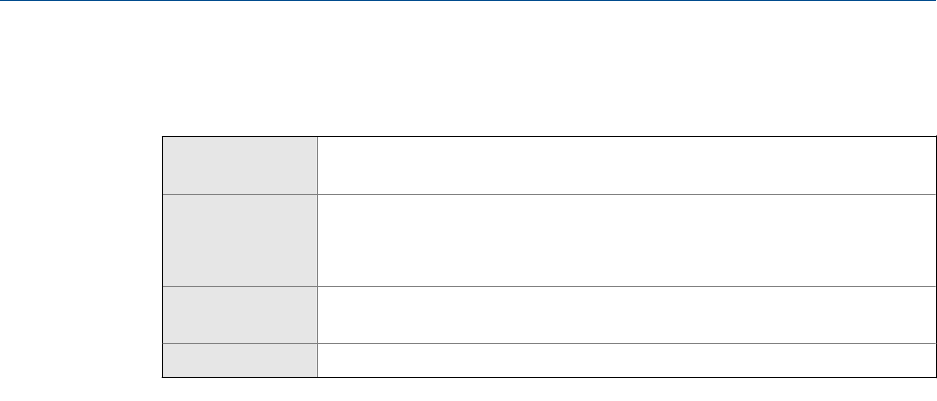
9.2 View process variables
Display Scroll to the desired process variable. If AutoScroll is enabled, you can wait until the proc-
ess variable is displayed. See Section 9.2.1 for more information.
ProLink II ProLink > Process Variables
ProLink > API process variables (petroleum measurement application)
ProLink > CM process variables (concentration measurement application)
ProLink III View the desired variable on the main screen under Process Variables. See Section 9.2.2 for
more information.
Field Communicator Overview > Shortcuts > Variables > Process Variables
Overview
Process variables provide information about the state of the process fluid, such as flow
rate, density, and temperature, as well as running totals. Process variables can also provide
data about flowmeter operation, such as drive gain and pickoff voltage. This information
can be used to understand and troubleshoot your process.
9.2.1 View process variables using the display
View the desired process variable(s).
If you are using the transmitter display, by default the display shows the mass flow rate,
mass total, volume flow rate, volume total, temperature, density, and drive gain. The
display reports the abbreviated name of the process variable (for example, DENS for
density), the current value of that process variable, and the associated unit of measure (for
example, G/CM3).
If desired, you can configure the display to show other process variables, such as totalizers
and inventories.
If Auto Scroll is enabled, the display cycles through the configured display variables, showing
each display variable for a user-specified number of seconds.
Transmitter operation
150 Micro Motion
®
Model 2700 Transmitters with Analog Outputs