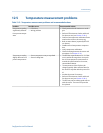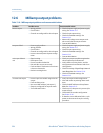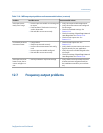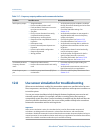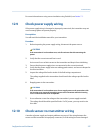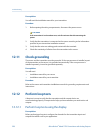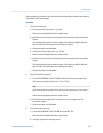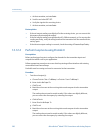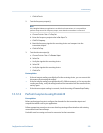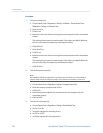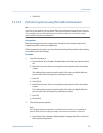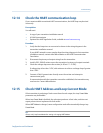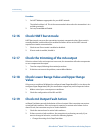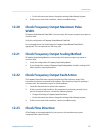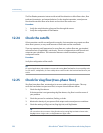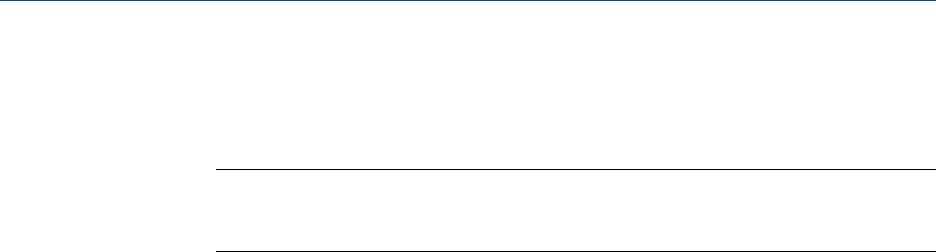
i. Click UnFix mA.
2. Test the frequency output(s).
Note
If the Weights & Measures application is enabled on the transmitter, it is not possible to
perform a loop test of the frequency output, even when the transmitter is unsecured.
a. Choose ProLink > Test > Fix Freq Out.
b.
Enter the frequency output value in Set Output To.
c. Click Fix Frequency.
d. Read the frequency signal at the receiving device and compare it to the
transmitter output.
e. Click UnFix Freq.
3. Test the discrete output(s).
a. Choose ProLink > Test > Fix Discrete Output.
b. Select On.
c. Verify the signal at the receiving device.
d. Select Off.
e. Verify the signal at the receiving device.
f. Click UnFix.
Postrequisites
• If the mA output reading was slightly off at the receiving device, you can correct this
discrepancy by trimming the output.
• If the mA output reading was significantly off (±200 microamps), or if at any step the
reading was faulty, verify the wiring between the transmitter and the remote device,
and try again.
• If the discrete output reading is reversed, check the setting of Discrete Output Polarity.
12.12.3 Perform loop tests using ProLink III
Prerequisites
Before performing a loop test, configure the channels for the transmitter inputs and
outputs that will be used in your application.
Follow appropriate procedures to ensure that loop testing will not interfere with existing
measurement and control loops.
ProLink II must be running and must be connected to the transmitter.
Troubleshooting
Configuration and Use Manual 231