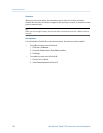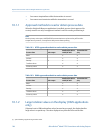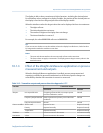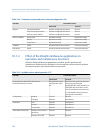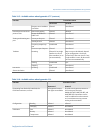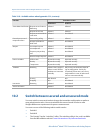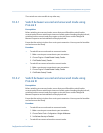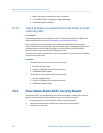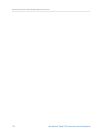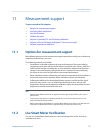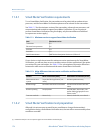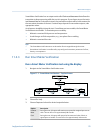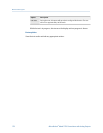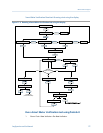1. Make a service port connection to your transmitter.
2. Choose Device Tools > Configuration > Weights & Measures.
3. Set Software Security to Enabled.
10.2.3 Switch between secured and unsecured mode using the
switching utility
Prerequisites
The switching utility must be installed on your PC. The switching utility is available from
the Micro Motion web site: www.micromotion.com/softwaredownloads.
Before switching to unsecured mode, ensure that you will be able to switch back to
secured mode. Because switching to unsecured mode requires breaking the physical seal,
switching back to secured mode may require a site visit from a certified Weights &
Measures inspector and reinstallation of the physical seal.
Ensure that the wiring is in place for a service port connection. You may need to break the
seal and remove the clamp.
Procedure
• To switch from secured mode to unsecured mode:
1.
Run the switching utility.
2. Select the COM port to use for the connection.
3. Click Disable Custody Transfer.
• To switch from unsecured mode to secured mode:
1. Run the switching utility.
2. Select the COM port to use for the connection.
3. Click Enable Custody Transfer.
10.3 Clear Status Alarm A027: Security Breach
Status Alarm A027: Security Breach is posted if the transmitter is switched to unsecured
mode or if the transmitter detects that the core processor ID has changed.
1.
If the transmitter is in secured mode, switch to unsecured mode.
2. Take any required actions related to the cause of the security breach.
3. Switch to secured mode.
Operate the transmitter with the Weights & Measures application
170 Micro Motion
®
Model 2700 Transmitters with Analog Outputs