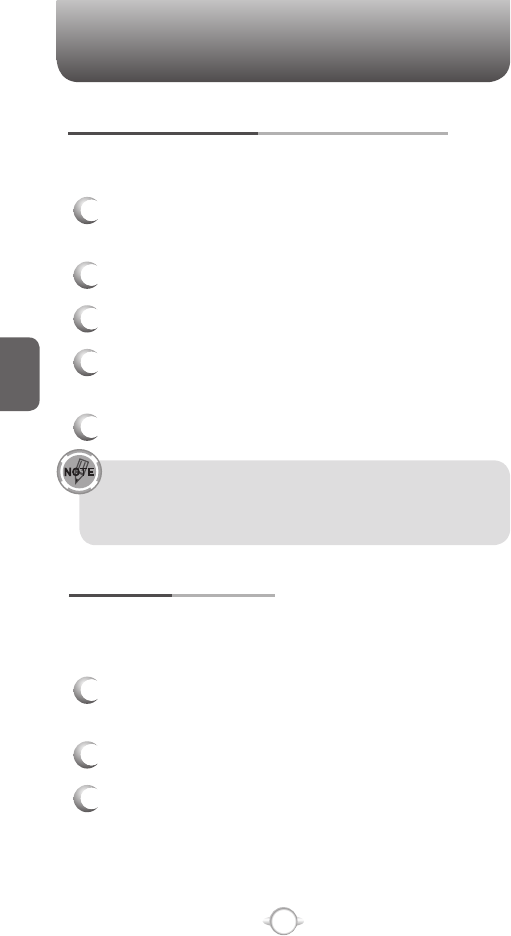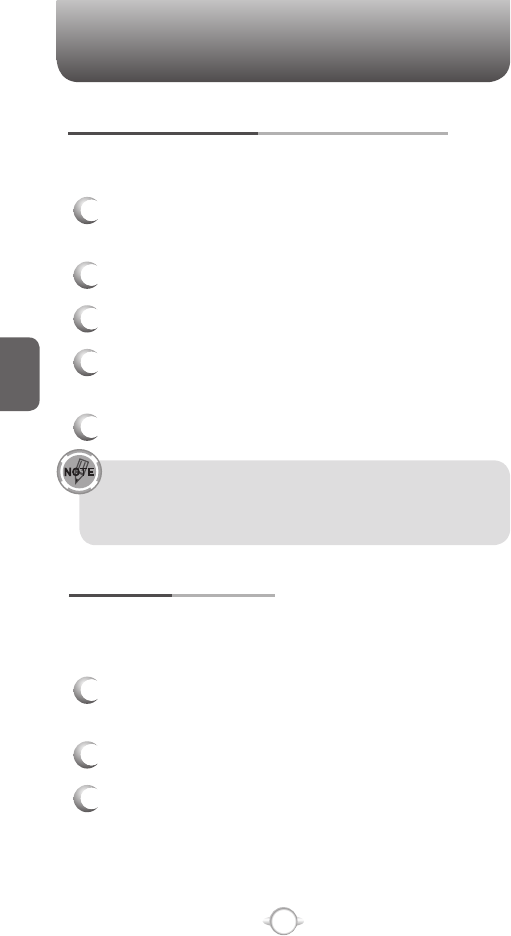
96
C
H
4
4
Scroll to Month view and click O [OK].
5
Select Show week numbers.
6
Press [Done].
In Week view, the week number appears at the top of the
screen. In Month view, the week numbers appear along the left
side of the screen.
CHANGE THE WORK WEEK DISPLAY
Depending on your schedule, you may want to change the default work
week displayed. You can choose any day of the week to start and/or
finish.
1
From the Home screen, press the left soft key <
[Start].
2
Select Calendar and press O [OK].
3
Press the right soft key > [Menu] and select
[Options].
Do one of the following:
• To specify the first day of the week, in First day of week,
press Sunday or Monday.
• To specify the number of days you want to appear in a
week, in Week view, press 5-day week, 6-day week, or
7-day week.
4
Press [Done].
TOOLS
ASSIGN A CATEGORY TO AN APPOINTMENT
You can use categories to help you organize and group your
appointments.
1
From the Home screen, press the left soft key <
[Start].
2
Select Calendar and press O [OK].
3
Select an appointment and press soft key [Edit].
4
Select Categories and check the category you
want.
5
Press [Done].
Categories are shared between your appointments,
contacts, and tasks. A category will remain in the list of
shared categories as long as it is assigned to at least one
appointment, contact, or task.
SHOW WEEK NUMBERS
In many cases the weeks of the year are referred to by number – the
calendar function allows you the option of displaying the number of the
week, between 1 and 52.
1
From the Home screen, press the left soft key <
[Start].
2
Select Calendar and press O [OK].
3
Press the right soft key > [Menu] and select
[Options].
TOOLS