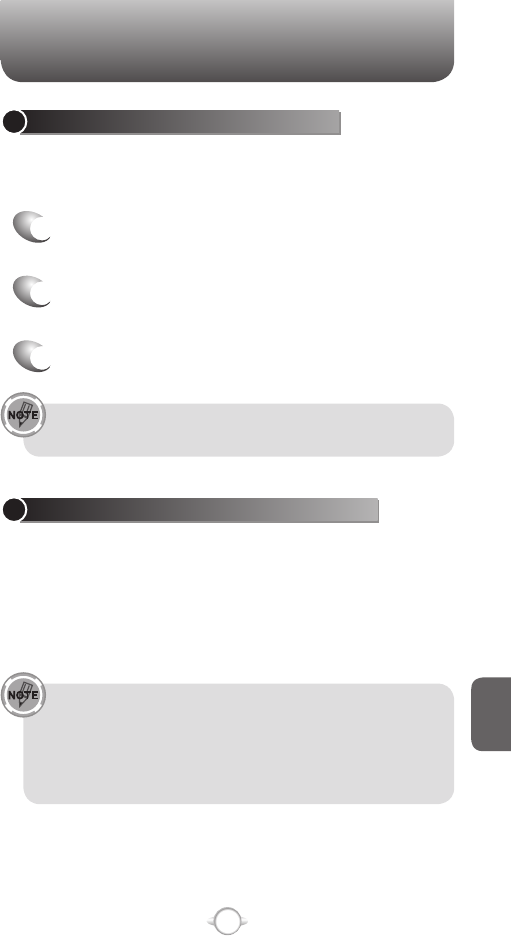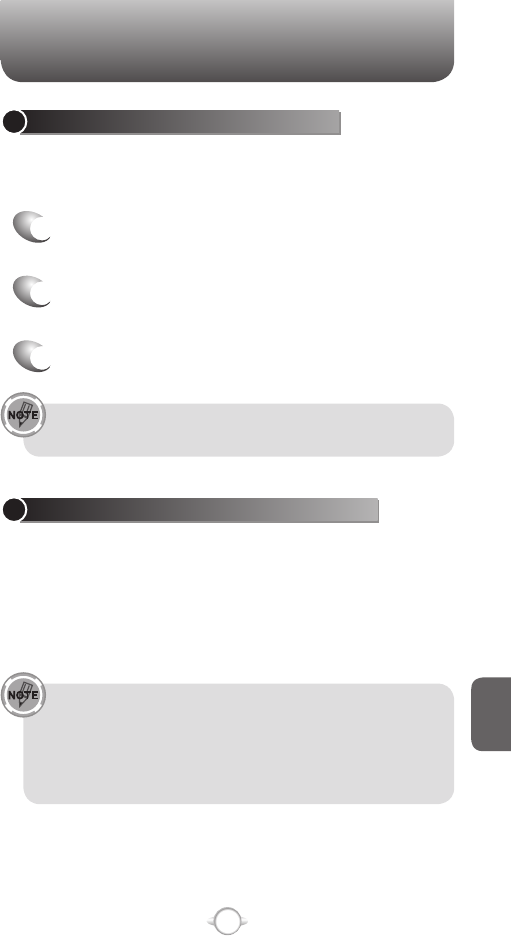
193
C
H
8
ACTIVESYNC
START AND STOP SYNCHRONIZATION
The ActiveSync program allows you to access a PC to keep information
on both the PC and the phone current. There are several types of
information you will want to keep updated on both.
1
On the phone Home screen, press [Start], select
ActiveSync and press
O [OK].
2
Press the left soft key < [Sync] and press O
[OK].
3
To stop synchronizing, press Stop.
You can start and stop synchronization only if your phone
already has a sync relationship with a PC or Exchange Server.
VIEW INFORMATION ABOUT SYNC STATUS
ActiveSync keeps synchronization status messages on a status page
for you to view at any time. You can view status in one of the following
ways:
• When alert text is displayed on the ActiveSync main page, press the
alert text to open the status page.
• Press [Menu] select Status and press O [OK].
Some errors interfere with automatic synchronization.
If you suspect that a scheduled synchronization has not
occurred, you should attempt to manually synchronize your
information. Successfully completing manual synchronization
resets automatic synchronization. For more information, see
“Synchronizing Information” in ActiveSync Help on the PC.
CHANGE THE SYNCHRONIZATION SCHEDULE
Before changing synchronization settings, disconnect the phone from
your PC.
1
On the phone Home screen, press [Start], select
ActiveSync and press
O [OK].
2
Press right soft key
> [Menu] select Schedule
and press O [OK].
3
Do one or more of the following:
To sync Do this
When you are working, or
e-mail volume is high
Select an appropriately frequent
interval in the Peak times list.
When e-mail volume is low
Select a longer interval or As items
arrive in the Off-peak times list.
While roaming
Select the Use above settings while
roaming check box. To minimize
roaming charges, clear the check
box, and synchronize manually while
roaming.
When you Press Send in
Messaging on the phone
Select the Send outgoing items
immediately check box.
The device power-down timer is reset each time you
synchronize. If you schedule a synchronization interval that is
shorter than the time interval set for the device to automatically
power down, the device will never turn off to save battery
power.
To change peak time settings to more accurately adjust to
periods of e-mail volume for you, press [Menu]
➞ Peak Times.