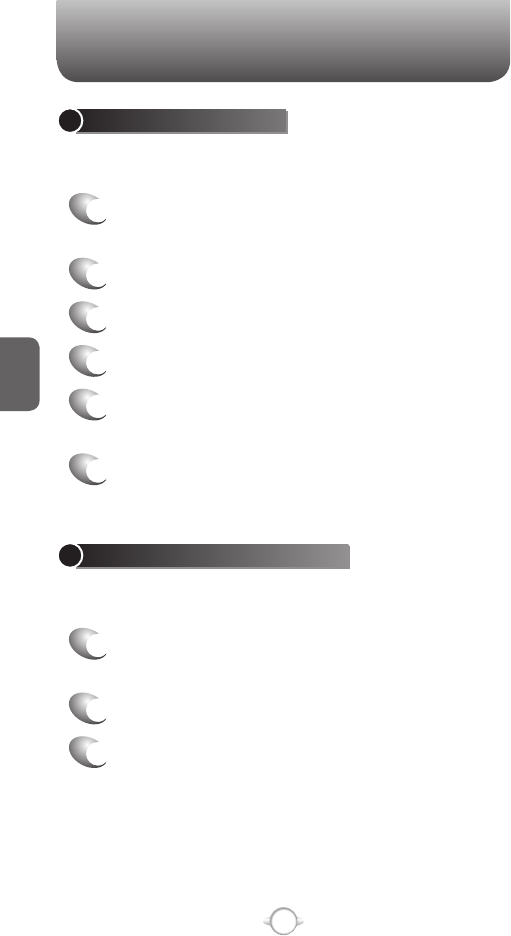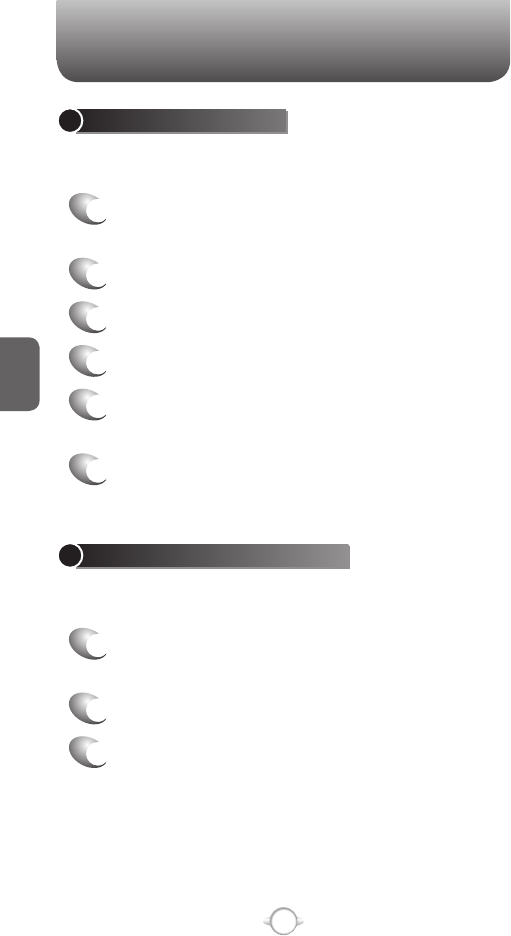
72
C
H
4
DISPLAY YOUR ESN
Your phone has a unique identification number known as the Electronic
Serial Number, or ESN. To see the ESN follow these instructions.
1
From the Home screen, press
the left soft key <
[Start].
2
Select Settings and press O [OK].
3
Scroll to Phone Information and press
O [OK].
DISPLAY YOUR SOFTWARE VERSION
Each phone has a software version number. Check the software
version of your phone to make sure it matches the documentation
accompanying it.
1
From the Home screen, press
the left soft key <
[Start].
2
Select Settings and press O [OK].
3
Scroll to Phone Information and press
O [OK].
SELECT DEFAULT BAND
Your phone has three possible bands in which to operate. Choose one
band as the default.
1
From the Home screen, press
the left soft key <
[Start].
2
Select Settings and press O [OK].
3
Scroll to Connections and press O [OK].
4
Select Wireless Manager.
5
Press right soft key
> [Menu], select Phone
Settings, then System Select.
6
Select Default Band (Automatic A, Automatic B,
Home Only), and press [Done].
DISPLAY YOUR PHONE NUMBER
For a quick display of your phone number, the “Phone Information”
selection from the settings page will display the number.
1
From the Home screen, press
the left soft key <
[Start].
2
Select Settings and press O [OK].
3
Scroll to Phone Information and press
O [OK].
SETTINGS