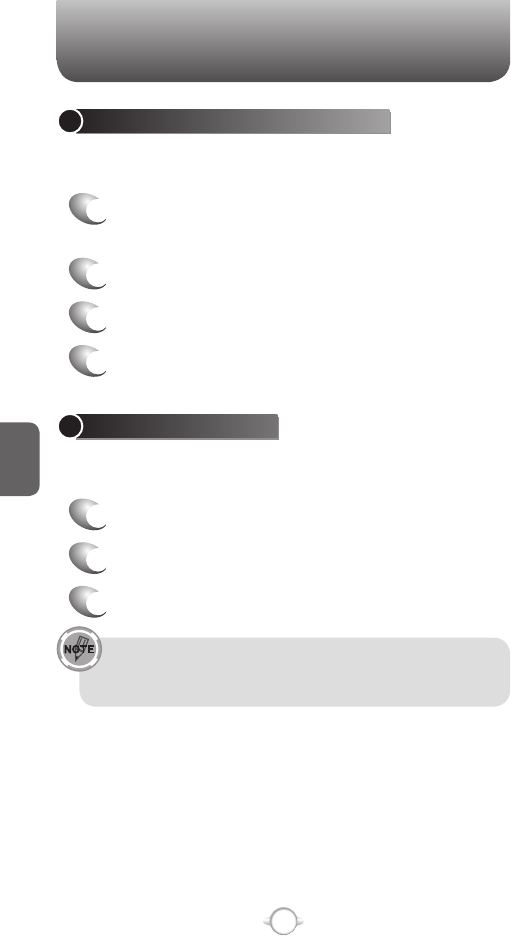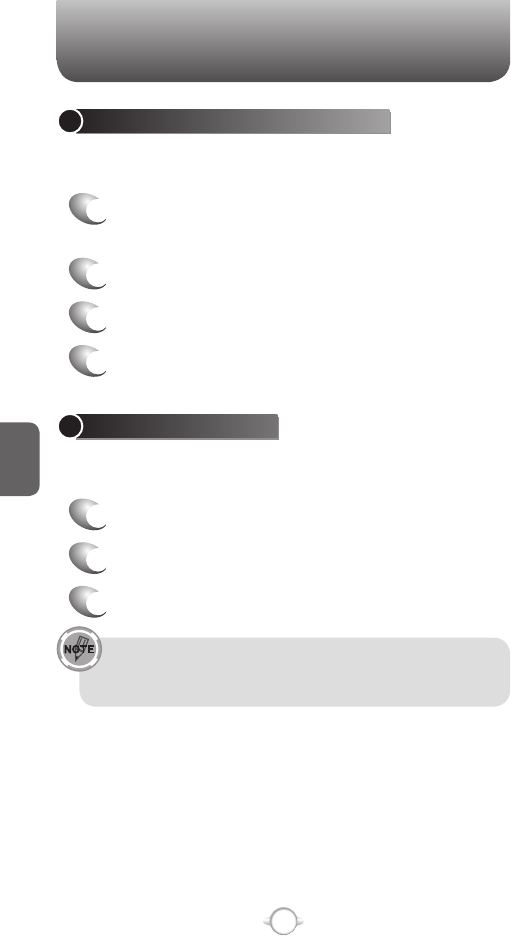
136
C
H
5
INSERT PREDEFINED TEXT INTO A MESSAGE
To save time when entering text, you can insert predefined text into
messages.
1
In the Home screen, press the left soft key <
[Start], select Messaging and press
O [OK].
2
Select an account and press New.
3
Press [Menu] My Text.
4
Press the text you want to insert.
Quickly insert text by entering its associated number.
MARK A MESSAGE AS READ OR UNREAD
You have the option of marking messages you’ve received as Read or
Unread for later retrieval.
1
In the Home screen, press the left soft key <
[Start], select Messaging and press
O [OK].
2
Select an account.
3
Select the message to mark.
SETTINGS
EMPTY THE DELETED ITEMS FOLDER
If you don’t have a need to store deleted items, you can delete the
Deleted Items folder itself.
1
In the Home screen, press left soft key
< [Start],
select Messaging and press O [OK].
2
Select an account.
3
Press [Menu] Folders Deleted Items.
4
Press [Menu] Empty Folder.
FORWARD A MESSAGE
When you have received a message, it is possible to forward the
message to another account or user.
1
From an open message, Press [Menu] Forward.
2
Enter a message in the message area.
3
Press Send.
If you are forwarding e-mail from the Outlook e-mail account,
you will send less data if you do not edit the original message.
This may reduce data transfer costs based on your rate plan.
SETTINGS