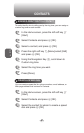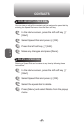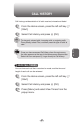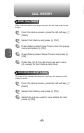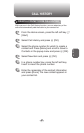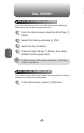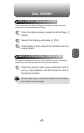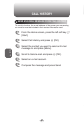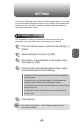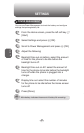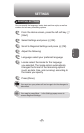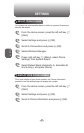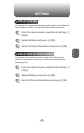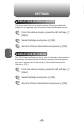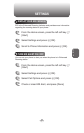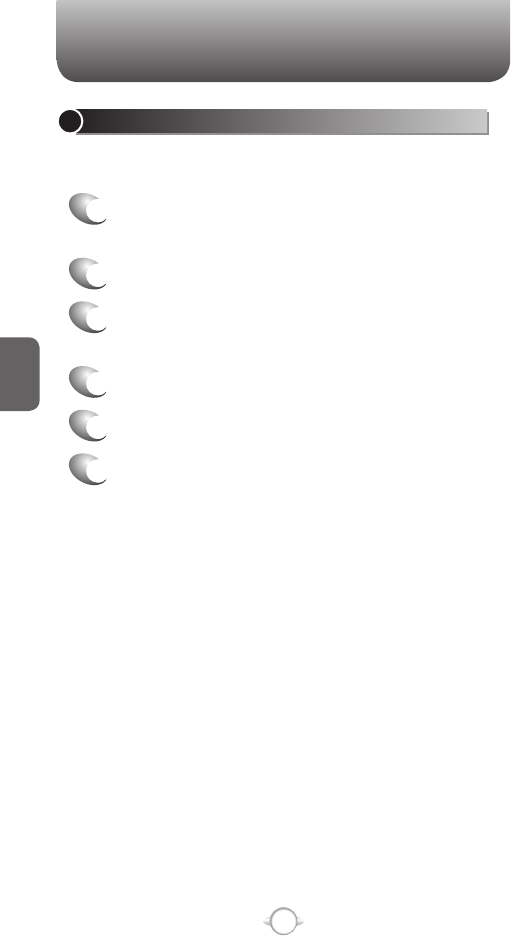
68
C
H
4
SETTINGS
TIP
Choosing the Settings option from the Home screen allows you to view
and in some cases change the status of your phone, the hardware and
software version, the phone number and other important reference
information about your phone.
ACCESSIBILITY SETTINGS
The accessibility settings will determine the size of the text and
characters, time outs, call alerts, and volumes on the phone.
1
From the Home screen, press
the left soft key <
[Start].
2
Select Settings and press O [OK].
3
Scroll down to Accessibility in the popup menu
and press O [OK].
4
Using the left and right Navigation Keys, select
your preferences for the following:
• System font size: set the size of the font that is displayed
on the screen.
• Multipress time out: set the length of time between key
presses when entering text in Multipress mode.
• Confirmation time out: set the delay before an unconfirmed
action times out.
• In-call alert volume: set the volume of sounds that play
during a call.
5
Press [Done].
You need to press More… in the Settings popup menu to
access Accessibility.
SEND AN E-MAIL MESSAGE FROM CALL HISTORY
To use this function, the e-mail address of the person you are sending
an e-mail to must be included in their contact information card.
1
From the Home screen, press
the left soft key <
[Start].
2
Select Call History and press
O [OK].
3
Select the contact you want to send an E-mail
message to and press [Menu].
4
Scroll to Send e-mail and press O [OK].
5
Select an e-mail account.
6
Compose the message and press Send.
CALL HISTORY