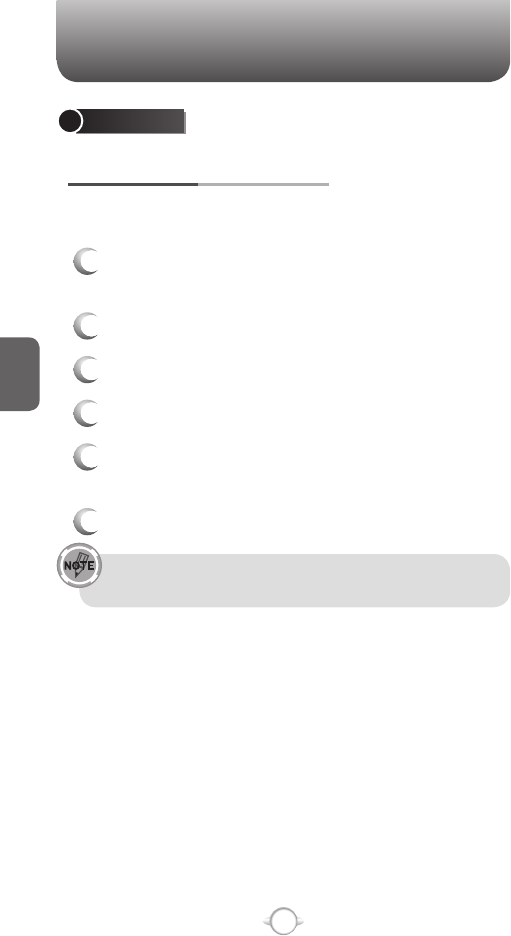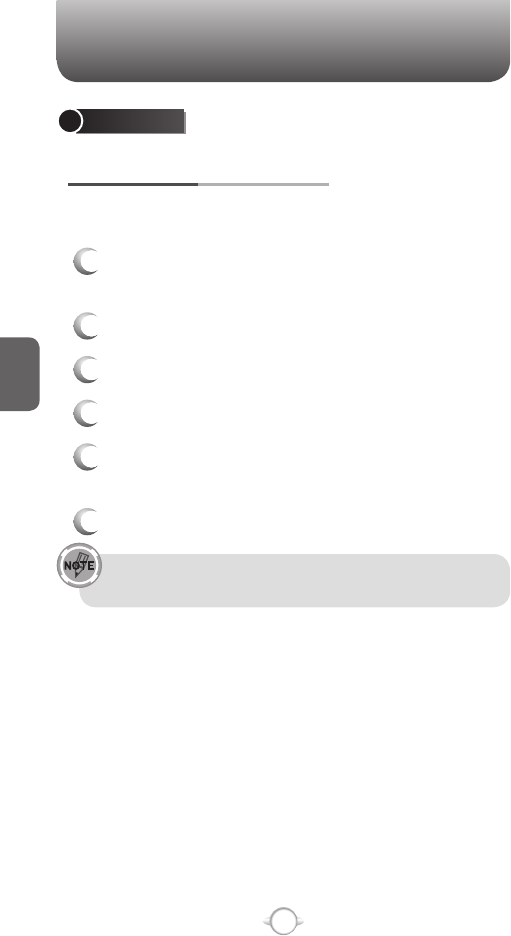
90
C
H
4
DELETE AN APPOINTMENT
To delete an existing appointment, you will have the option of deleting
just one appointment or the entire series if it is a recurring appointment.
1
From the Home screen, press the left soft key <
[Start].
2
Select Calendar and press O [OK].
3
In Agenda view, select the appointment to delete.
4
Press [Menu], then Delete Appointment.
5
If the appointment is recurring, press Yes to
delete the series.
6
Press No to delete only the current appointment.
When you delete an appointment in Calendar on your phone, it
is also deleted on your PC the next time you synchronize. If the
appointment has not been synchronized with a PC, it will be
deleted only from the phone.
Calendar items can be deleted only from Agenda view or from
an open calendar appointment. To delete from other views,
open the appointment, and Press [Menu]
➞ Delete.
To cancel a deletion, press
C.
TOOLS
CALENDAR
SCHEDULE AN APPOINTMENT
Your calendar allows you to schedule appointments and reminders by
day, by time, or by event.
1
From the Home screen, press the left soft key <
[Start].
2
Select Calendar and press O [OK].
3
Press [Menu] and select New Appointment.
4
Enter information about the appointment.
5
To schedule an all-day event, under End time,
select All day event.
6
Press [Done].
All-day events do not occupy blocks of time in the Calendar;
instead, they appear in banners at the top of the calendar.
See also
Change the reminder time.