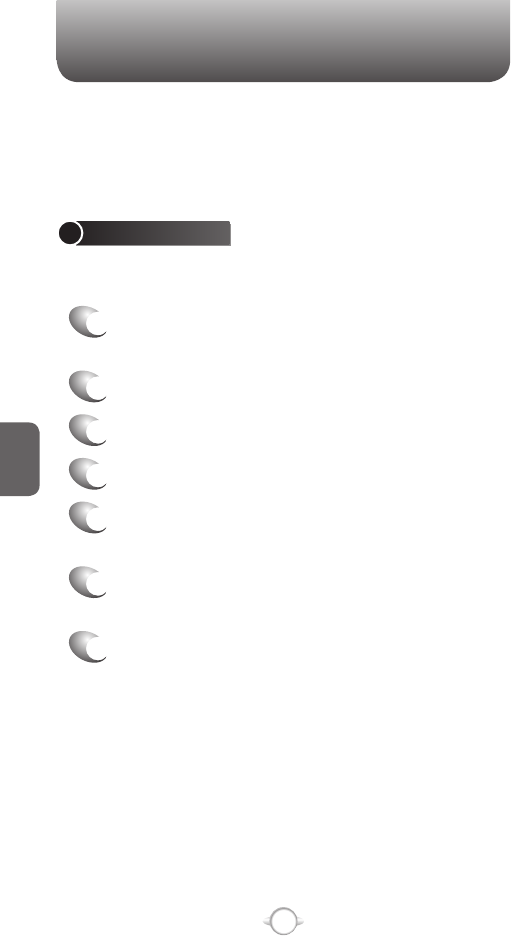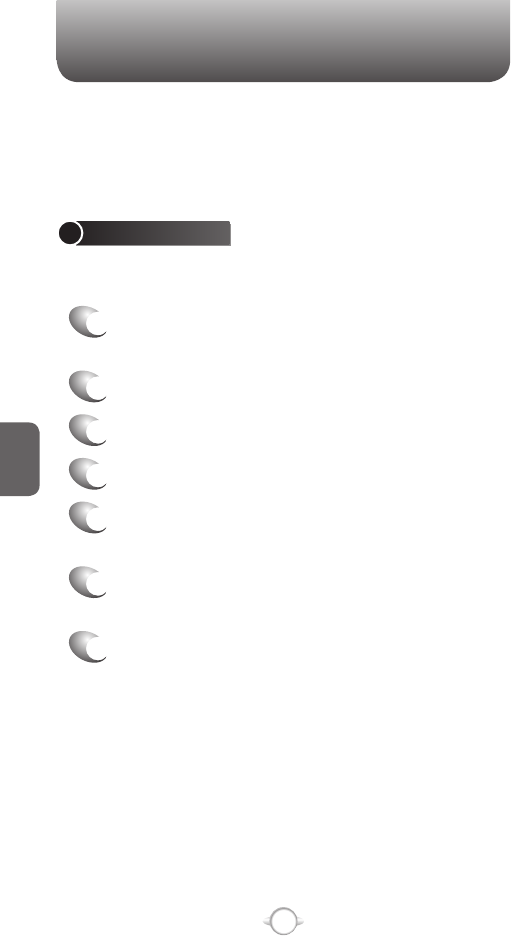
112
C
H
5
8
The alert message “Confirm? Do you want to
send this message” is shown up to confirm the
sending of the message.
9
Select “Confirm”.
10
Select O [OK] to send the message.
If MMS was sent successfully, a ‘Message sent successfully’ dialog will
appear.
You can quickly enter MMS numbers from your contact cards.
In To, press [Menu] and select a recipient from the list. Then,
select the recipient’s phone number.
To cancel a message, Press [Menu] Cancel Message.
MMS MESSAGING
Multipoint Microwave Service (MMS) allows you to send messages
directly to other devices without an intervening wireless network.
This can be an advantage in certain situations. MMS messages are
composed just as other text messages would be.
CREATE AN MMS
Creating an MMS is simple and you can add images or attachments to
the message.
1
In the Home screen, press the left soft key <
[Start], select Messaging and press
O [OK].
2
Select MMS, press
O [OK], then press New.
3
Enter an e-mail address or phone number.
4
Input text message in text box.
5
To add an image, press [Menu] [Add Item] and
press O [OK], then select Image.
6
Select an image from Picture file browser and
the image is added to the MMS.
7
Press the left soft key < [Send].