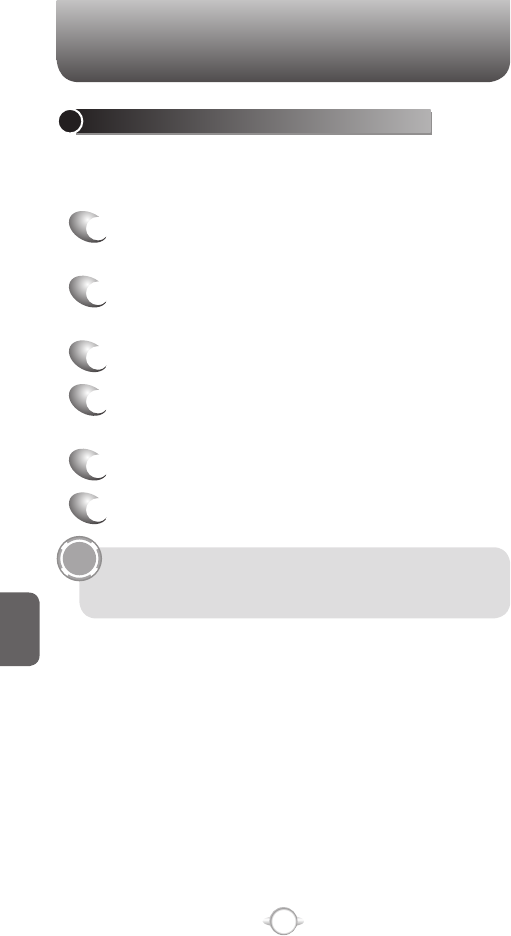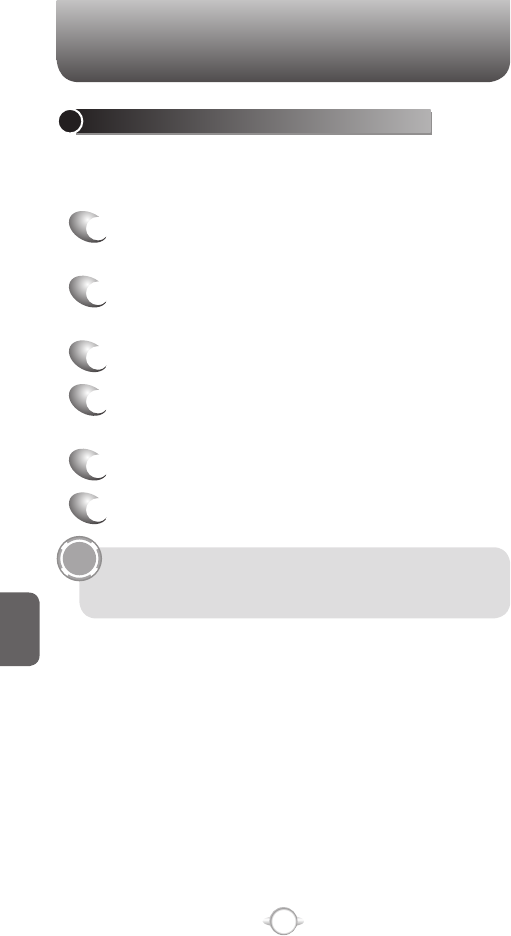
174
C
H
7
MOBILE INTERNET EXPLORER
CHANGE CONNECTION OPTIONS
Depending on your location and your access settings, you can connect
to different networks through Internet Explorer.
1
From the Home screen, press [Start] and select
Internet Explorer.
2
Press [Menu] [Options].
3
Press Connections.
4
Do one of the following:
5
To allow Internet Explorer to select network
settings, select Automatically detect settings.
6
To manually choose network settings, in Select
network, select the network to which Internet
Explorer should connect.
7
Press [Done].
MOBILE INTERNET EXPLORER
ADD A WEB PAGE TO THE FAVORITES LIST
Internet Explorer functions on your phone much the same as it does on
your PC. You can maintain a list of web sites in your favorites list. Add
each site to the list through the Internet Explorer menus.
1
From the Home screen, press [Start] and select
Internet Explorer.
2
Press [Menu] Address Bar, enter the address of
the page you want to add and press Go.
3
Press [Menu] Add to Favorites.
4
Confirm or change the name and Web page
address.
5
In Folder, select a location for this favorite.
6
Press Add.
A quick way to add favorites to your phone is to synchronize
with your PC using ActiveSync. For more information, see
ActiveSync Help on your PC.
See also
Go to a Web page.