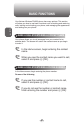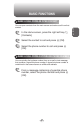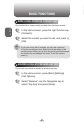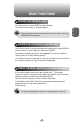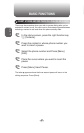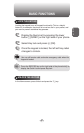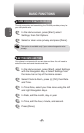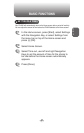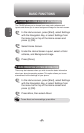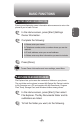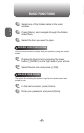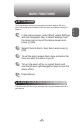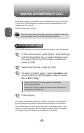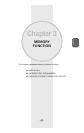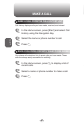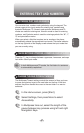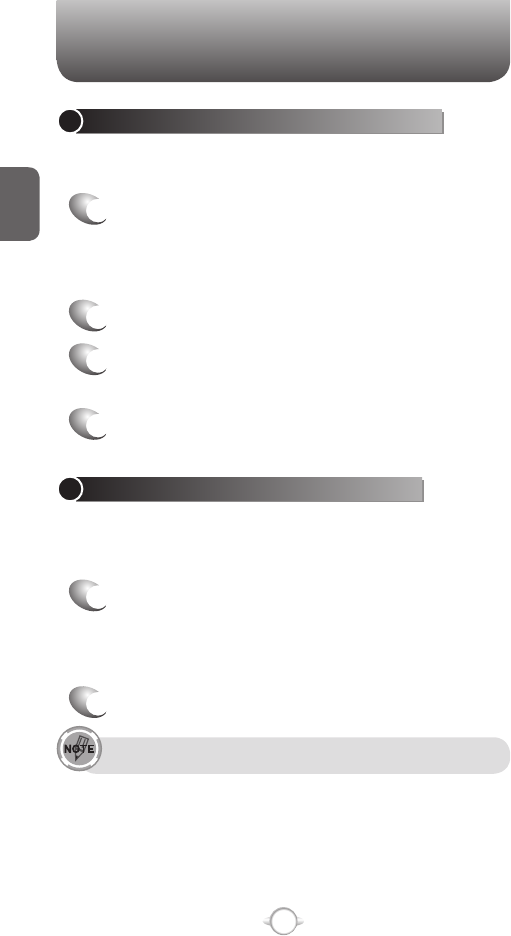
34
C
H
2
BASIC FUNCTIONS
ENTER OWNER INFORMATION
Entering and displaying owner information allow someone to return the
phone to you in case it is lost.
1
In the Home screen, press [Start] Settings
Owner Information.
2
Complete the following:
• In Name, enter your name.
• In Telephone number, enter a number where you can be
reached.
• In E-mail address, enter your e-mail address.
• In Notes, enter any other information you want to include.
3
Press [Done].
To see Owner Information and more settings, press More.
EXPLORE FILES AND FOLDERS
File Explorer lets you browse the contents of folders on your phone.
The root folder on the phone is named My Device. My Device is similar
to My Computer on a PC and contains the My Documents, Program
Files, Temp, Storage Card, and Windows folders among others.
1
In the Home screen, press [Start], then select
File Explorer. The My Documents folder and its
subfolders are listed.
2
To find the folder you want, do the following.
BASIC FUNCTIONS
CHANGE THE HOME SCREEN APPEARANCE
The PN-820 allows you to choose from many color schemes and
layouts and allows you to use a background image for the main screen.
1
In the Home screen, press [Start], select Settings
with the Navigation Key, or select Settings from
the menu bar on top of the Home screen and
press O [OK].
2
Select Home Screen.
3
Under the Home Screen Layout, select a
Color
scheme, and Background image
.
4
Press [Done].
VIEW OPERATING SYSTEM INFORMATION
There may be instances when you wish to see the basic information
about your phone’s operating system. This option allows you to see
summaries of all the settings on your phone.
1
In the Home screen, press [Start], select Settings
with the Navigation Key, or select Settings from
the menu bar on top of the Home screen and
press O [OK].
2
Press More, then select About.
To see About and more settings, press More.