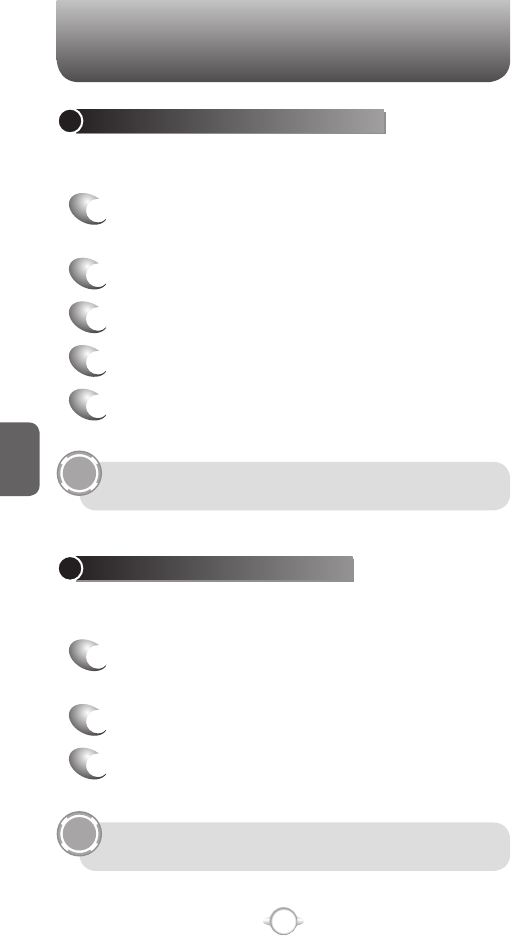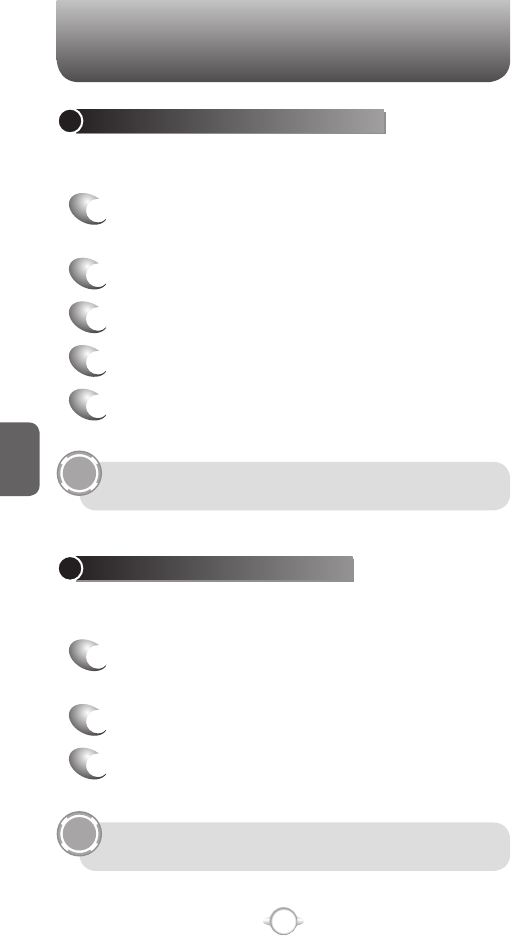
144
C
H
5
VIEW THE LIST OF ACCOUNTS
If you have added accounts to your phone, you can see a list of all the
accounts at one time.
1
In the Home screen, press the left soft key <
[Start], select Messaging and press
O [OK].
2
The list of accounts displays with the number of
unread messages in the Inbox of each account
shown in parentheses.
You can open an account by selecting it in the list.
WHAT IS SSL?
Secure Sockets Layer (SSL) is a security protocol that enables you to
send personal information in a more secure manner over the Internet.
When you send a message from an account that you have with an
Internet service provider (ISP) or from an account that you access
using a VPN server connection (typically a work account), Messaging
always tries to use an SSL connection. However, sometimes the e-mail
server on the other end doesn’t support SSL, so in order to send the
message, it is sent without an SSL connection.
To ensure that your e-mail is always sent using an SSL connection or
not at all, select Require SSL connection when you set up your e-mail
account.
SETTINGS
VIEW MESSAGE FOLDER CONTENTS
You can store messages in folders and create the types of folders you
need.
1
In the Home screen, press the left soft key <
[Start], select Messaging and press
O [OK].
2
Select an account.
3
Press [Menu] Folders.
4
Press the folder to view.
5
To return to the message list view of the Inbox
folder, Press [Menu] Folders Inbox.
To view all Outlook E-mail folders, including those not marked
for synchronization, Press [Menu]
➞ Show All Folders.
VIEW THE INBOX MESSAGE LIST
Your messages reside in an inbox. You can review the messages stored
in the inbox.
1
In the Home screen, press the left soft key <
[Start], select Messaging and press
O [OK].
2
Select an account.
3
The Inbox message list displays your received
messages.
To quickly view new messages, press the message notification
area In the Home screen.
SETTINGS