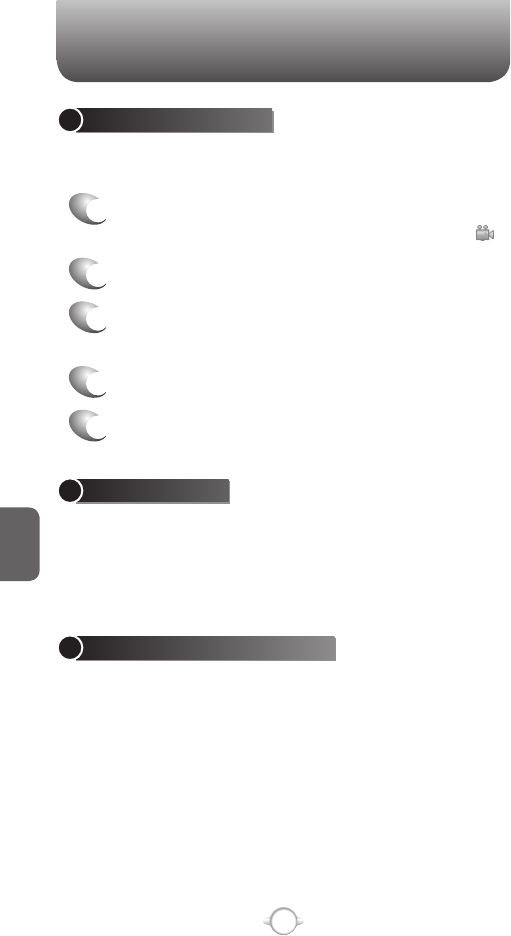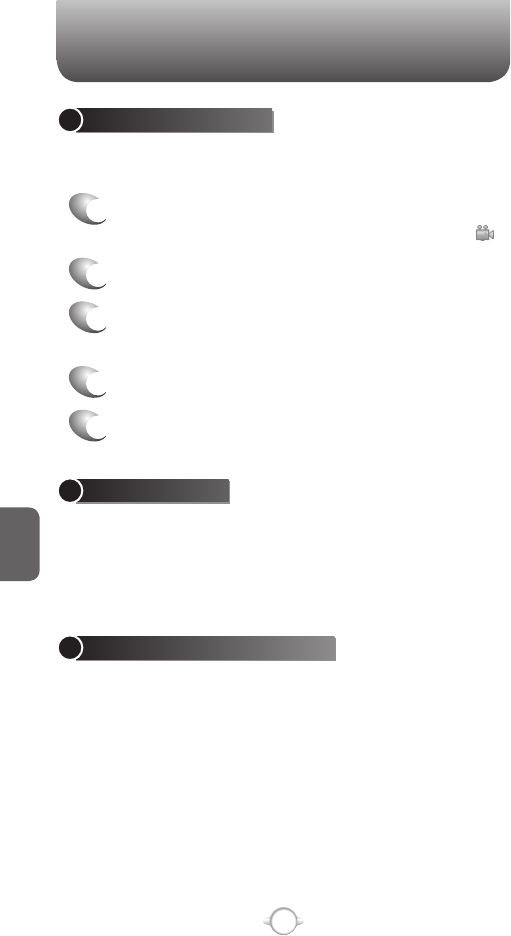
160
C
H
6
PICTURES & VIDEOS
PLAY RECORDED FILE
After you’ve recorded and stored a video file, you can retrieve it at any
time and play it back on the phone.
1
Press “
1” on the keypad. The first left icon in
upper Menu bar changes to Camcorder icon
.
2
Press left soft key
< [MY FLIX].
3
Choose the file that you want to play, and press
O [OK].
4
Not supports Flash on recording.
5
Not supports SelfTimer on recording.
TAKE A PICTURE
• Supports 160x120, 320x240, 640x480, 1280x960, 1280x1024 size
of video.
• Stored JPEG file format (jpg)
• You can choose low, medium or high quality.
TAKE A PICTURE (MULTISHOT)
• Supports maximize resolution is 640x480.
• Supports multi still shot is max 4 shot.
SNAPSHOT
To take a quick picture, you will use the snapshot feature of the phone.
After taking a picture, you can store it, delete it, or forward it.
1
In the Home screen, press [Start], select Camera
and press O [OK].
2
Press “
1” on the keypad. The first left icon in
upper Menu bar changes to picture icon
.
3
Aim your camera and press
O [OK].
4
Change camera screen to review screen.
5
Press “
OK” is return to preview, select “Delete
File” is delete the captured file just now, and
“Send to MMS” is that attach to MMS message.
VIEWING SAVED FILE
After a file has been saved it is very simple to view the saved file from
the MY PIX feature.
1
Press “
1” on the keypad. The first left icon in
upper Menu bar changes to picture icon
.
2
Press left soft key
< [MY PIX].
3
Choose the file that you want to view, and press
O [OK].