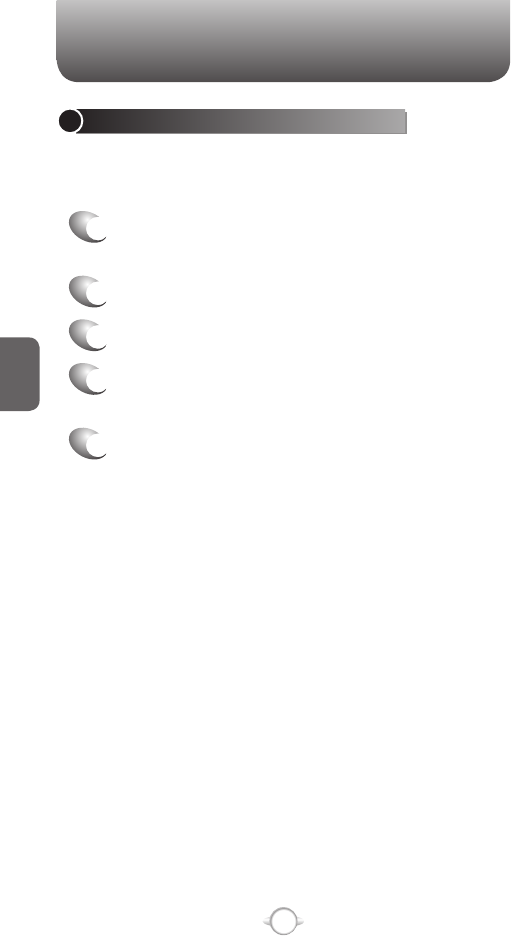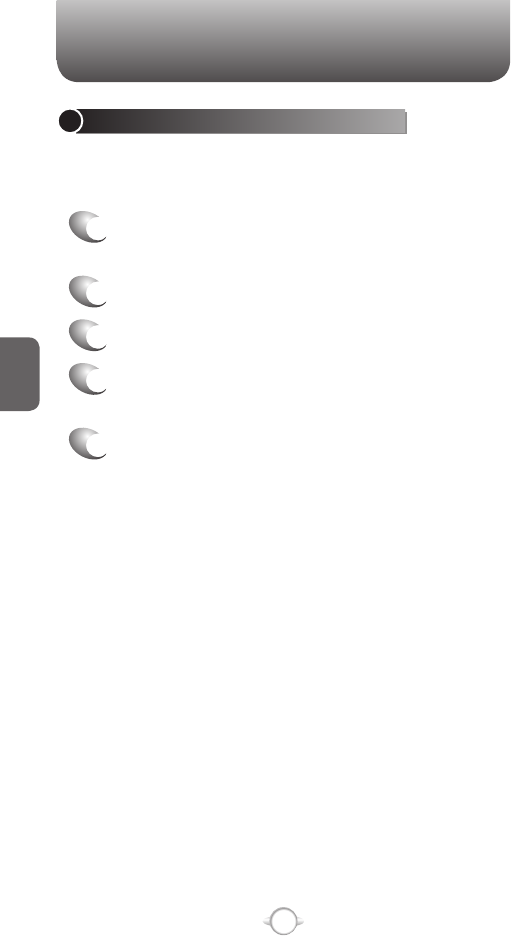
58
C
H
4
ASSIGN A CATEGORY TO A CONTACT
It may be helpful to group your contacts in categories you define for
easier reference. If you know the contact’s category you can easily
retrieve the contact.
1
You can use categories to help you organize and
group your contacts.
2
In the Home screen, press the left soft key <
[Start].
3
Select Contacts and press O [OK].
4
Select a contact, and press O [OK].
5
Press the right soft key > [Menu] select [Edit]
and press O [OK].
6
Using the Navigation Key
N, scroll down to
Categories.
7
Use the left and right Navigation Keys to select
the category you want.
8
Press [Done].
Categories are shared between your appointments,
contacts, and tasks. A category will remain in the list of
shared categories as long as it is assigned to at least one
appointment, contact, or task.
CONTACTS
REMOVE A PICTURE FROM A CONTACT
Once a picture is attached to a contact, it can easily be removed or
changed from the Contacts menu by using the soft-key and editing the
field.
1
In the Home screen, press the left soft key <
[Start].
2
Select Contacts and press O [OK].
3
Select a contact, and press O [OK].
4
Press the right soft key > [Menu] select [Edit]
and press O [OK].
5
Press Remove Picture.