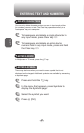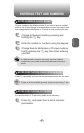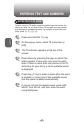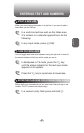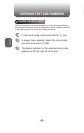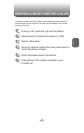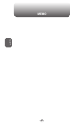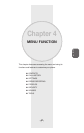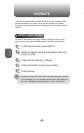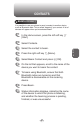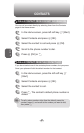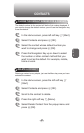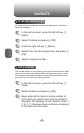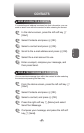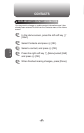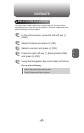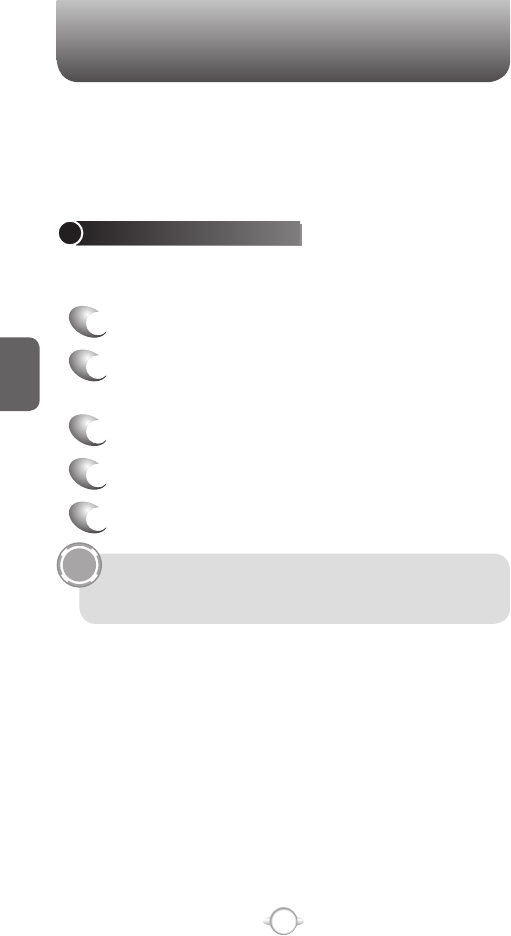
50
C
H
4
BEAM A CONTACT
It is possible to use your phone to send a contact to another device
such as Bluetooth radio. This is called “beaming” your contact. A list of
devices will appear when you’ve selected Beam.
1
In the Home screen, press the left soft key <
[Start].
2
Select Contacts.
3
Select the contact to beam.
4
Press the right soft key > [Menu].
5
Select Beam Contact and press O [OK].
6
On the list that appears, scroll to the name of the
device you want to beam the contact.
7
To beam using Bluetooth, ensure that both
Bluetooth radios are turned on and that
Bluetooth is discoverable on the receiving
device.
8
Press Beam.
9
Status information displays, indicating the name
of the device to which the phone is beaming,
and whether the beaming process is pending,
finished, or was unsuccessful.
TIP
CONTACTS
Using the Contacts feature of your PN-820, you can manage all the
phone information you need. There are many options for adding
contacts, retrieving contacts, and managing the information for each
contact.
CREATE A NEW CONTACT
To enter a new contact manually, without having the caller on the
phone, you will use the Contacts selection from the home screen.
1
In the Home screen, press [Start].
2
Select Contacts using the Navigation Key and
press O [OK].
3
Press the left soft key <[New].
4
Enter information for the new contact.
5
Press [Done].
If someone who isn’t in your list of contacts calls you or sends
you a message, you can create a contact from Call History or
from the message by pressing Menu
➞ Save to Contacts.