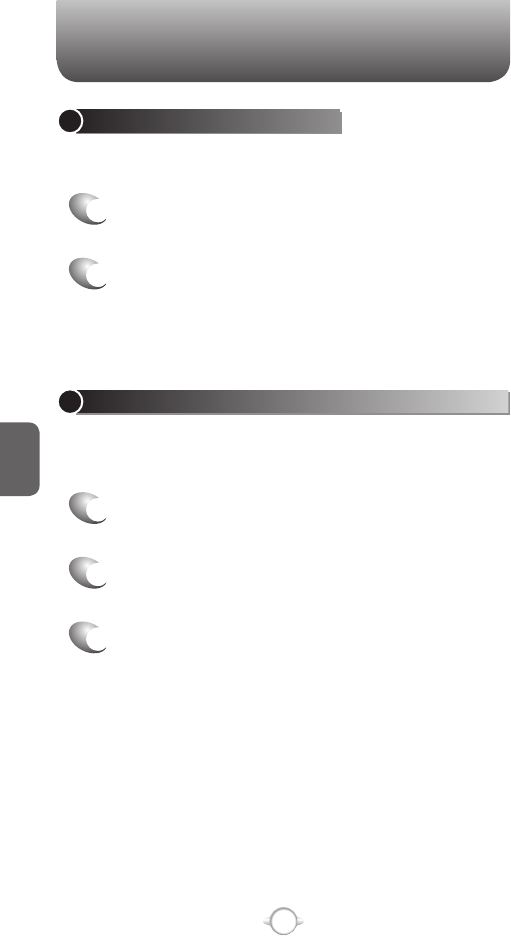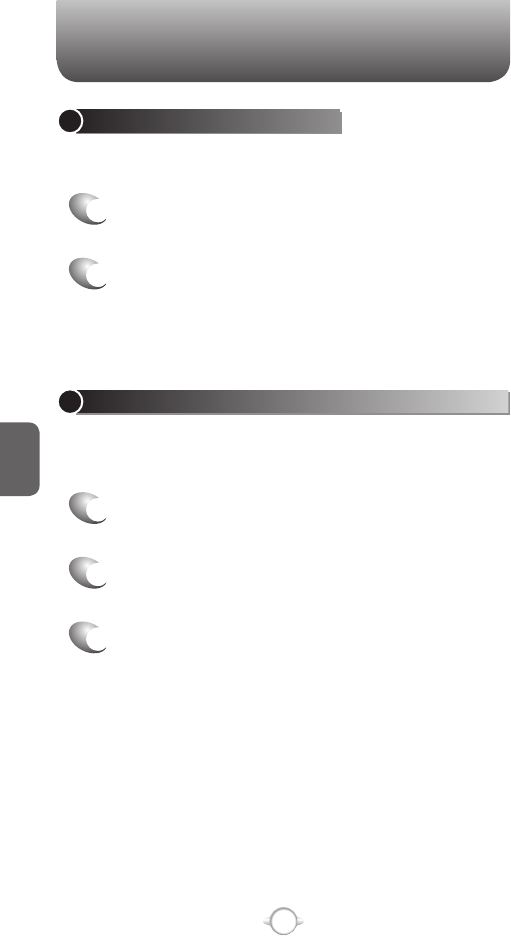
142
C
H
5
STOP ADDING A SIGNATURE TO MESSAGES
If you have previously added a signature to an account and wish to
stop using it, you can turn the signature off for that account.
1
In the Home screen, press the left soft key <
[Start], select Messaging and press
O [OK].
2
Select an account.
3
Press [Menu] [Option] Signatures.
4
If necessary, scroll right or left to switch to the
account that is using the signature.
5
Clear Use signature with this account and press
[Done]. A signature is no longer inserted in
messages that you send from this account.
VIEW AN ATTACHMENT
Many email messages come with attachments. You can view
attachments for file types that are supported by the phone.
1
In an open message containing a downloaded
attachment, select the attachment.
You can view attachments only for file types that are supported
by the phone. You may need to add third party software to view
documents, spreadsheets, presentations and .pdf files.
SETTINGS
SAVE A DRAFT OF A MESSAGE
You can save a draft of a message that you are composing to finish and
send later.
1
You can save a draft of a message that you are
composing to finish and send later.
2
While in a message you are composing, Press
[Menu] Save to Drafts. A draft of the message is
stored in the Drafts folder of the account you are
in.
SPECIFY THE LANGUAGE FOR READING A MESSAGE
The PN-820 has many languages and character sets from which to
choose. Each message can be composed in whatever language you
require.
1
From an open message, Press [Menu]
Languages.
2
In E-mail message language, scroll to the
language.
3
Press [Done]. The message is displayed using
the appropriate characters for the selected
language.
SETTINGS