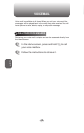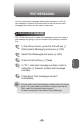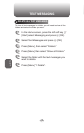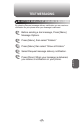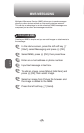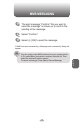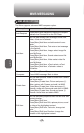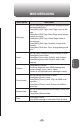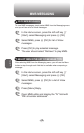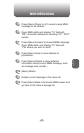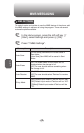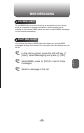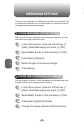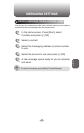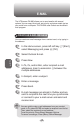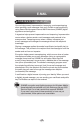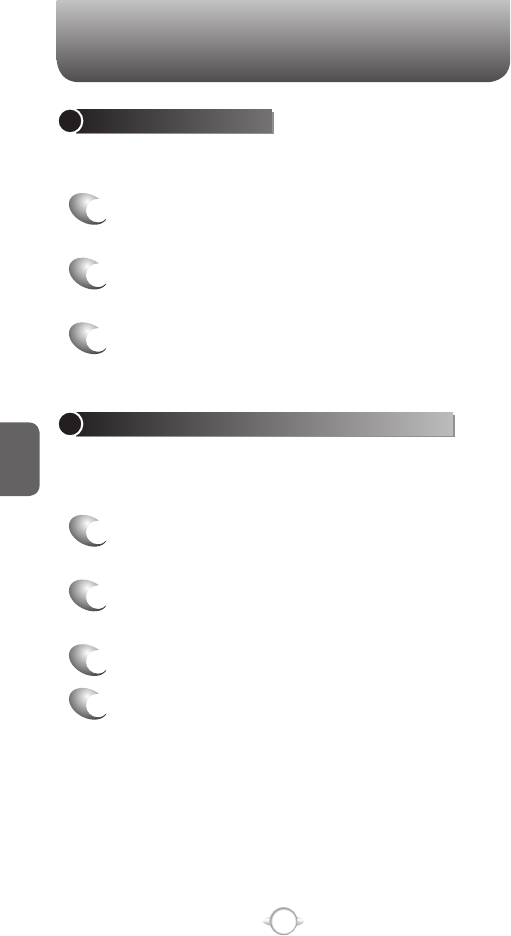
116
C
H
5
5
Press [Menu] ‘Reply to all’ to send
a reply MMS
message to all senders.
6
Open MMS editor and display “To” field with
“RE”: all sender addresses including “CC”, “BCC”
sender.
7
Press [Menu] Forward to forward MMS message
Open MMS editor and display “To” field with
“FW: where you want to send”.
8
Press [Menu] Save to save address to
phonebook.
9
Press [Menu] Details to show detailed
information about current MMS message, such
as message size, sender…
10
[Menu] Delete.
11
Delete current message in the inbox list.
12
Press [Menu] Back to terminate MMS viewer and
go back to
the Inbox message list.
MMS MESSAGING
VIEW MMS MESSAGES
To view MMS messages, simply select MMS from the Messaging menu
and you will see a list of Inbox messages.
1
In the Home screen, press the left soft key <
[Start], select Messaging and press
O [OK].
2
Select MMS, press
O [OK] for list of Inbox
messages.
3
Press [OK] to play selected message.
The user should select “Retrieve” to play MMS.
SELECT MMS IN THE LIST OF MESSAGE TYPE
After selecting MMS from the Messaging menu, you will use the Menu
button to step through each field that is available when composing a
message.
1
In the Home screen, press the left soft key <
[Start], select Messaging and press
O [OK].
2
Select MMS, press
O [OK] for a list of Inbox
messages.
3
Press [Menu] Reply.
4
Open MMS editor and display
the “To” field with
“RE: all sender addresses”.
MMS MESSAGING