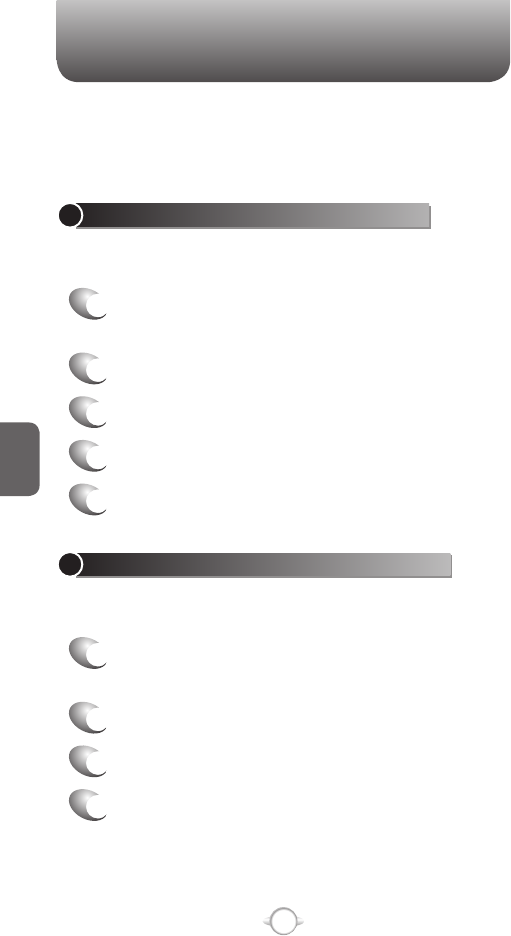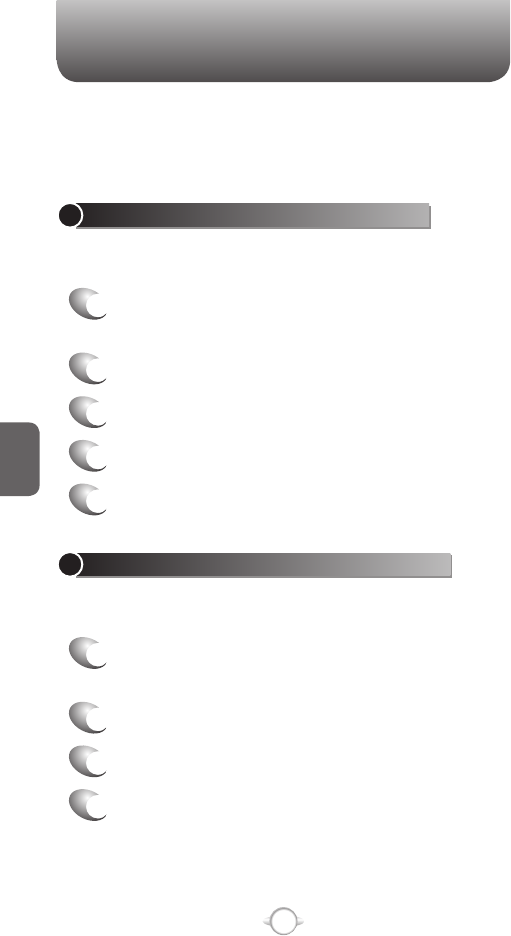
120
C
H
5
MESSAGING SETTINGS
CREATE A MESSAGE FROM A CONTACT CARD
Just as you can make phone calls from a contact card, you can select a
contact and send a message from the contact card.
1
In the Home screen, Press [Start], select
Contacts and press O [OK].
2
Select a contact.
3
Select the messaging address or phone number
to use.
4
Select the account to use and press O [OK].
5
A new message opens ready for you to complete
and send.
To cancel a message, press [Menu] Cancel Message.
MESSAGING SETTINGS
There are many settings in the Messaging function of your phone. Use
the Messaging selection from the home screen to customize how your
messages are ordered and displayed.
CHANGE MESSAGING ACCOUNT OPTIONS
MMS, E-mail and text messages can be displayed differently and you
can select from many options for each.
1
In the Home screen, press the left soft key <
[Start], select Messaging and press
O [OK].
2
Select MMS, E-mail or Text and press
O [OK].
3
Press [Menu] [Options].
4
Select the type of options to change.
5
Press [Done].
CHANGE HOW THE MESSAGE LIST DISPLAYS
You can change the order in which messages are displayed and show
the date and time that messages were received.
1
In the Home screen, press the left soft key <
[Start], select Messaging and press
O [OK].
2
Select MMS, E-mail or Text and press
O [OK].
3
Press [Menu] [Options] Display.
4
Change the display options and Press [Done].