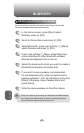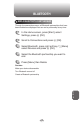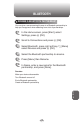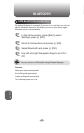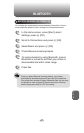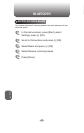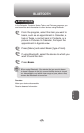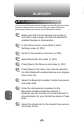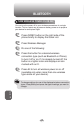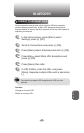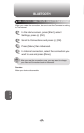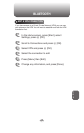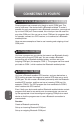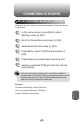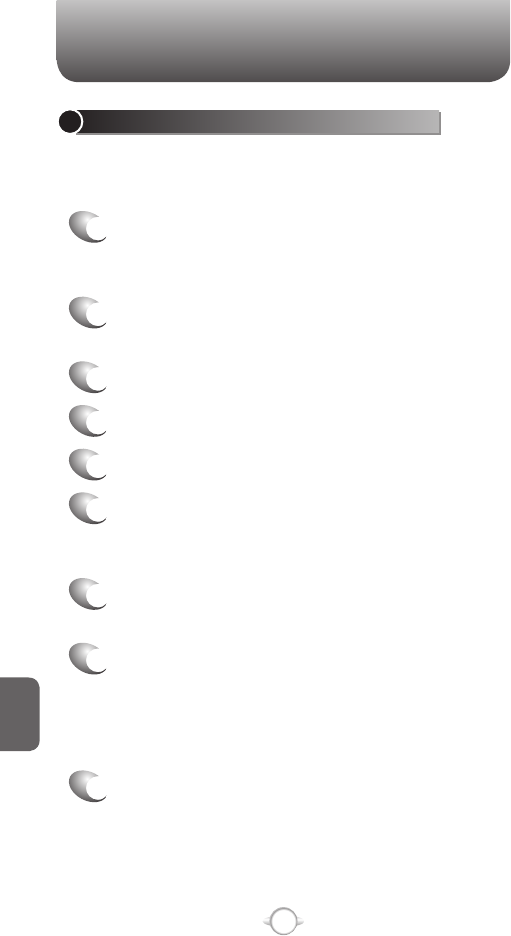
220
C
H
8
BLUETOOTH
SET UP A STEREO HEADSET
Windows Mobile-based devices support A2DP (Advanced Audio
Distribution Profile), which is used by Bluetooth-enabled stereo
headsets. Make sure that your stereo headset also supports A2DP.
1
Make sure that your device and the stereo
headset are turned on, discoverable, and within
close range.
2
In the Home screen, press [Start], select
Settings, press
O [OK].
3
Scroll to Connections and press O [OK].
4
Select Bluetooth and press O [OK].
5
Press [Menu] the Devices and press
O [OK].
6
Press [Menu], New. Your device searches for
other Bluetooth-enabled devices and displays
them in the list.
7
Select stereo headset, and press Add.
8
In Passkey, enter the alphanumeric passkey for
the Bluetooth-enabled stereo headset. You can
find this in the manufacturer’s documentation for
your hands-free device. Press Next.
9
Check the Hands Free service, and press Finish.
If the headset becomes disconnected, turn the headset on and
repeat steps 1-4 above. Select the stereo headset and Press
[Menu] then select Set as Wireless Stereo.
SET UP A BLUETOOTH-ENABLED HEADSET
You can use a Bluetooth-enabled headset (or other Bluetooth-enabled
hands-free device) with your device when you create a Bluetooth
partnership between your device and the Bluetooth headset.
1
Make sure that the two devices are turned on
and within close range, and that the Bluetooth-
enabled headset is discoverable.
2
In the Home screen, press [Start], select
Settings, press
O [OK].
3
Scroll to Connections and press O [OK].
4
Select Bluetooth and press O [OK].
5
Press [Menu] the Devices and press
O [OK].
6
Press [New] in the menu. Your device searches
for other Bluetooth-enabled devices and displays
them in the list.
7
Select the Bluetooth-enabled, hands-free device,
and press Add.
8
Enter the alphanumeric passkey for the
Bluetooth-enabled hands-free device in
Passkey. You can find this in the manufacturer’s
documentation for your hands-free device. Press
Next.
9
Select the check box for the Hands Free service,
and press Finish.
BLUETOOTH