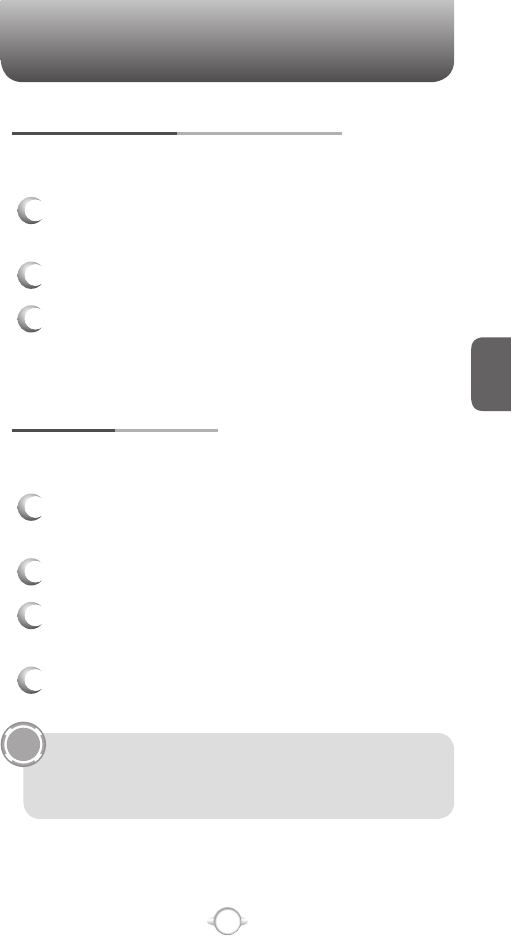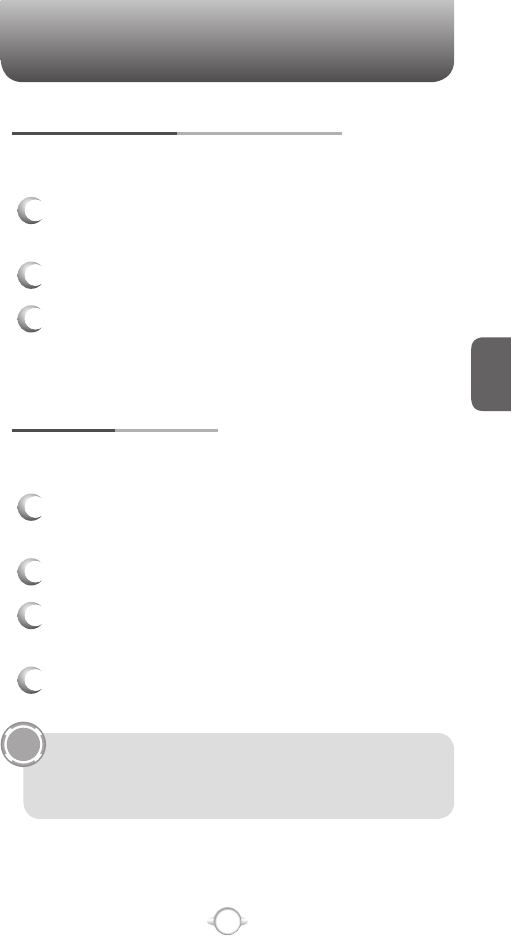
93
C
H
4
TOOLS
VIEW APPOINTMENTS FOR THE WEEK
Each week’s appointments are clearly displayed in the calendar, when
you’ve selected Week
View.
1
From the Home screen, press the left soft key <
[Start].
2
Select Calendar and press O [OK].
3
Press [Menu] and select Week View.
See also
Change the display of the work week.
VIEW TODAY’S AGENDA
For a single day’s schedule, select that day from one of the views in the
calendar and select Agenda view.
1
From the Home screen, press the left soft key <
[Start].
2
Select Calendar and press O [OK].
3
Press [Menu] select Go to Today and press O
[OK].
4
From Week or Month view in Calendar, press
soft key [Menu] and select Agenda View.
To view previous or approaching dates, scroll left or right, or
Press [Menu]
➞ Go to Date.
To quickly view today’s agenda, In the Home screen, press an
upcoming appointment (if one is present).
UPDATE AN APPOINTMENT
When your schedule or appointment information changes, you can
easily edit the appointment with new information.
1
From the Home screen, press the left soft key <
[Start].
2
Select Calendar and press O [OK].
3
Select the appointment and press soft key [Edit].
4
If the appointment is recurring, press Yes to edit
only the current occurrence.
5
Press No to edit the series.
6
Make your changes and press [Done].
VIEW AN APPOINTMENT
Your appointments should be easily viewable from the main calendar
menu. The Calendar menu is accessible with the Start soft key from the
Home screen.
1
From the Home screen, press the left soft key <
[Start].
2
Select Calendar and press O [OK].
3
Select the appointment to view and press O
[OK].
TOOLS