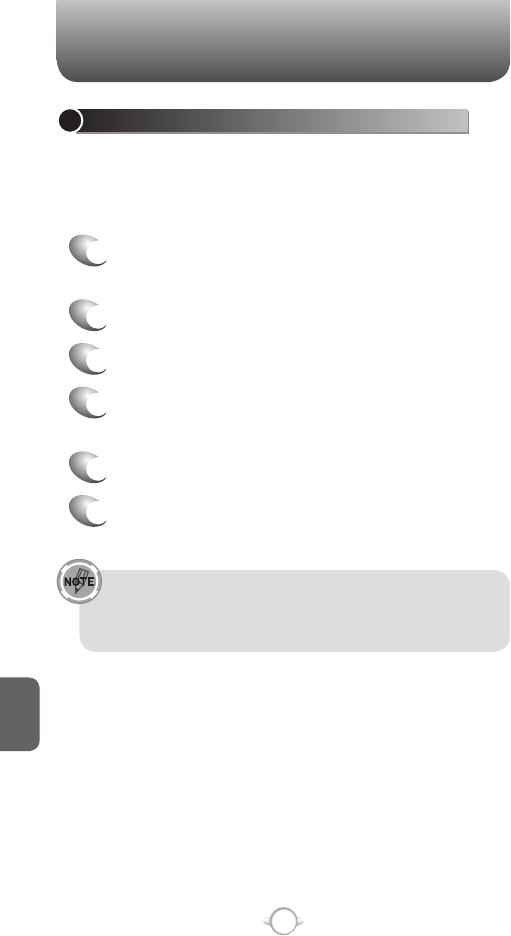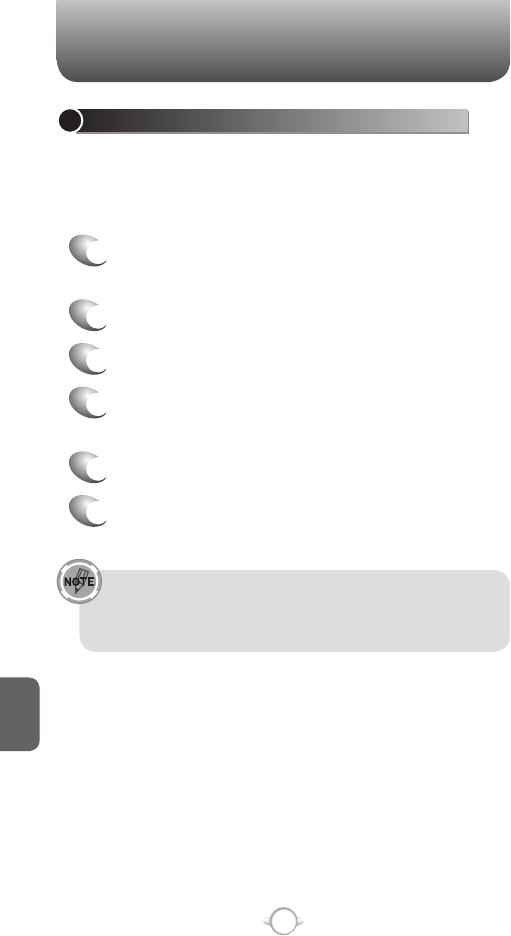
228
C
H
8
SET UP AN OUTGOING BLUETOOTH COM PORT
The New Outgoing Port menu command is available only if one or more
Bluetooth-connected devices support serial (COM) connections.
Make sure that your device is currently connected to the other device
via Bluetooth.
1
In the Home screen, press [Start], select
Settings, press
O [OK].
2
Scroll to Connections and press O [OK].
3
Select Bluetooth and press O [OK].
4
Press Menu, select COM Ports and press
O
[OK].
5
Press [Menu] and select New Outgoing Port.
6
Select a numbered COM port from the list and
press [Done].
If the port cannot be created, it is in use. Select a different
numbered port. To use this COM port to communicate only with
devices with which your device has a Bluetooth partnership,
select the Secure Connection check box.
See also
Overview of Bluetooth virtual COM ports
Set up an incoming Bluetooth COM port
Create a Bluetooth partnership
CONNECTING TO YOUR PC
CREATE A DIAL-UP CONNECTION
Every network connection is different. You should gather all of the
relevant information or network settings you need before starting this
process.
1
In the Home screen, press [Start], select
Settings, press
O [OK].
2
Scroll to Connections and press O [OK].
3
Select Dial-up and press O [OK].
4
Press [Menu] and select Add.
Enter the following information and press [Done].
•
Description: enter a name for the connection.
•
Connects to: select the network.
• Phone number: enter the phone number to be used to dial
the network.
•
User name: enter your network user name, if required.
•
Password: enter your password, if required.
•
Domain: enter the domain name, if required.
See also
Create a VPN connection
Create a Wi-Fi connection