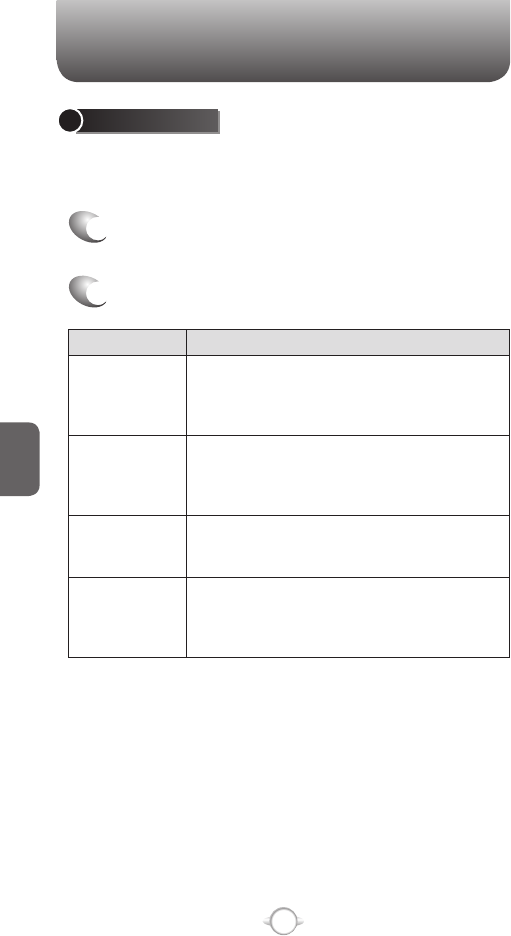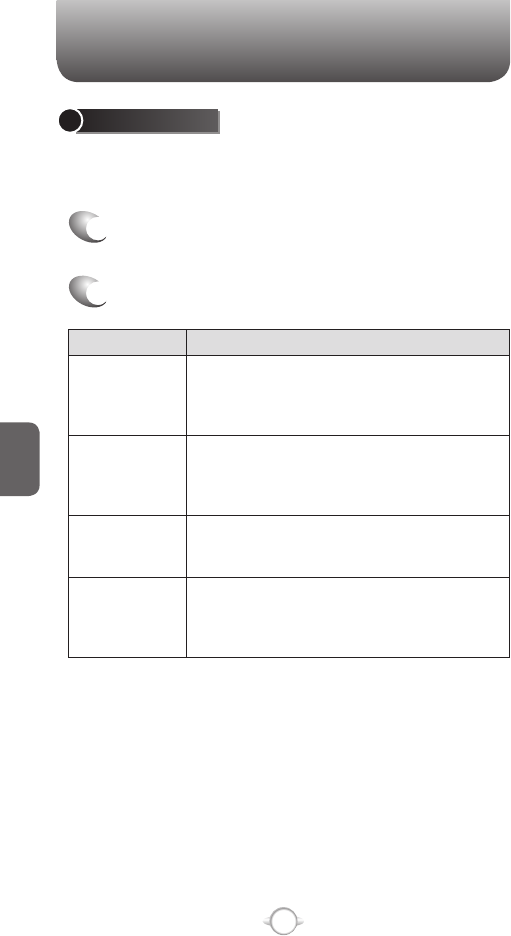
118
C
H
5
USE MMS CLIENT
To use MMS client, you need to set up a connection on your phone,
such as a modem or wireless connection, which enables you to
connect to the Internet. MMS client can send / receive MMS messages
via the Internet connection.
START MMS CLIENT
Your phone also has an MMS client that allows you to send MMS
messages through the internet. You must start the client before you can
do so.
1
In the Home screen, press the left soft key <
[Start], select Messaging and press
O [OK].
2
Select MMS, press
O [OK] for a list of Inbox
messages
3
Select a message in the list.
MMS MESSAGING
MMS SETTINGS
To make it easier and quicker to use the MMS feature of the phone, edit
the MMS settings in advance of using the program. There are several
automatic options available.
1
In the Home screen, press the left soft key <
[Start], select Settings and press
O [OK].
2
Press “7 MMS Settings”.
Menu option Description
Auto Save
[Do not Save] Sent MMS will not be saved in
Sent folder.
[Auto Save] Sent MMS will be saved in Sent
folder.
Auto Erase
[On] The oldest MMS in inbox folder will be
removed when the storage is full.
[Off] The user should remove something when
the storage is full.
Auto Receive
[On] MMS will be received automatically.
[Off] The user should select “Retrieve” to receive
MMS.
Entry Mode
[Abc] Default input mode of Text box will be “Abc”.
[123] Default input mode of Text box will be “123”.
[T9Word] Default input mode of Text box will be
“T9”.