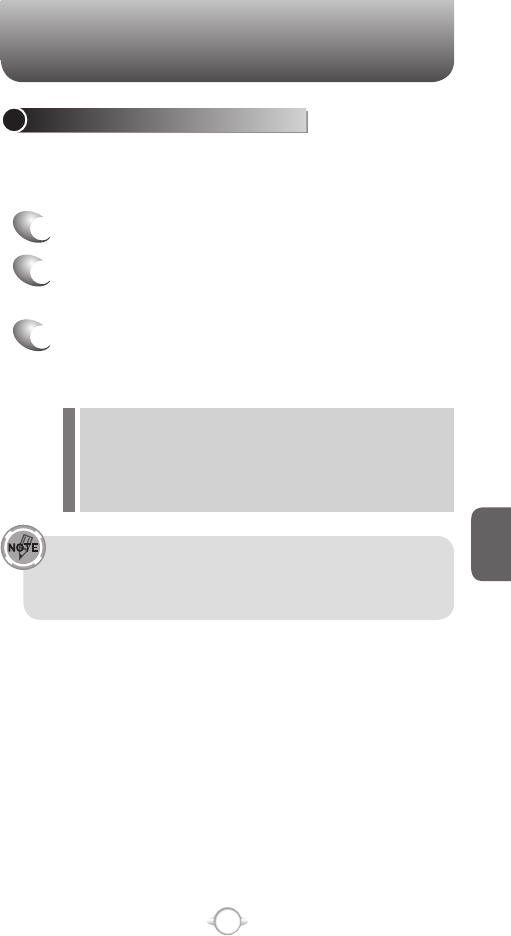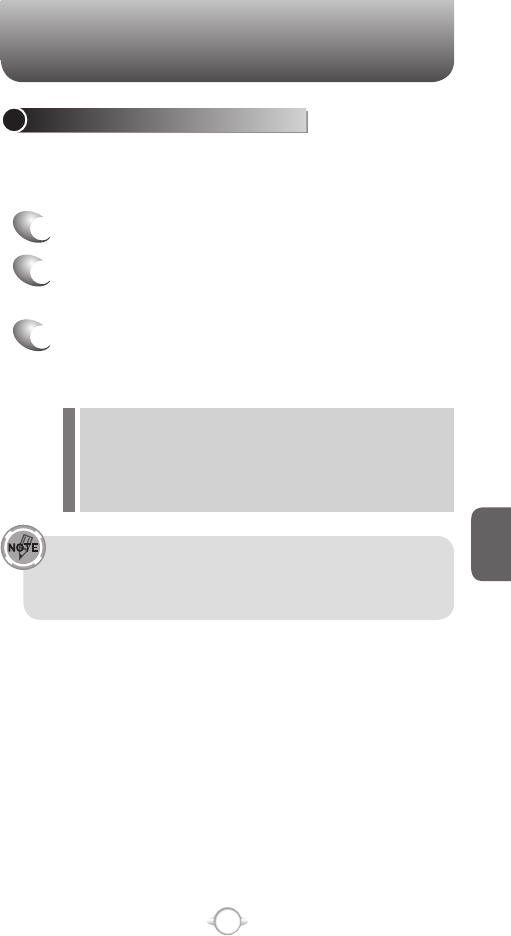
151
C
H
6
PICTURES & VIDEOS
COPY AN IMAGE TO YOUR PHONE
You can upload standard image files from a PC to your phone. You
should customize the size and resolution of your images for display on
the phone screen.
1
Connect the phone to your PC.
2
On your PC, copy the image file you want. The
file format must be .gif, .jpg, or .bmp.
3
In ActiveSync on your PC, click Explorer and
double-click My Windows Mobile-Based Device.
Do one of the following:
• Double-click My Documents, double-click My Pictures, and
paste the image file into that folder.
• If you plan to use the image as your Home screen
background, double-click Application Data, double-click
Home, and paste the image into that folder.
For best results, use images with the same screen resolution
as your phone’s screen resolution, either 240x320 pixels, or
176x200 pixels, depending on the phone. See also, Change
the Home screen appearance.