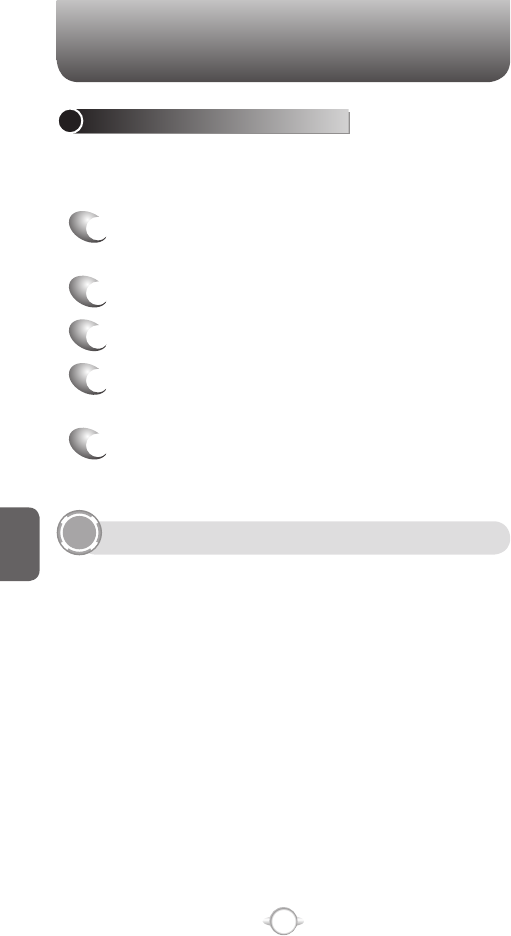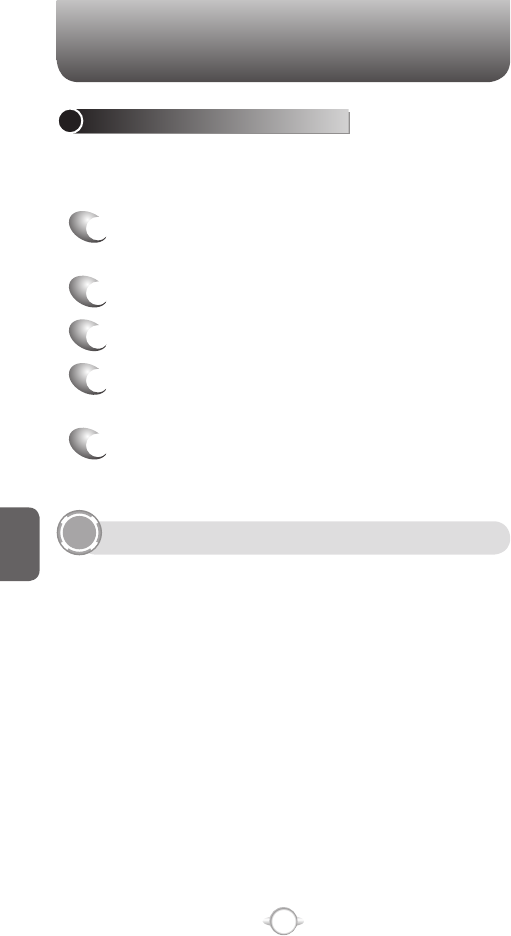
152
C
H
6
ADJUST PICTURES AND VIDEO FOR LIGHTING CONDITIONS
White balance settings optimize pictures and video clips for the type
of ambient light. If you are not sure what to select, try the Automatic
setting.
1
In the Home screen, press [Start], select
Pictures & Videos and press
O [OK].
2
Select Camera.
3
Press [Options] and select General.
4
Select a white balance setting that matches the
available light source.
SELECT WHERE PICTURES ARE SAVED
You can set the default location where pictures are saved. If you
select main memory, pictures are saved to permanent storage on your
device, which may require that you consider the storage needs of other
programs.
1
In the Home screen, press [Start], select
Pictures & Videos and press
O [OK].
2
Select Camera.
3
Press [Options] and select General.
4
Select Storage, and then select the setting you
want.
PICTURES & VIDEOS
TAKE PICTURES USING A TIMER
Using the timer, you can be in the picture you take. Just place the
phone on a stable support and press the camera button, then get into
position.
1
In the Home screen, press [Start], select
Pictures & Videos and press
O [OK].
2
Select Camera.
3
Press [Options] and select Camera.
4
Select Self Timer, and then select the setting you
want.
5
After the timer interval, the picture is taken
and automatically saved to the default storage
location.
Take a test picture to find out how long the timer runs.