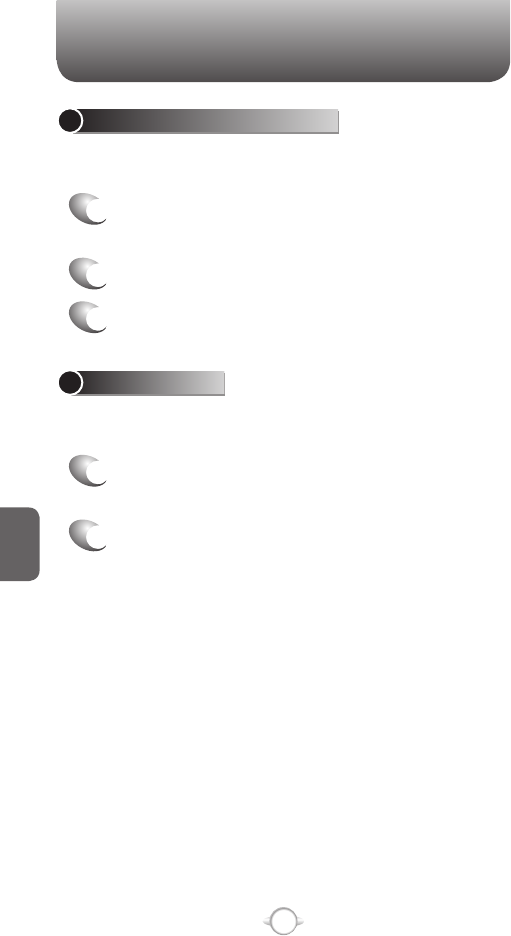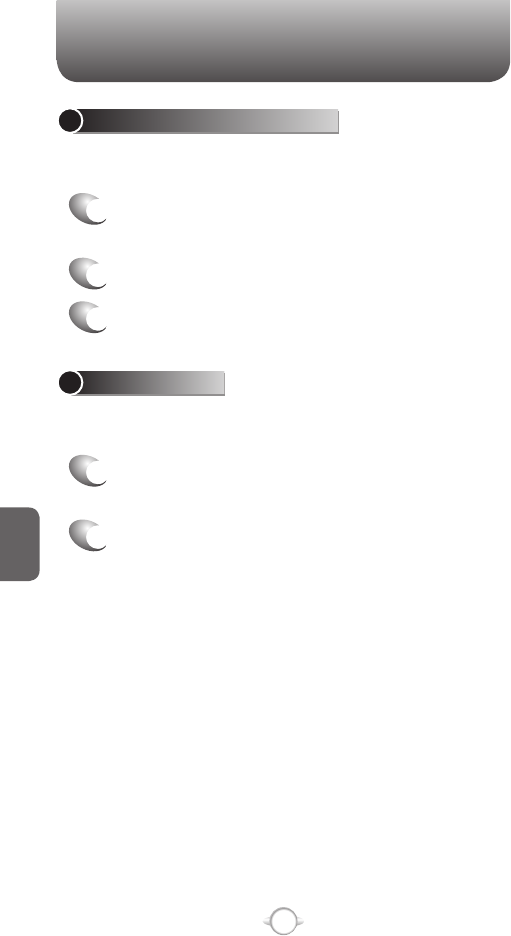
154
C
H
6
PICTURES & VIDEOS
CREATE A PICTURES FOLDER
You can organize and store your pictures and images in separate
folders you will create.
1
In the Home screen, press [Start], select
Pictures & Videos and press
O [OK].
2
Press [Menu] select [Edit] and press
O [OK].
3
Press New Folder.
EDIT A PICTURE
You can actually edit pictures and videos on the PN-820 using the
Menu key.
1
In the Home screen, press [Start], select
Pictures & Videos and press
O [OK].
2
Select the picture to edit, and press left soft key
< [View].
3
Press [Menu] [Edit] and press
O [OK].
Do one of the following:
• To rotate a picture 90 degrees counterclockwise, press
[Menu] Rotate.
• To crop a picture, press [Menu] Crop. Then, position
the selection cursor to mark the upper left corner of the
picture, press Next, and then position the cursor to mark
the lower right corner of the picture. Press Finish to see
the cropped picture.
•
To auto correct a picture, press [Menu] Auto Correct.
•
Press [Done].
To undo an edit, press [Menu]
➞ Undo.
To cancel all unsaved edits made to the picture, press
[Menu]
➞ Cancel.
VIEW PICTURES AS A SLIDE SHOW
However you have stored the pictures and videos, you can review them
consecutively in a slide show format.
1
In the Home screen, press [Start], select
Pictures & Videos and press
O [OK].
2
Press [Menu] Play Slide Show.
To stop the slide show, select Slide Show toolbar and press the
Close button. You can also pause the slide show and rotate the
view using the toolbar.
To move forward or backward through
the slides, press left and right Navigation Keys.