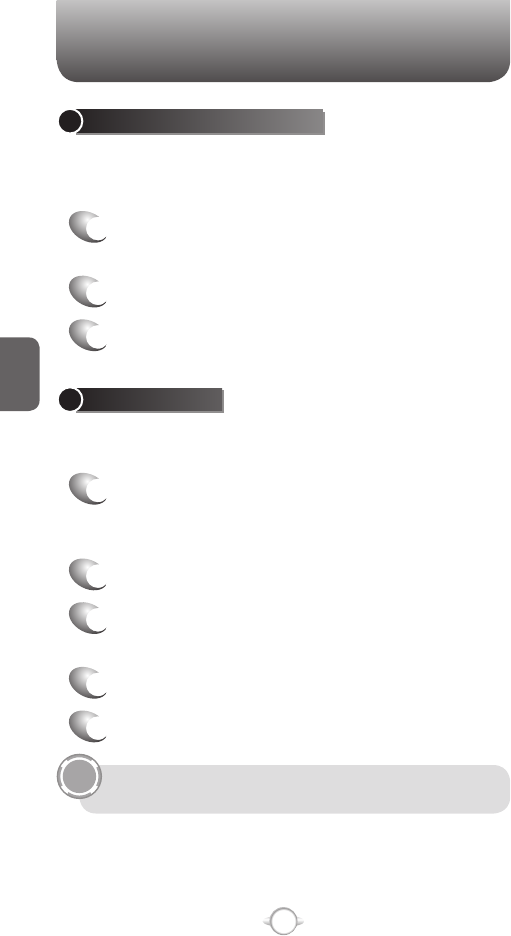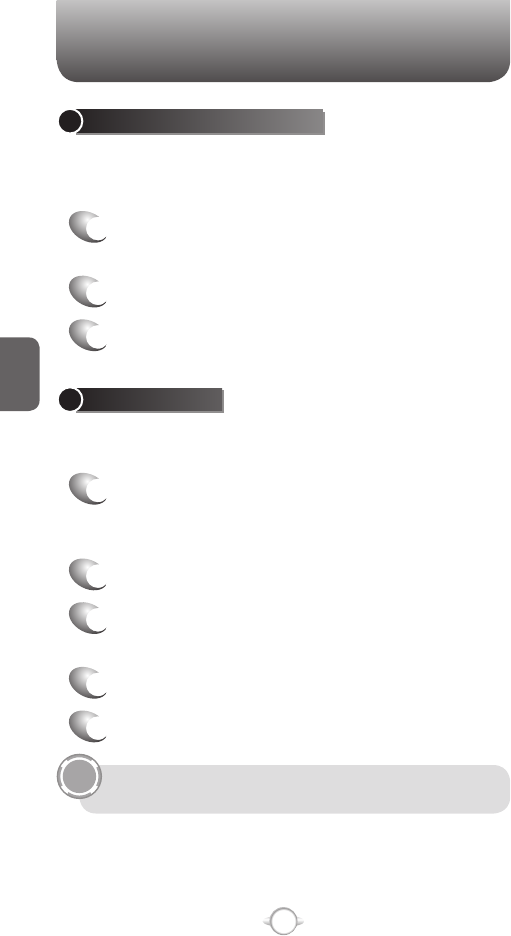
80
C
H
4
PROFILES
CHANGE THE CURRENT PROFILE
If you have more than one profile on your phone, there are two simple
methods of changing to another profile.
1
In the Home screen, use the up and down
Navigation Keys
N to select Profile and press
O [OK].
2
Select a different profile from the list.
3
Press [Done].
You can also change the profile by using the Quick List. Press
the Q/REC button on the right side of the phone briefly to
access the Quick List.
PROFILES
VIEW THE LIST OF PROFILES
You can store a set of parameters and options for your phone in what
is known as a “profile”. By developing and selecting a profile you will be
establishing the baseline features of operation for the phone.
1
From the Home screen, press
the left soft key <
[Start].
2
Select Settings and press O [OK].
3
Scroll to Profiles and press O [OK].
EDIT A PROFILE
To edit a profile you’ve already created, you will open that profile,
change its settings, and save it again with the same name.
1
In the Home screen, use the up and down
Navigation Keys
N to select Profile and press
O [OK].
2
Select the profile to edit.
3
Press the right soft key > [Menu] and select
[Edit] from popup menu.
4
Modify the settings and press [Done].
5
To cancel without saving changes, press Cancel.
To revert to the default profile settings, Select a profile and
press [Menu]
➞ Reset to default.