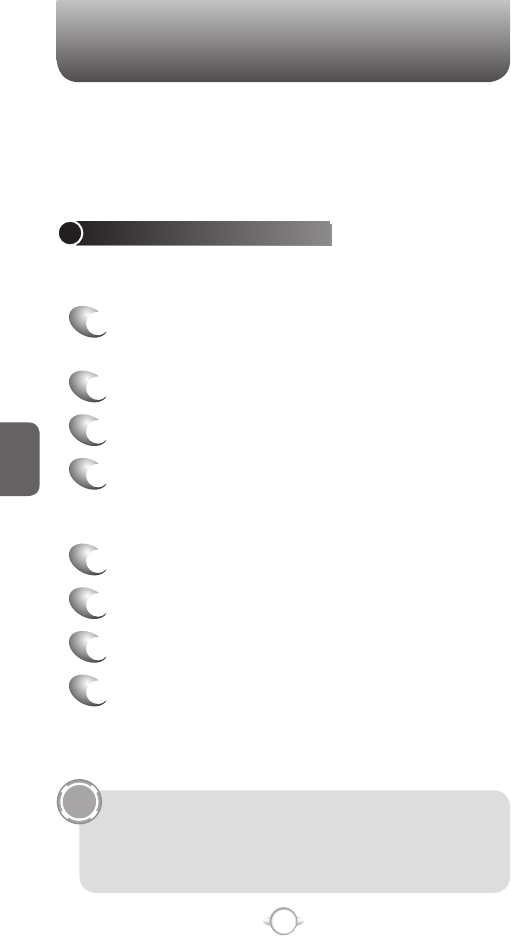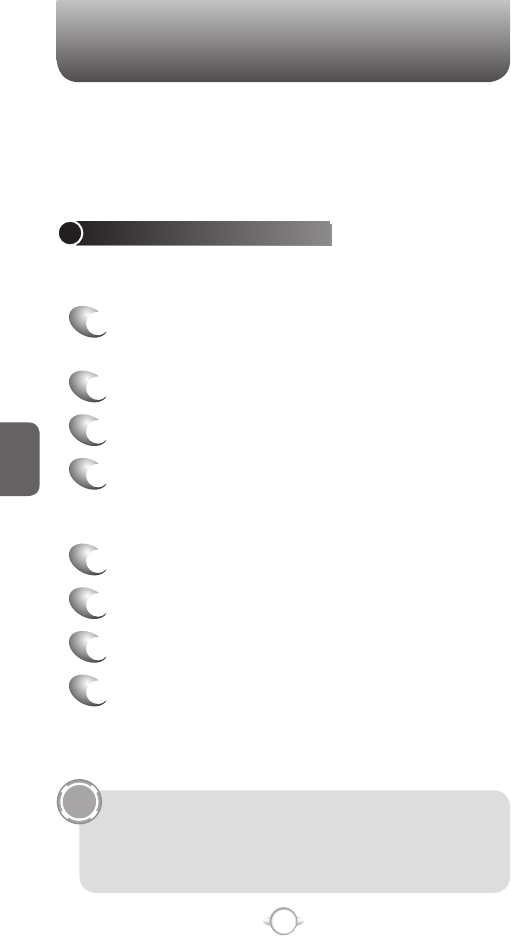
122
C
H
5
E-MAIL
E-MAIL
The UTStarcom PN-820 allows you to send emails with several
options. You can copy, blind copy, set priority, and store emails just as
you would from a computer. The PN-820 uses Outlook as the default
mail program.
CREATE AN E-MAIL MESSAGE
You can create an email message from a contact card, or by typing in
the address.
1
In the Home screen, press left soft key
< [Start],
select Messaging and press O [OK].
2
Select Outlook E-mail.
3
Press New.
4
In To, Cc, and/or Bcc, enter recipient e-mail
addresses. Insert a semicolon (;) between the
multiple addresses.
5
In Subject, enter a subject.
6
Enter a message.
7
Press Send.
8
E-mail messages are stored in Outbox and are
sent to recipients the next time you synchronize
or connect to your e-mail server and send and
receive mail.
You can quickly enter e-mail addresses from your contact
cards. In To, press ENTER and select a recipient from the list.
Then, select the recipient’s e-mail address.
To set the priority, Press [Menu] Message Options.
To cancel a message, Press [Menu] Cancel Message.