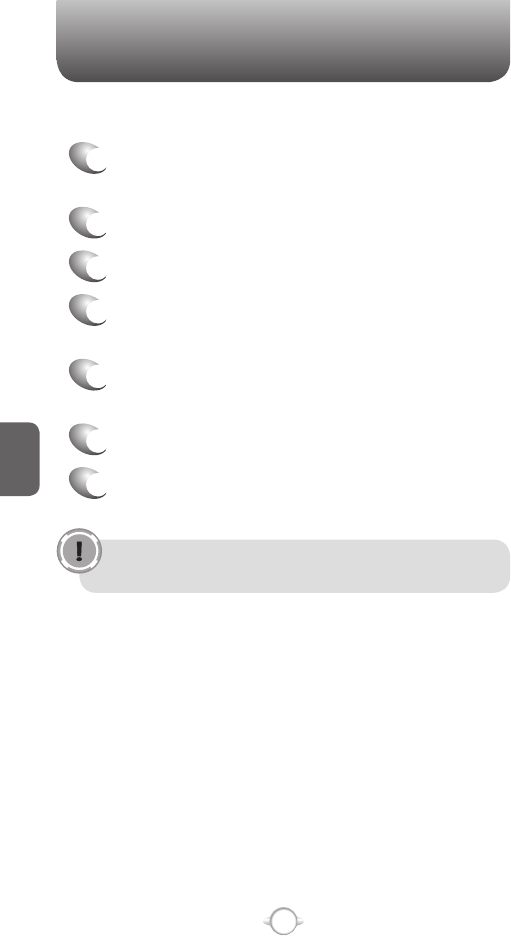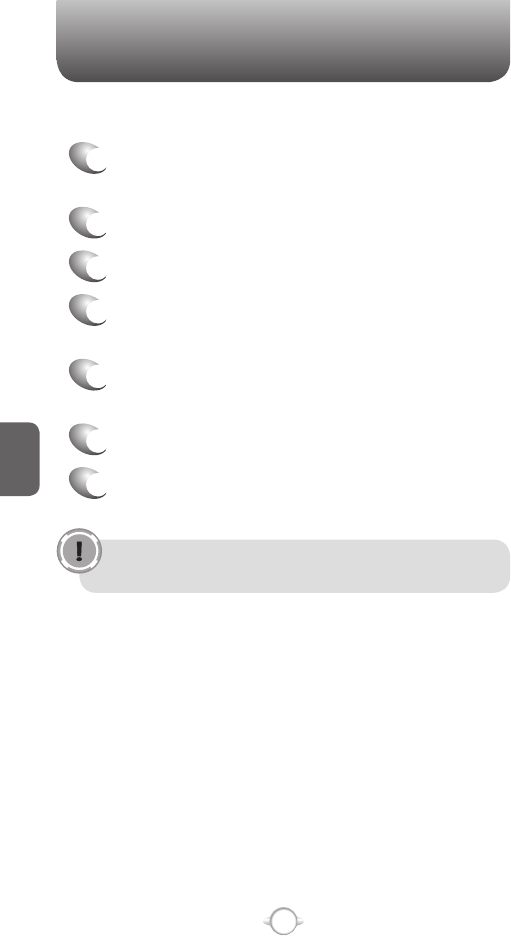
132
C
H
5
CREATE AND ADD A SIGNATURE TO MESSAGES
For each account in Messaging, you can specify a signature to be
automatically inserted into messages that you send.
1
In the Home screen, press the left soft key <
[Start], select Messaging and press
O [OK].
2
Select an e-mail account.
3
Press [Menu] [Option] Signatures.
4
Scroll to the account for which you are creating
the signature.
5
Select Use signature with this account.
6
To insert a signature in every message you send,
select Include when replying and forwarding.
Otherwise, a signature is inserted only in new
messages.
7
Press the Signature box, enter your signature,
and press [Done].
SETTINGS
Now you’re ready to set up your account.
1
In the Home screen, press the left soft key <
[Start], select Messaging and press
O [OK].
2
Select an account.
3
Press [Menu] [Option] New Account.
4
In Your name, enter your display name for e-mail
messages.
5
In E-mail address, enter the e-mail address for
this account.
6
Press Next.
7
Enter the information above as appropriate until
setup is complete, and press Finish.
If you save your password and then lose your phone, someone
finding your phone might be able to gain access to your e-mail.
E-MAIL