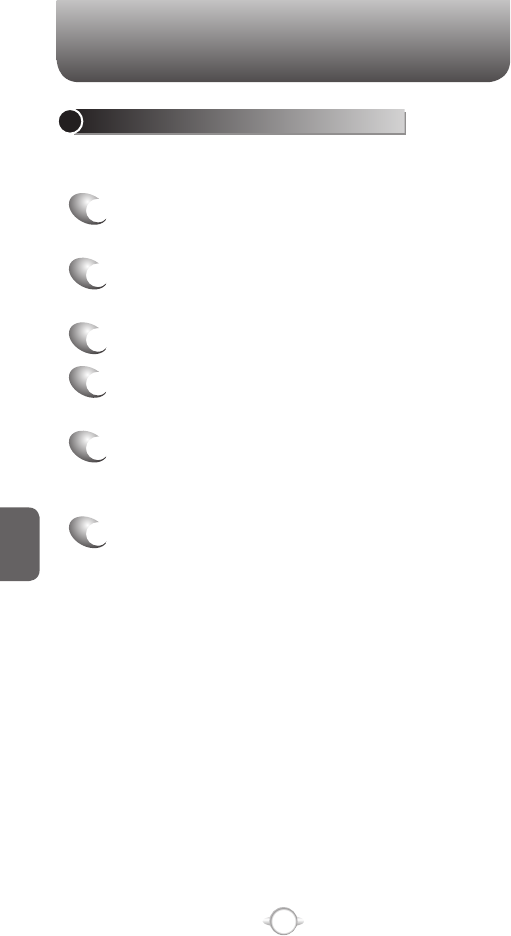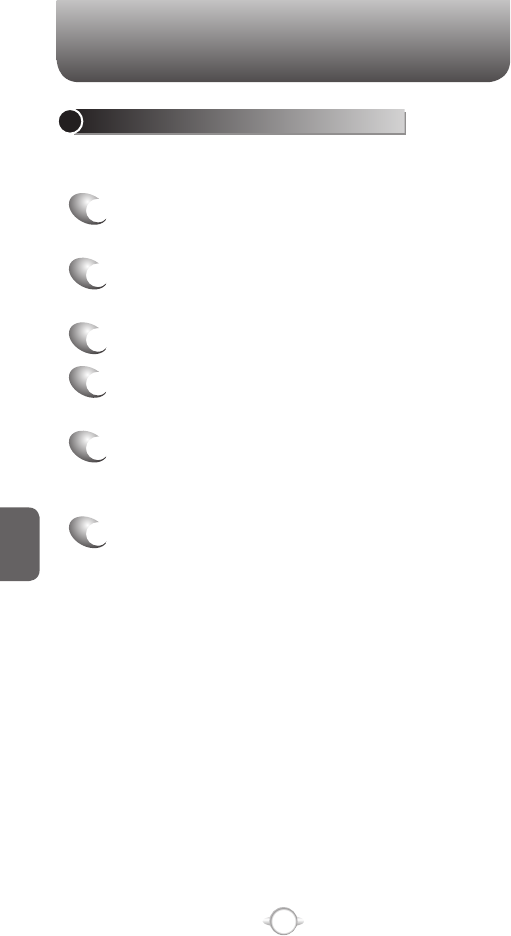
156
C
H
6
PICTURES & VIDEOS
SEND A PICTURE
You can attach pictures to messages and send them to someone else
when your phone synchronizes with your PC.
1
In the Home screen, press [Start], select
Pictures & Videos and press
O [OK].
2
Select the picture to send.
3
Press [Menu] Send.
4
Select the account to use and press Select.
5
A new message is created with the picture
attached.
6
Enter the recipient name and subject, and press
Send.
7
The message will be sent the next time you
synchronize your phone with your PC.
PICTURES & VIDEOS
SET A PICTURE AS THE HOME SCREEN
Any picture you have uploaded can be saved as the background for the
Home screen.
1
In the Home screen, press [Start], select
Pictures & Videos and press
O [OK].
2
Select the picture to set as the background and
press [View].
3
Press [Menu] Use as Home Screen.
4
Use Navigation Keys to select the portion of the
picture you want to use, and press Next.
5
Use Adjust the transparency to select a higher
percentage for a more transparent picture or a
lower percentage for a more opaque picture.
6
Press Finish.