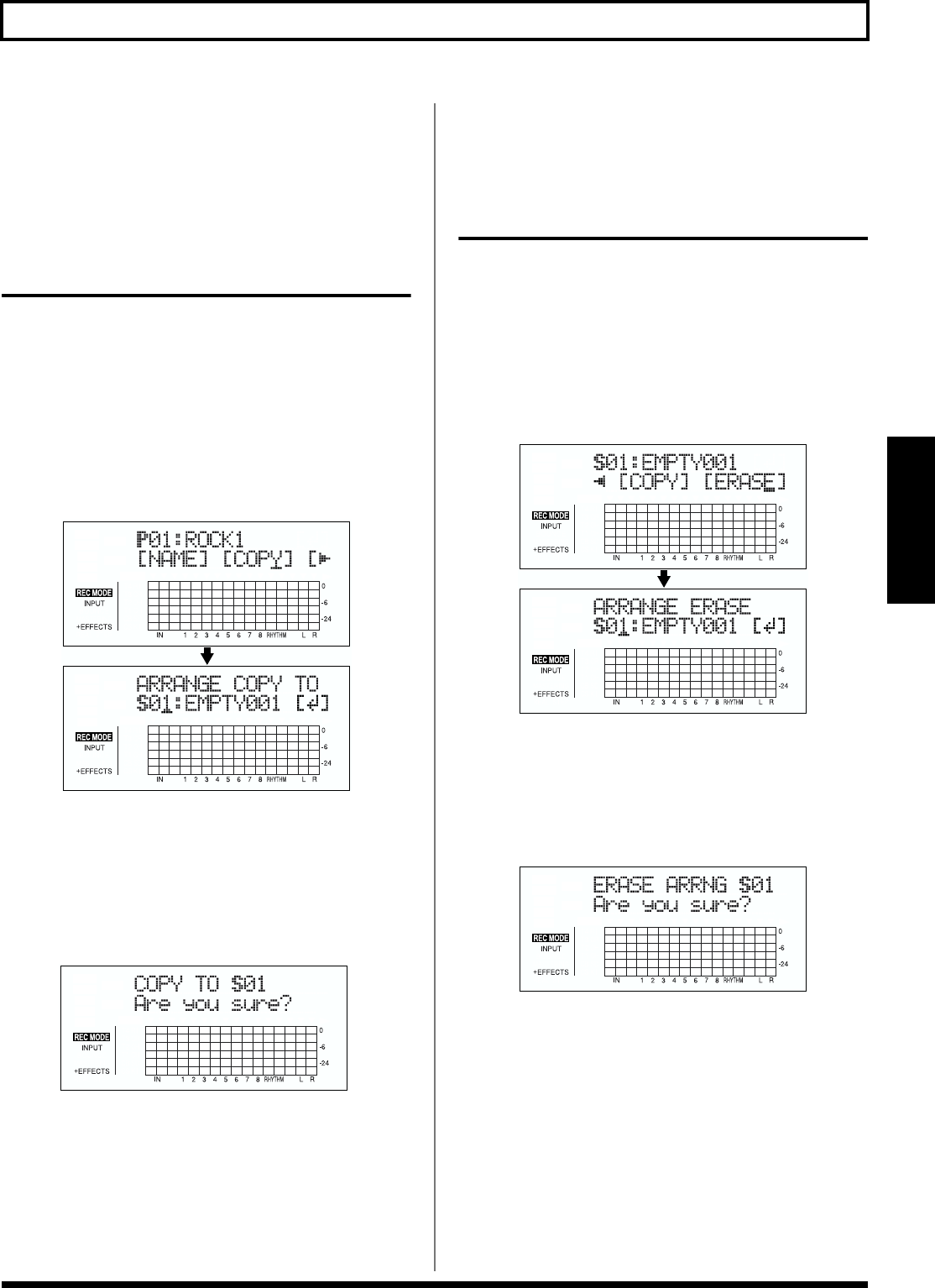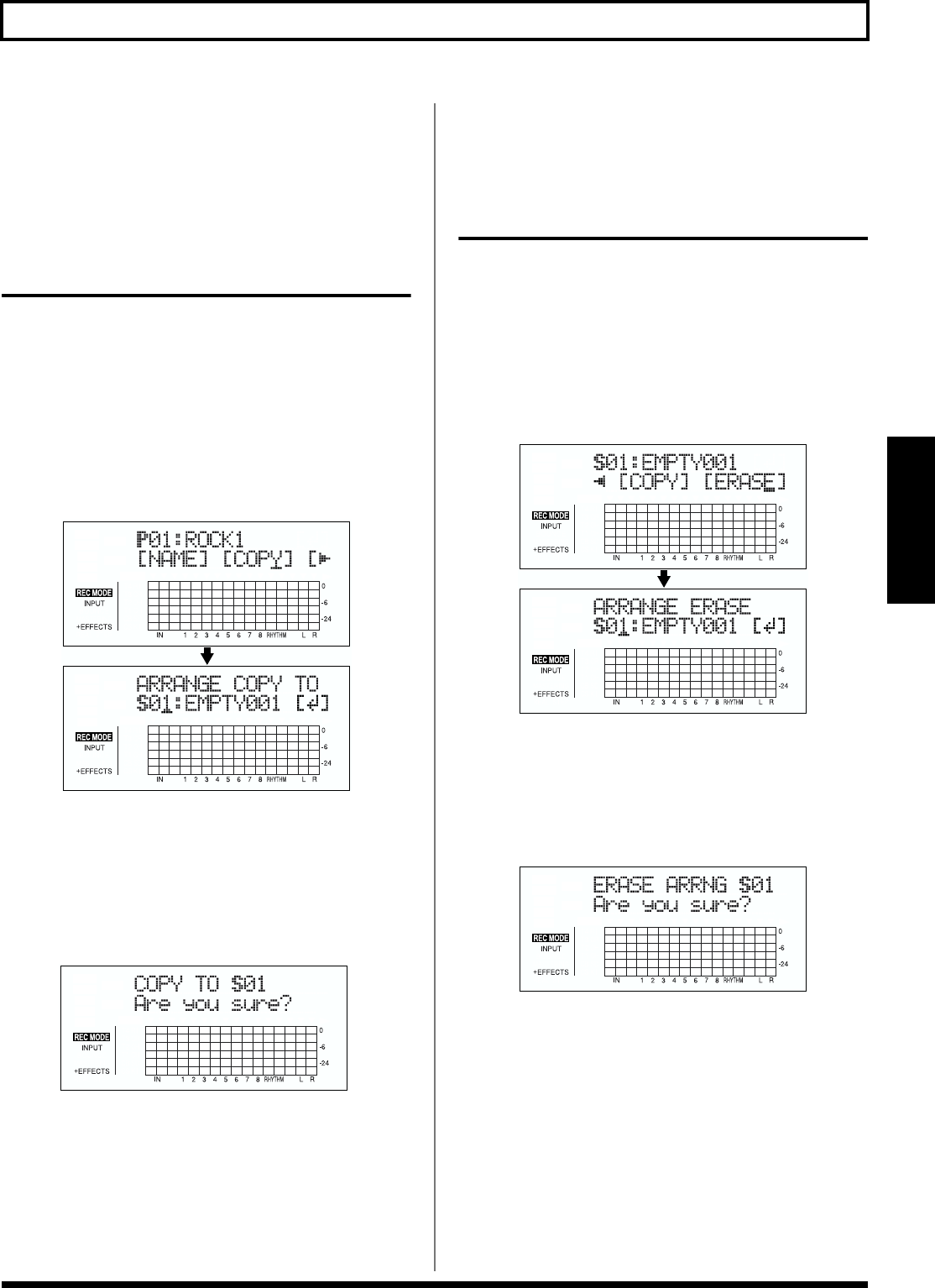
95
Creating original arrangements
Section 3
* Press [ENTER] to switch between uppercase and lowercase.
4. Press [EXIT] repeatedly to return to the Play screen.
* During updating, “Keep power on!” appears in the upper line
of the display, while the lower line shows what is being
processed.
Copying arrangements
You can take the currently selected arrangement and copy it
to another Song arrangement.
1. Press [ARRANGE/PATTERN/OFF] repeatedly until the
indicator is lit.
2. Press [CURSOR] to move the cursor to “COPY,” and
press [ENTER].
The screen for selecting the copy destination is
displayed.
fig.03-312d
3. Turn the TIME/VALUE dial to select the copy-
destination arrangement.
S01–S05: Song arrangements 1–5
4. Once you have decided on the copy destination, press
[ENTER].
The screen for confirming the copy destination appears.
fig.03-313d
5. Press [ENTER] (YES) to copy.
To cancel, press [EXIT] (NO).
As soon as the copy has been completed, the screen for
selecting the copy destination returns to the display.
6. Press [EXIT] repeatedly to return to the Play screen.
* During updating, “Keep power on!” appears in the upper line
of the display, while the lower line shows what is being
processed.
Erasing arrangements
This erases Step 2 and all subsequent steps in the
arrangement currently being selected.
* “Metro” (the metronome) is set in Step 1.
1. Press [ARRANGE/PATTERN/OFF] repeatedly until the
indicator is lit.
2. Press [CURSOR] to move the cursor to “ERASE,” and
press [ENTER].
fig.03-315d
3. Turn the TIME/VALUE dial to select the arrangement
to be erased.
S01–S05: Song arrangements 1–5
4. If you want to erase the arrangement, press [ENTER].
The screen for confirming the deletion appears.
fig.03-316d
5. Press [ENTER] (YES) to erase the arrangement.
To cancel, press [EXIT] (NO).
Once the deletion is complete, the screen for selecting the
arrangement to be erased returns to the display.
6. Press [EXIT] repeatedly to return to the Play screen.
* During updating, “Keep power on!” appears in the upper line
of the display, while the lower line shows what is being
processed.