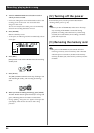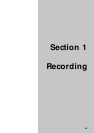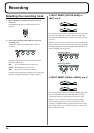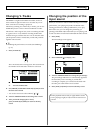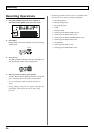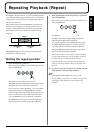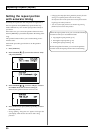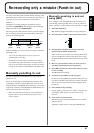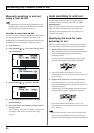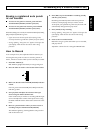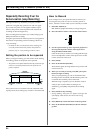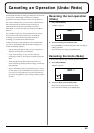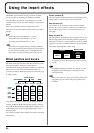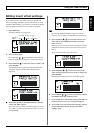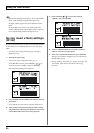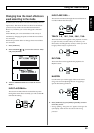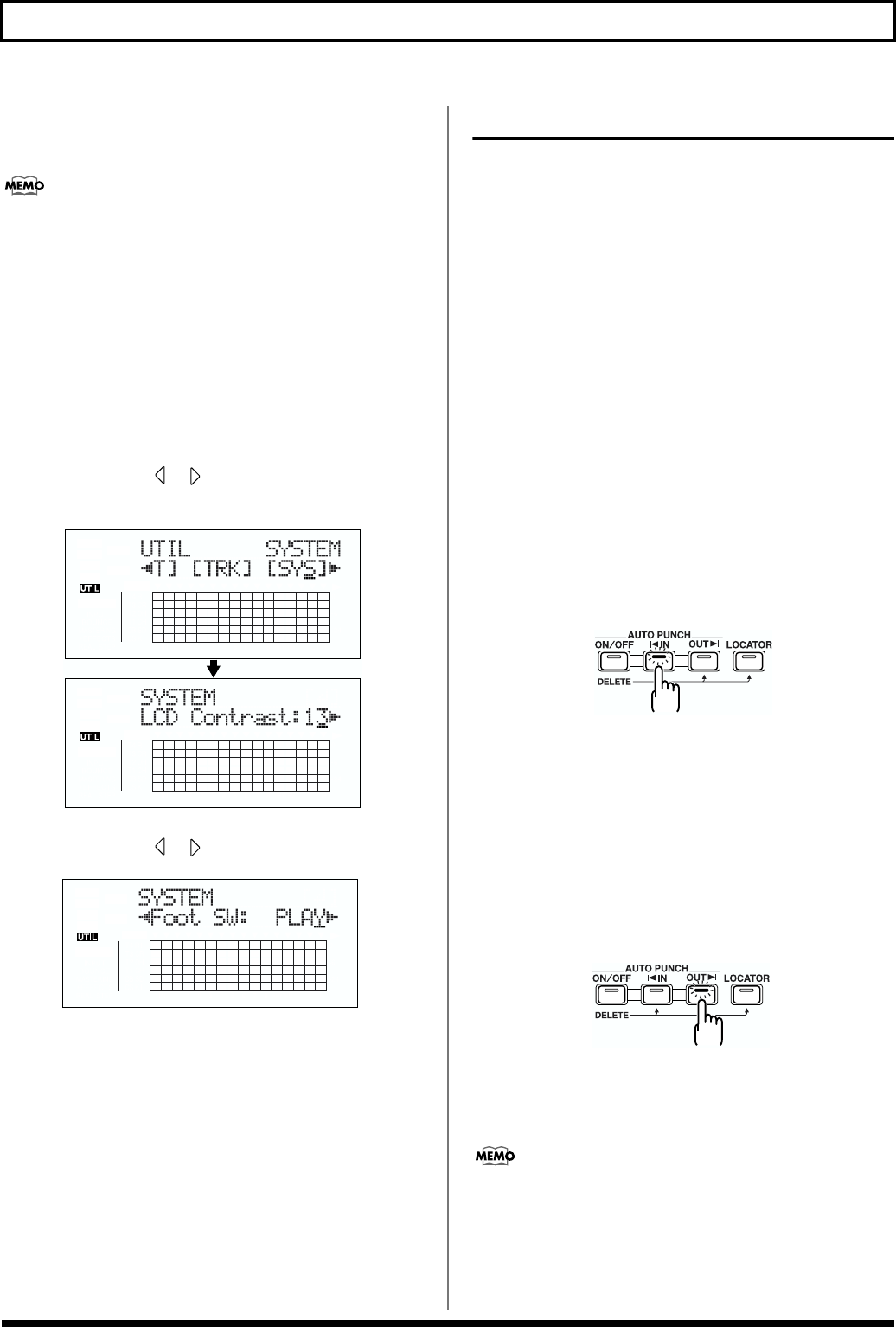
52
Re-recording only a mistake (Punch-in/out)
Manually punching in and out
using a foot switch
In operating the foot switch during playback of a song
(manual patch in and out), press the foot switch once to
punch in, then press it again to punch out.
In order to use a foot switch
When you are using a foot switch (BOSS FS-5U, Roland DP-2,
etc.) to punch in and out, connect the foot switch to the
FOOT SW jack on the BR-864 and change the function of the
FOOT SW jack by following the procedure given below.
1. Press [UTILITY].
2. Press CURSOR [ ] [ ] to move the cursor to “SYS,”
and press [ENTER].
fig.01-303d
3. Press CURSOR [ ] [ ] and select “Foot SW.”
fig.01-304d
4. Turn the TIME/VALUE dial and select “PUNCH”
(PUNCH IN/OUT).
5. Press [UTILITY] (or press [EXIT] repeatedly) to return
to the Play screen.
* During updating, “Keep power on!” appears in the upper line
of the display, while the lower line shows what is being
processed.
Auto punching in and out
Automatically punching in and out at predetermined
locations (or times) in the song is referred to as “auto
punching in/out.”
When you want to punch in and out at accurate times or
when you want to concentrate on playing rather than
punching in and out manually, the auto punch in/out
function is very useful.
Specifying the area for auto
punching in/out
Before you begin recording, you must register the locations
at which punch-in and punch-out will occur automatically.
1. Register the location where you want to punch in.
Move the location where you want to punch in and press
AUTO PUNCH [IN] to register that location for
automatic punch in.
At this time, the AUTO PUNCH [IN] indicator lights,
telling you that the punch-in position is registered.
fig.01-305
* If the AUTO PUNCH [IN] indicator is lit, you will
automatically move to the registered punch-in time when this
button is pressed.
2. Register the location where you want to punch out.
Move the location where you want to punch out and
press AUTO PUNCH [OUT] to register that location for
automatic punch out.
At this time, the AUTO PUNCH [OUT] indicator lights,
telling you that the punch-out position is registered.
fig.01-306
* If the AUTO PUNCH [OUT] indicator is lit, you will
automatically move to the registered punch-out time when this
button is pressed.
If you want to punch in/out at a previously set locator
point, press [LOCATOR] to move to the locator point,
and press AUTO PUNCH [IN] or AUTO PUNCH [OUT].