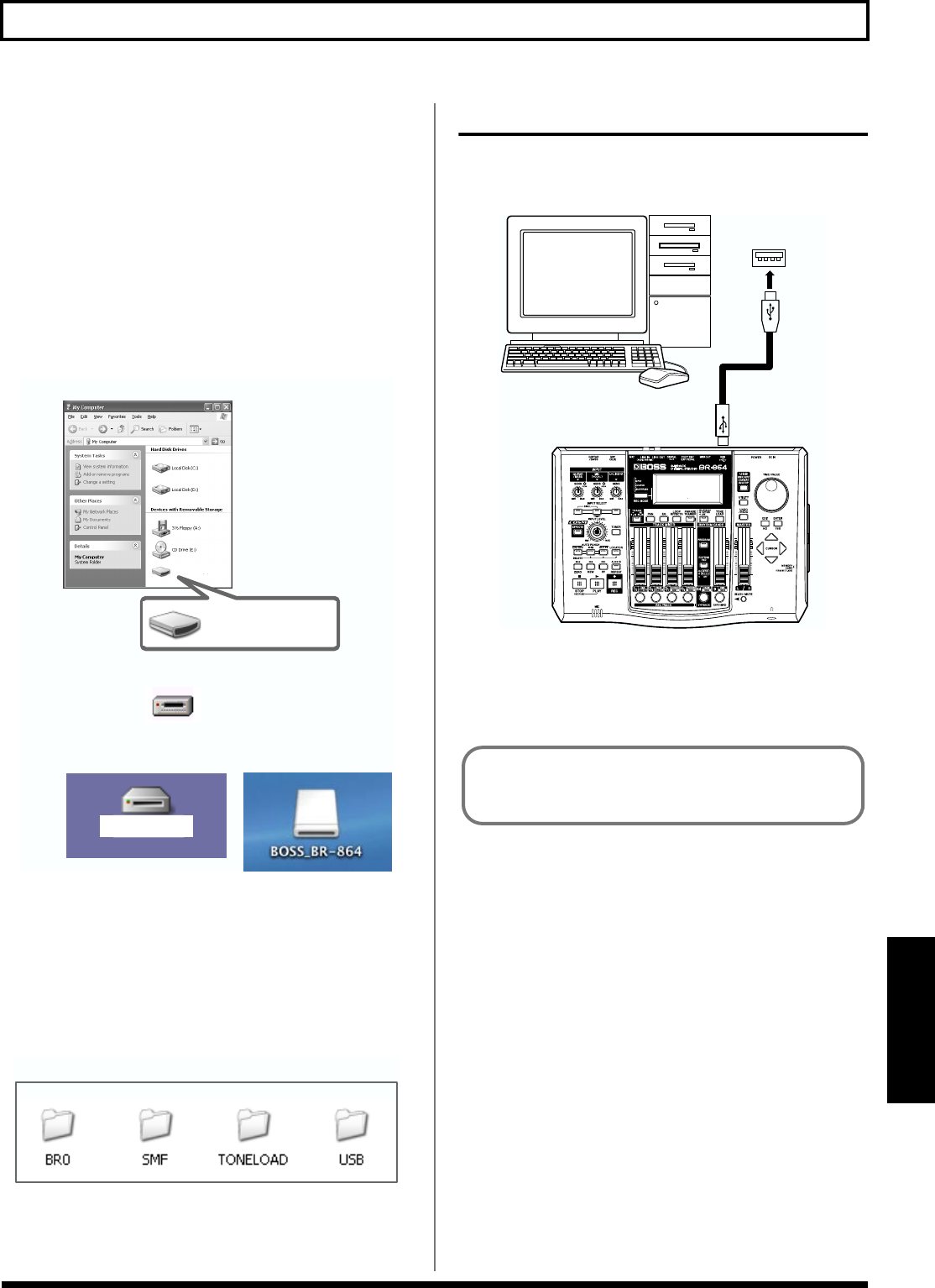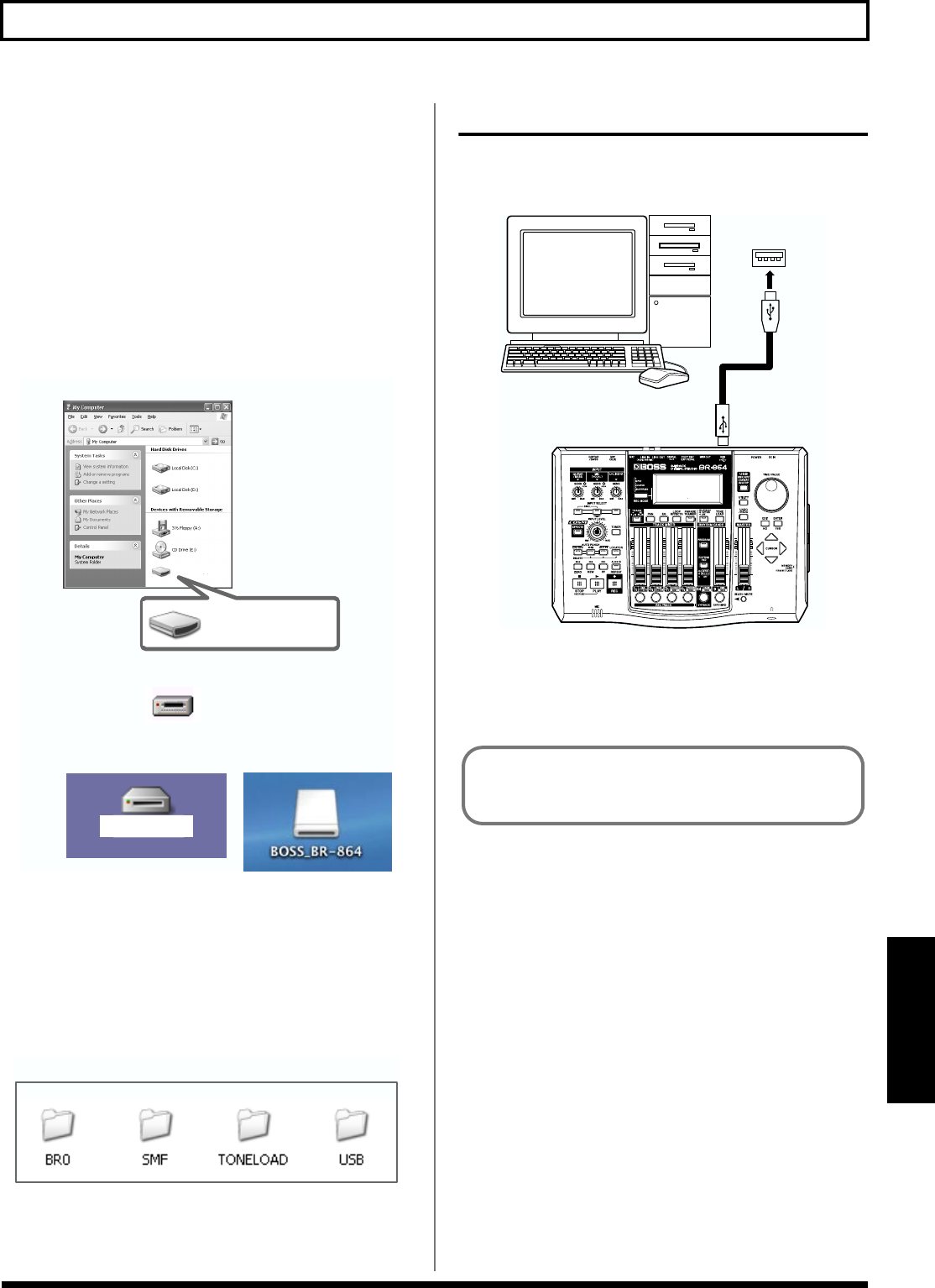
157
Before Using USB (Overview)
Section 6
USB Folder
WAV and AIFF files loaded to the BR-864’s tracks, and WAV
and AIFF files saved on computers (track data converted to
WAV and AIFF format) will be saved here (p. 161, p. 164).
Folders and files created on memory cards are
displayed on the computer screen.
When you continue with an operation, the “BOSS_BR-864”
icon is added in the computer screen.
* With certain versions of Windows OS, the “Removable Disk
(*:)” icon may be displayed.
fig.06-102a
When you click the “BOSS_BR-864” icon (or the “Removable
Disk (*:)” icon), or double-click the “BOSS_BR-864” icon on
the Macintosh, the “ROLAND” folder is displayed.
Open this folder to show the “BR0” folder, the
“TONELOAD” folder, the “SMF” folder, and the “USB”
folder.
fig.06-102b
Connecting a computer
Use the USB cable to connect the BR-864 to your computer.
* Purchase USB cables at computer stores or other retailers.
fig.06-101
Windows XP
Windows 2000
Macintosh
BOSS_BR-864
BOSS_BR-864
(OS X)
Removable Disk (*:)
(Ex.)
(Ex.)
(Ex.)
BOSS_BR-864
(
Ex.
)
USB Cable
USB Connector
of your Computer
You cannot switch from any USB-related screen to other
screens (except the Play screen).