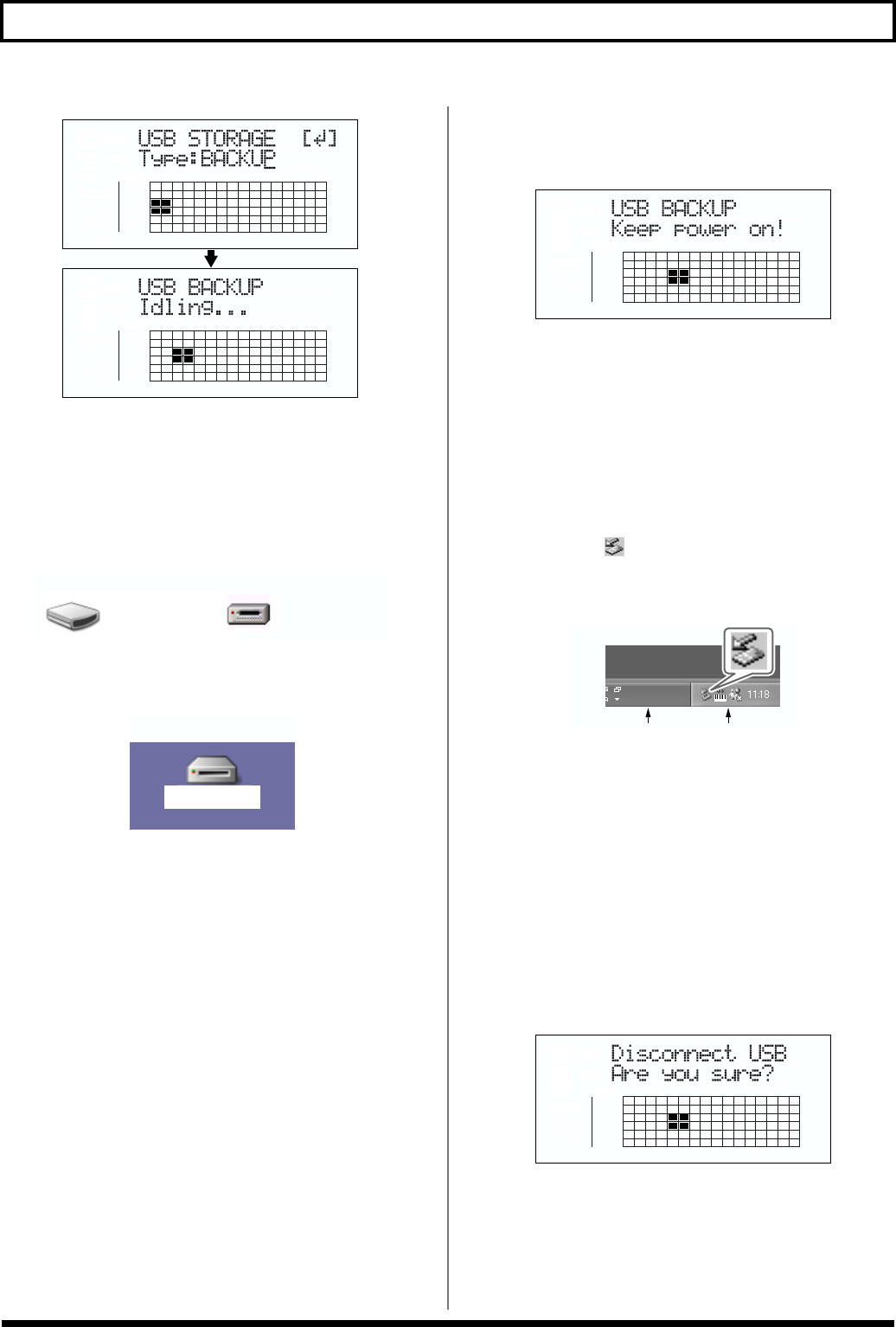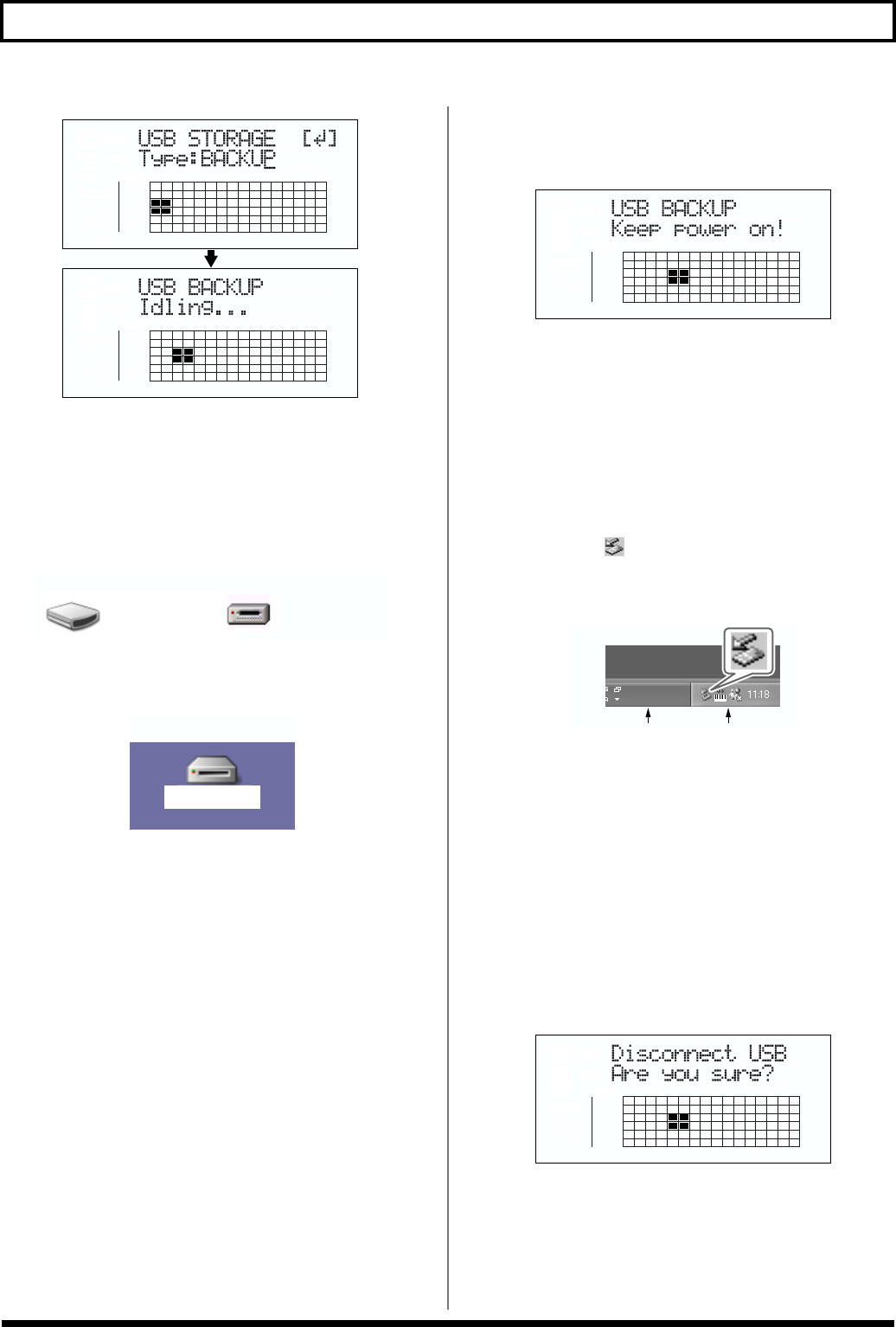
160
Backing up the BR-864’s data
fig.06-110ad
* You cannot carry out the following procedure unless the Idling
screen is displayed. Refer to p. 182 for instructions on
resolving this problem.
With Windows
The “BOSS_BR-864” (or “Removable Disk (*:)”) icon is
added to the computer.
fig.06-104
With Macintosh
The “BOSS_BR-864” icon is added to the computer.
fig.06-107
5. Delete the BR-864 “ROLAND” folder.
With Windows
1) Click the “BOSS_BR-864” (or “Removable Disk
(*:)”) icon, and delete the “ROLAND” folder.
With Macintosh
1) Double-click the “BOSS_BR-864” icon, and delete
the “ROLAND” folder.
6. Drag the previously backed up BR-532 “ROLAND”
folder to the “BOSS_BR-864” (or “Removable Disk
(*:)”) icon and drop it there.
fig.06-110bd
When you have finished backing up the data, the Idling
screen returns to the display.
7. Quit the connection to the computer.
With Windows
In My Computer, right-click on the “BOSS_BR-864”
icon (or “Removable Disk (*:)” icon) to “Eject” the disk.
* If this procedure fails to eject the disk, use the procedure below.
1) Click the icon in the task tray, then click the
“Stop USB Disk—drive (*:)” message displayed
there.
fig.06-105a
2) Click [OK] in the “Safe To Remove Hardware”
dialog box that appears.
With Macintosh
1) Drag the “BOSS_BR-864” icon into the trash.
8. Press the BR-864’s [EXIT].
The USB function select screen returns to the display.
* If you press [EXIT] without quitting the connection to the
computer, the following screens appear. In this case, pressing
[ENTER] returns the USB function select screen to the
display.
fig.06-106ad
9. When backup of the data is complete, press [EXIT] to
return to the Play screen.
At this point, you can safely disconnect the USB cable
from the BR-864 and the computer.
BOSS_BR-864
(
Ex.
)
Removable Disk (*:)
BOSS_BR-864
(
Ex.
)
Task Tray
Task Bar