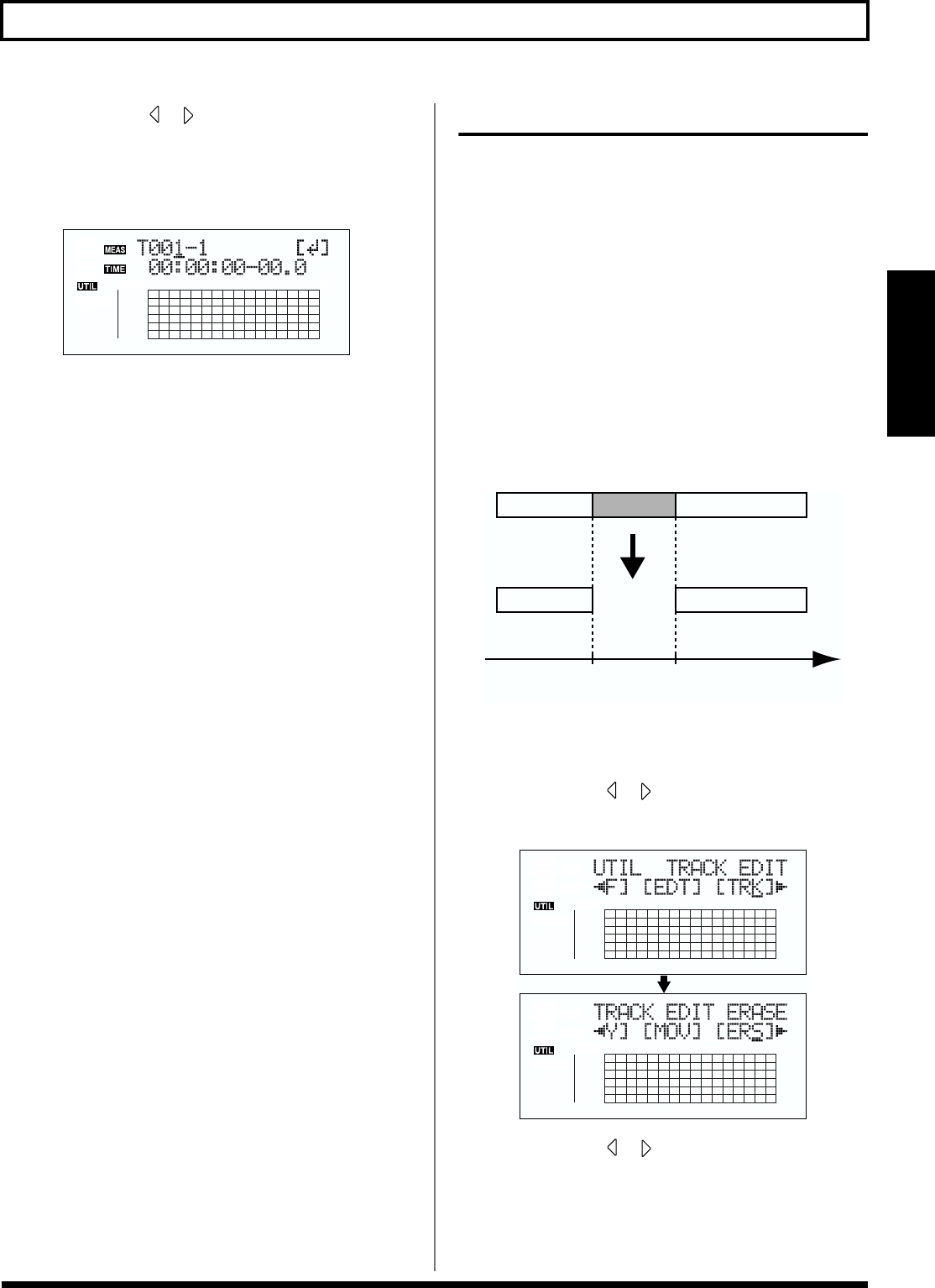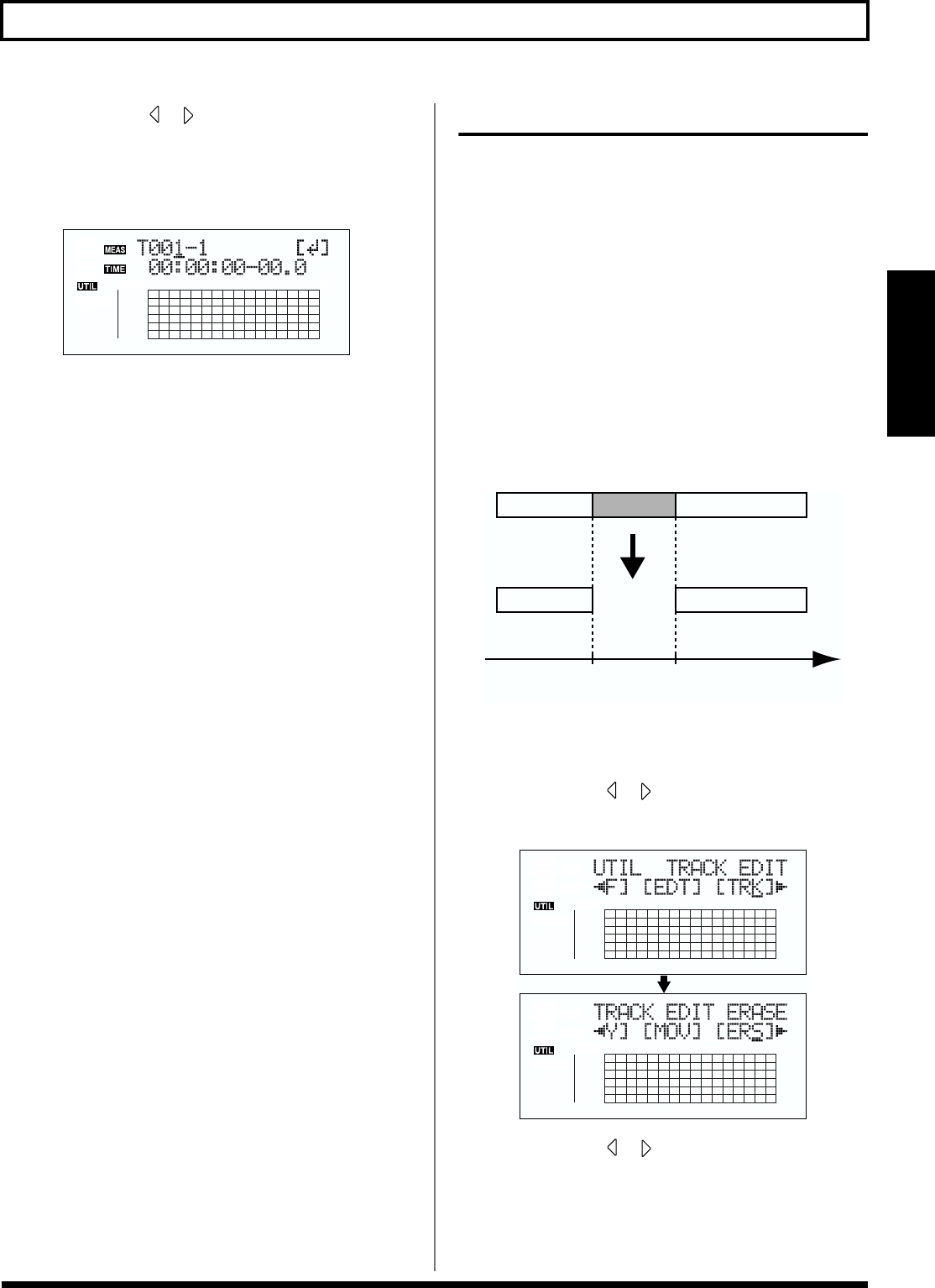
79
Editing the performance on a track (Track Editing)
Section 2
5. Press CURSOR [ ] [ ] and the TIME/VALUE dial to
select the track/V-Track to move from, and track/V-
Track to move to.
6. Press [ENTER].
fig.02-338d
7. Use [CURSOR] and the TIME/VALUE dial to specify
the time of the beginning of the location “T” (To)
where you want the data to be moved.
8. When you are ready to execute the move, press [ENTER].
The display will ask “Are you sure?,” so that you can
confirm the operation.
9. Press [ENTER].
Move Event is executed.
10. Press [UTILITY] (or press [EXIT] repeatedly) to return
to the Play screen.
* During updating, “Keep power on!” appears in the upper line
of the display, while the lower line shows what is being
processed.
Erasing data (Track Erase)
Track Erase allows you to erase a specific part of data. Even if
data exists after the specified part, it will not be moved
forward to fill the gap left by the erasure. Like a normal tape
recorder, erasing can be considered covering unwanted data
by recording emptiness.
* Do not leave a portion of less than 1.0 seconds in length after
the erased portion. If a portion that short does remain, it will
end up being silent.
The three types of Track Erase are given below.
Erasing the repeated portion (AB)
Perform the procedure given below to erase the portion from
the repeat start (A) to the repeat end (B).
fig.02-339
1. Press [UTILITY].
2. Press CURSOR [ ] [ ] to move the cursor to “TRK,”
and press [ENTER].
fig.02-304d
3. Press CURSOR [ ] [ ] to move the cursor to “ERS,”
and press [ENTER].
Repeat
Start (A)
Repeat
End (B)
Time