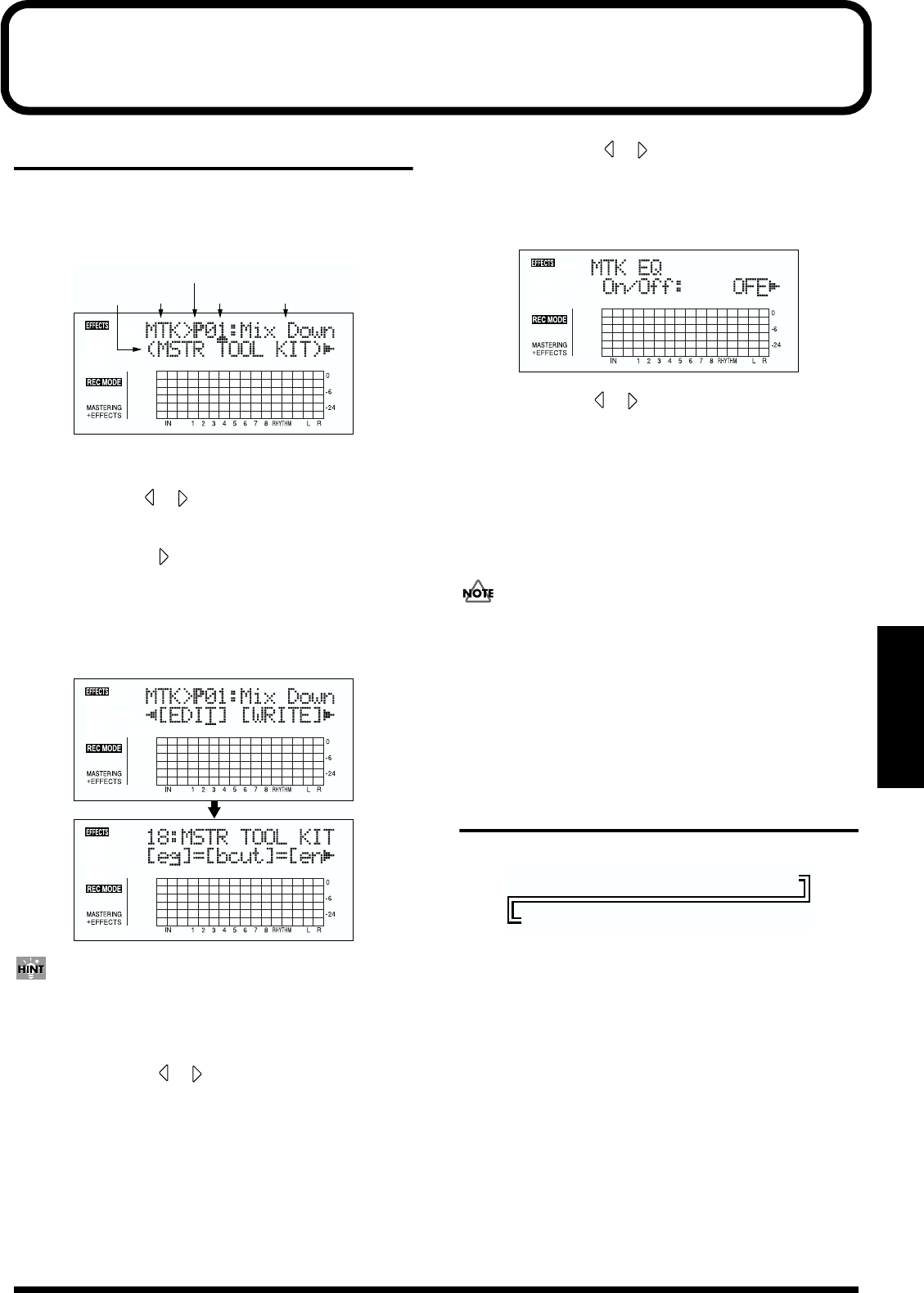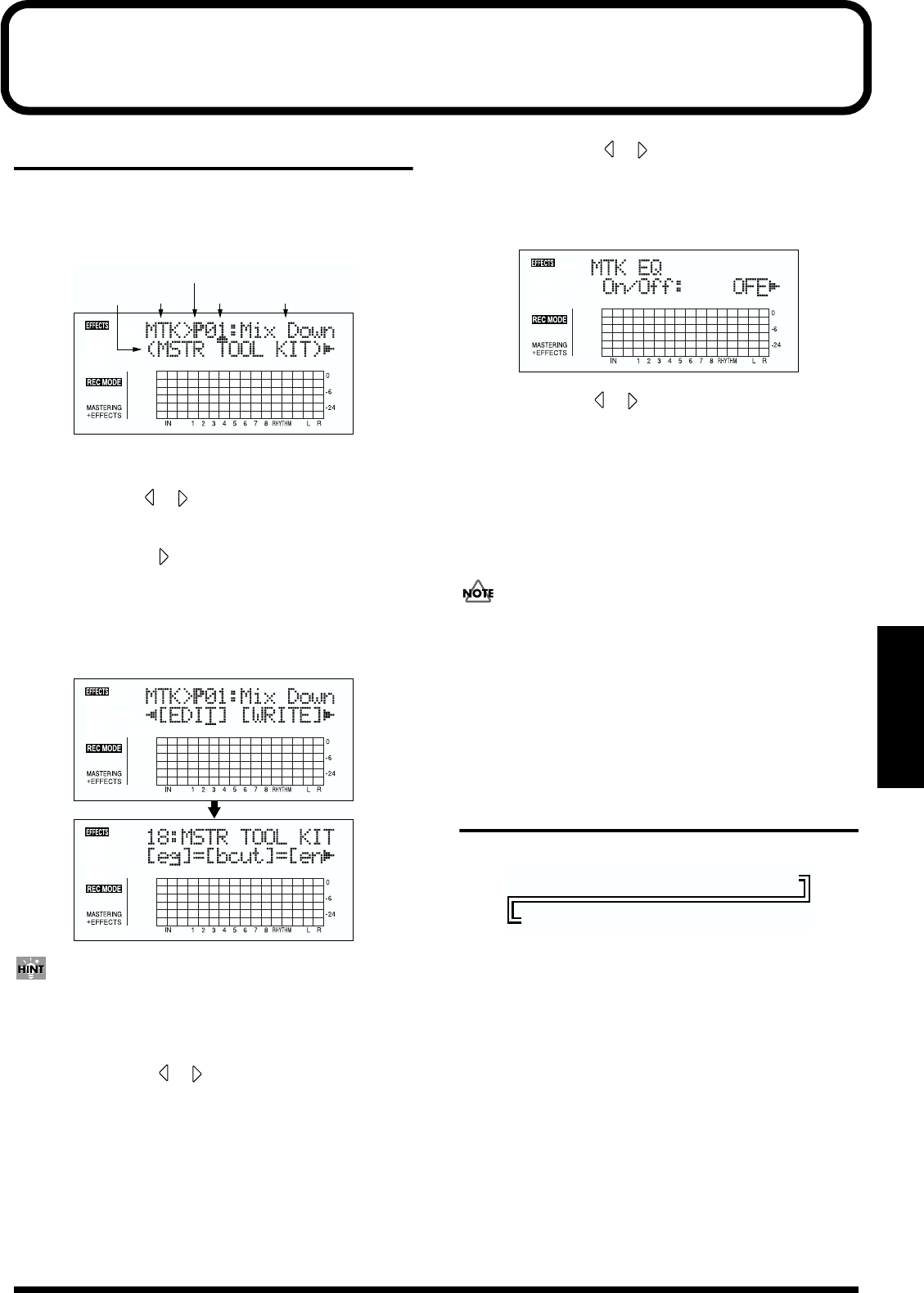
127
Section 4
Mastering Tool Kit Parameter Functions
Setting Procedure
1. Carry out Steps 1–6 from p. 65, and switch to Mastering
mode.
The Mastering Tool Kit selection screen appears.
fig.04-201d
2. Select a Mastering Tool Kit.
Use CURSOR [ ] [ ] and the TIME/VALUE dial to
select the Preset/Song/User and number.
3. Press CURSOR [ ] to move the cursor to “EDIT,” and
press [ENTER].
The display switches to the Mastering Tool Kit Edit
screen, which shows the algorithm (the effects used,
shown in the sequence they are connected).
fig.04-202d
You can also display this screen directly by pressing
[ENTER] while the cursor is positioned at the Preset/
Song/User or number.
4. Press CURSOR [ ] [ ] to move the cursor to each
effect and turn the TIME/VALUE dial to turn each
effect on or off.
Blocks that are turned on are shown in uppercase letters,
while blocks that are turned off are shown in lowercase
letters.
Turn on the effects that you want to use.
5. Press CURSOR [ ] [ ] to move the cursor to the
effect with the parameter that you want to change and
press [ENTER].
The Parameter Setting screen for each effect appears.
fig.04-203d
6. Use CURSOR [ ] [ ] to select a parameter, and turn
the TIME/VALUE dial to edit the value.
7. If you would like to edit another effect, press [EXIT] to
return to the previous screen, and repeat steps 5-6.
8. If you wish to save the current effect settings, perform
the procedure described in “Saving mastering tool kit
settings” (p. 67).
Edited effect settings are temporary. If you exit the Edit
Effect screen without saving the effect patch you
changed, “TMP” appears next to the indication of the
bank.
Be aware that if you select a new effect patch while
“TMP” is displayed, the altered effect patch is returned
to its original settings and the changes are lost.
Algorithm
fig.04-204
Equalizer
Bass Cut Filter
Enhancer
Input
Expander
Compressor
Mixer
Limiter
Output
P: Preset / S: Song / U: User
NumberBank Patch Name
Algorithm
Name
=[
EQ
]=[
BCUT
]=[
ENH
]=[
IN
]=[
EXP
]
[
COMP
]=[
MIX
]=[
LIM
]=[
OUT
]