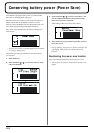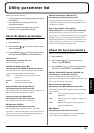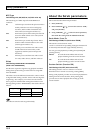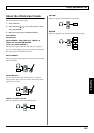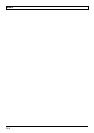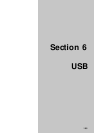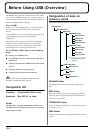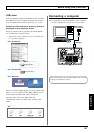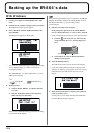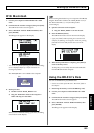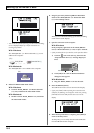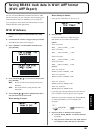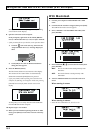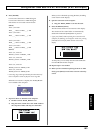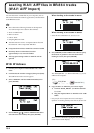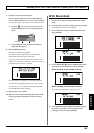158
Backing up the BR-864’s data
With Windows
1. Connect your computer and the BR-864 with a USB
cable.
2. Confirm that the recorder is stopped, then press [USB].
The USB function select screen appears.
3. Select “BACKUP” with the TIME/VALUE dial, then
press [ENTER].
The Idling screen appears in the display.
fig.06-103d
* You cannot carry out the following procedure unless the Idling
screen is displayed. Refer to p. 182 for instructions on
resolving this problem.
The “BOSS_BR-864” (or “Removable Disk (*:)”) icon is
added to the computer.
fig.06-104
4. Back up the data.
1) Click the “BOSS_BR-864” (or “Removable Disk
(*:)”) icon.
2) Drag the “ROLAND” folder to the computer’s
folder and drop it in the folder.
fig.06-105d
When you have finished backing up the data, the Idling
screen returns to the display.
When restoring data backed up on a computer to the BR-864,
drag the “ROLAND” folder to the “BOSS_BR-864” icon (or
the “Removable Disk (*:)” icon) and drop it there
(overwriting it).
5. Quit the connection to the computer.
In My Computer, right-click on the “BOSS_BR-864”
icon (or “Removable Disk (*:)” icon) to “Eject” the disk.
* If this procedure fails to eject the disk, use the procedure below.
1) Click the icon in the task tray, then click the
“Stop USB Disk—drive (*:)” message displayed
there.
fig.06-105a
2) Click [OK] in the “Safe To Remove Hardware”
dialog box that appears.
6. Press the BR-864’s [EXIT].
The USB function select screen returns to the display.
* If you press [EXIT] without quitting the connection to the
computer, the following screens appear. In this case, pressing
[ENTER] returns the USB function select screen to the
display.
fig.06-106ad
7. When backup of the data is complete, press [EXIT] to
return to the Play screen.
At this point, you can safely disconnect the USB cable
from the BR-864 and the computer.
BOSS_BR-864
(
Ex.
)
Removable Disk (*:)
Task Tray
Task Bar